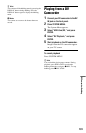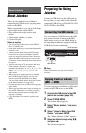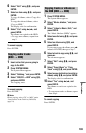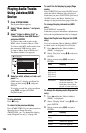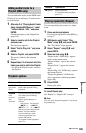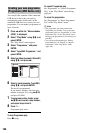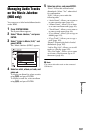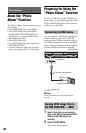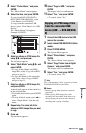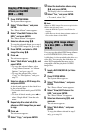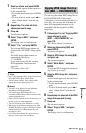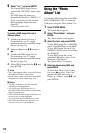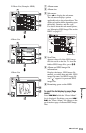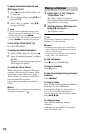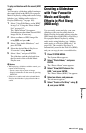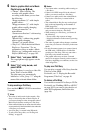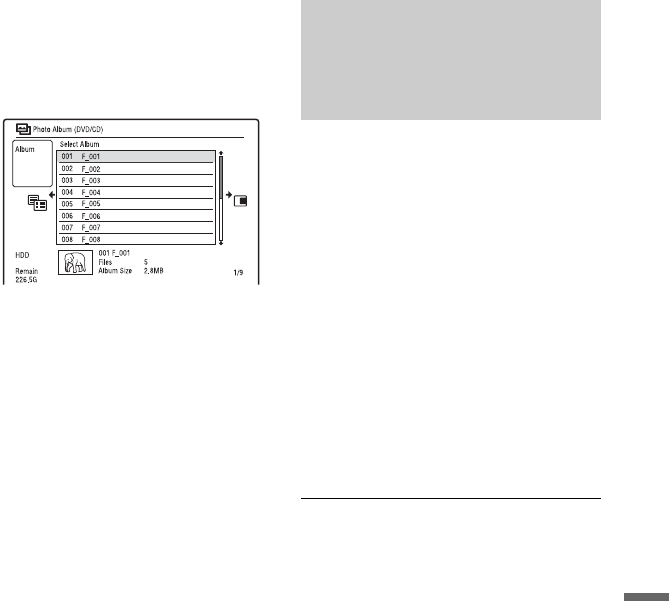
109
Photo Album
3 Select “Photo Album,” and press
ENTER.
The “Photo Album” menu appears.
4 Select the item, and press ENTER.
To copy from DATA CDs/DATA
DVDs (DVD-RWs/DVD-Rs), select
“View Photos on a DVD/CD.”
To copy from the connected USB
device, select “View Photos on a USB
Device.”
The “Photo Album” list appears.
Example: DVD/CD
5 Select an album or JPEG image file
using M/m, and press ,.
The sub-menu appears.
6 Select “Multi-Mode” using M/m, and
press ENTER.
• To copy all the albums and JPEG
image files, select “Copy all to HDD,”
and go to step 11.
• To copy the album or file selected in
step 5 only, select “Copy to HDD,”
and go to step 11.
7 Select an album or JPEG image file,
and press ENTER.
A check mark appears in the check box
by the selected item.
• To clear the check mark, press ENTER
again.
• To clear all check marks, press , to
select “Single-Mode” from the sub-
menu.
8 Repeat step 7 to select all of the
albums or JPEG image files you want
to copy.
9 Press ,.
The sub-menu appears.
10
Select “Copy to HDD,” and press
ENTER.
The display asks for confirmation.
11
Select “Yes,” and press ENTER.
• To cancel, select “No.”
1 Connect the USB device to the USB
jack on the recorder.
2 Insert a blank DVD-RW/DVD-R (Video
mode).
3 Press SYSTEM MENU.
The System Menu appears.
4 Select “Photo Album,” and press
ENTER.
The “Photo Album” menu appears.
5 Select “Copy Photos from a Digital
Camera,” and press ENTER.
The display asks for confirmation.
6 Select “Yes,” and press ENTER.
• To cancel, select “No.”
z Hint
See “7. Reformatting a Disc” (page 49) to format
DVD-RWs/DVD-Rs in Video mode.
b Notes
• During copying, other operations cannot be
performed.
• While copying JPEG image files, timer
recordings are unavailable. If the timer is set
during copying, the recorder starts the timer
recording after copying is finished.
Copying all JPEG image files
from the connected USB
device (USB t DVD-RW/DVD-
R)
,continued