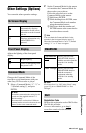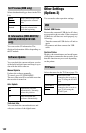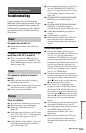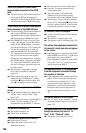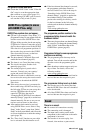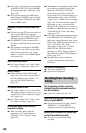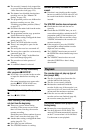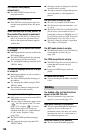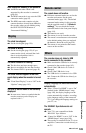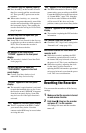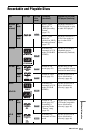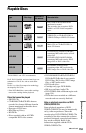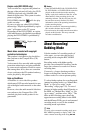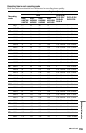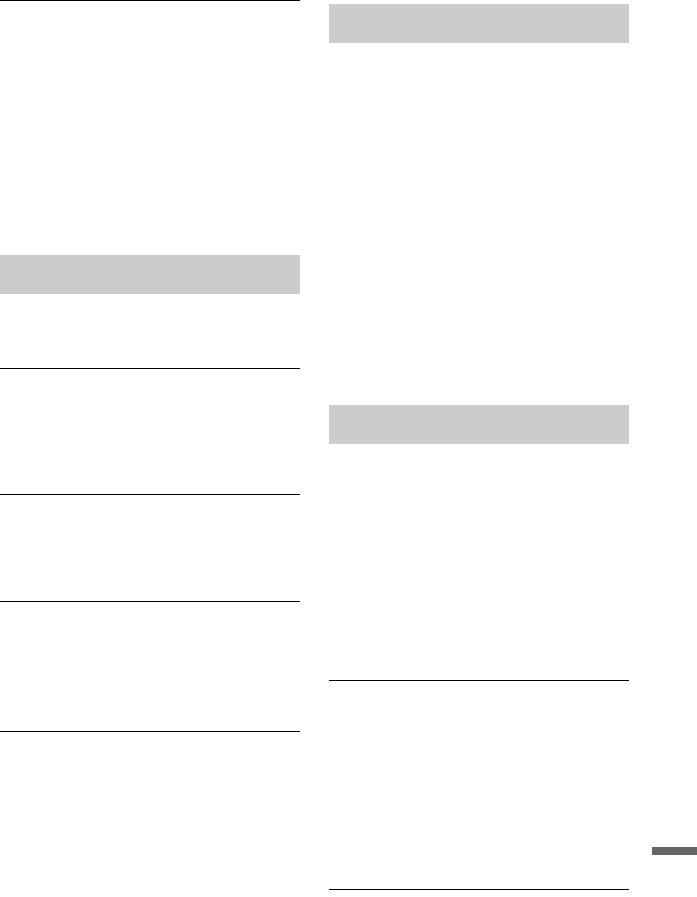
149
Additional Information
HDD camcorder dubbing is not possible.
, An HDD camcorder which is not
supported by this recorder is connected
(page 94).
, The HDD camcorder is not set to the USB
connection mode (page 95).
, The HDD camcorder contains only the
contents that have already been dubbed to
the recorder when you are dubbing using
the ONE-TOUCH DUB button or
“Incremental Dubbing.”
The clock has stopped.
, Set the clock again (page 124).
The clock is wrong.
, Set the clock again (page 124). If you
cannot set the clock, wait until the clock
data is received and the clock is
automatically adjusted.
The timer indicator is flashing.
, The disc does not have enough space.
, Insert a recordable disc into the recorder.
, The inserted DVD is protected (page 45).
The clock does not appear in the front
panel display when the recorder is turned
off.
, “Front Panel Display” is set to “Off” in the
“Options” setup (page 141).
The title or station name is not correctly
displayed.
, In some areas, letters or symbols that the
recorder cannot record or display are
replaced with “*.”
The remote does not function.
, Different command modes are set for the
recorder and remote. Set the same
command mode (page 141). The default
command mode setting for this recorder
and the supplied remote is “3 (Default
setting).” You can check the current
command mode in the front panel display
(page 141).
, The batteries are weak.
, The remote is too far from the recorder.
, The remote’s manufacturer code returned
to the default setting when you replaced
the batteries. Reset the code (page 28).
, The remote is not pointed at the remote
sensor on the recorder.
The recorder does not detect a USB
device connected to the recorder.
, Make sure that the USB device is securely
connected to the recorder (page 142).
, Check if the USB device or a cable is
damaged.
, Check if the USB device is on.
, The USB device is connected via a USB
hub. Connect the USB device directly to
the recorder.
Display language on the screen switches
automatically.
, When “Control for HDMI” is set to “On”
(default) in the “HDMI Output” setup
(page 140), the display language on the
screen automatically switches, according
to the language setting of the connected
TV, if you change the language settings on
your TV, etc.
The ‘BRAVIA’ Sync features do not
operate.
, Your TV is not compatible with the
‘BRAVIA’ Sync features.
, “Control for HDMI” is set to “Off” in the
“HDMI Output” setup (page 140).
, The recorder is connected to the TV via an
amplifier. Connect the recorder directly to
the TV.
Display
Remote control
Others
,continued