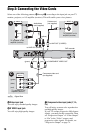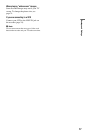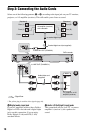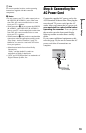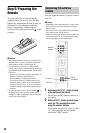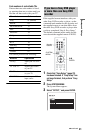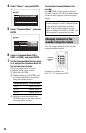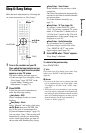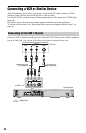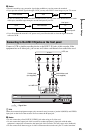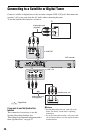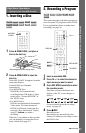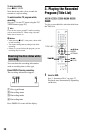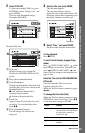22
4 Select “Others,” and press ENTER.
5 Select “Command Mode,” and press
ENTER.
6 Select a Command Mode (DVD1,
DVD2, or DVD3), and press ENTER.
7 Set the Command Mode for the remote
so it matches the Command Mode for
the recorder you set above.
Follow the steps below to set the
Command Mode on the remote.
1 Hold down ENTER.
2 While holding down ENTER, enter
the Command Mode code number
using the number buttons.
3 Hold down both the number and
ENTER buttons at the same time for
more than three seconds.
To check the Command Mode for the
recorder
Press x STOP on the recorder when the
recorder is turned off. The Command Mode
for the recorder appears in the front panel
display.
You can change channels of the recorder
using the number buttons.
Example: for channel 50
Press “5,” “0,” then press SET.
Command Mode Code number
DVD1 number button 1
DVD2 number button 2
DVD3 number button 3
If the Command Mode for the recorder has
not been changed, set the Command Mode
for the remote to the default setting of
DVD3. If the Command Mode for the
remote is changed to DVD1 or DVD2, you
will be unable to operate this recorder.
Changing channels of the
recorder using the remote
Number
buttons,
SET