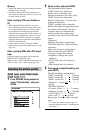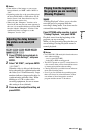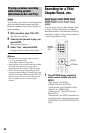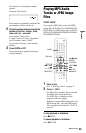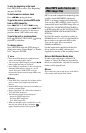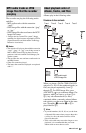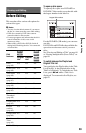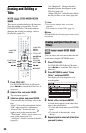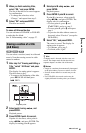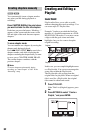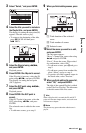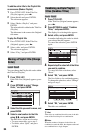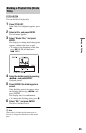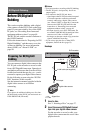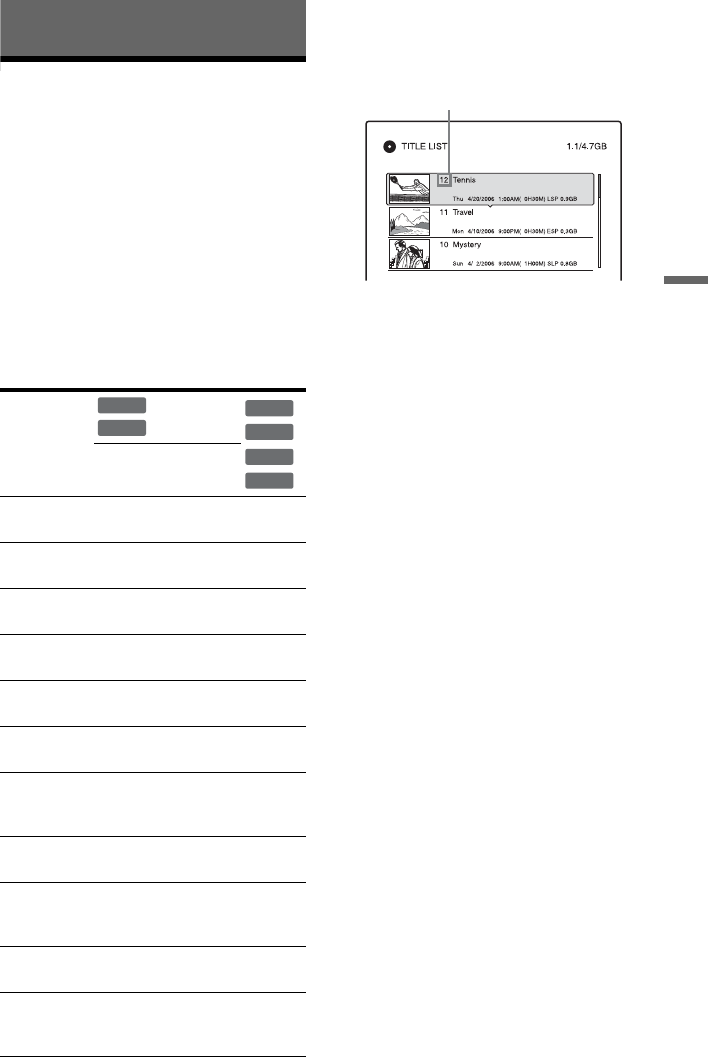
59
Erasing and Editing
Erasing and Editing
Before Editing
This recorder offers various edit options for
various disc types.
b Notes
• You may lose the edited contents if you remove
the disc or a timer recording starts while editing.
• DVD discs created by DVD video cameras
cannot be edited on this recorder.
• If a message appears and indicates that the disc’s
control information is full, erase or edit
unnecessary titles.
• When editing a DVD+R or DVD-R, finish all
editing before finalizing the disc. You cannot edit
a finalized disc.
* DVD+RW only
To open up disc space
To open up disc space on a DVD+RW or
DVD-RW (Video mode), erase the title with
the largest number in the title list.
For the DVD-RWs (VR mode), you can erase
any title.
For DVD-Rs and DVD+Rs, the available disc
space does not increase even if you erase
titles.
See “Erasing and Editing a Title” on page 60
or “Erasing multiple titles (Erase Titles)” on
page 60.
To switch between the Playlist and
Original Title List
You can display the Playlist titles in the Title
List (Playlist), or the Original titles in the
Title List (Original). To switch the two Title
Lists, press
</, while a Title List is
displayed. To create and edit a Playlist, see
page 62.
Edit
features
Original
title
Playlist
title
Erase
(page 60)
Yes Yes Yes
Protect Title
(page 60)
Yes No Yes
Title Name
(page 60)
Yes Yes Yes
A-B Erase
(page 61)
Yes Yes Yes*
Erase Titles
(page 60)
Yes Yes Yes
Divide Title
(page 65)
No Yes No
Set
Thumbnail
(page 60)
Yes Yes No
Chapter mark
(page 62)
Yes Yes No
Playlist
creation
(page 62)
Yes Yes No
Change Order
(page 64)
No Yes No
Combine
Titles
(page 64)
No Yes No
-
RWVR
-
RVR
+
RW
-
RW
Video
+
R
-
R
Video
Largest title number