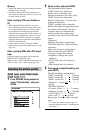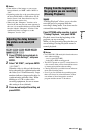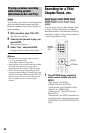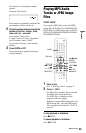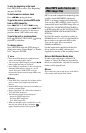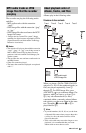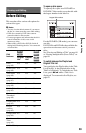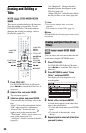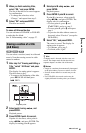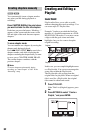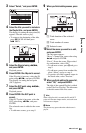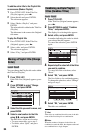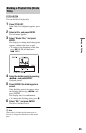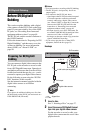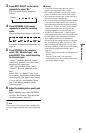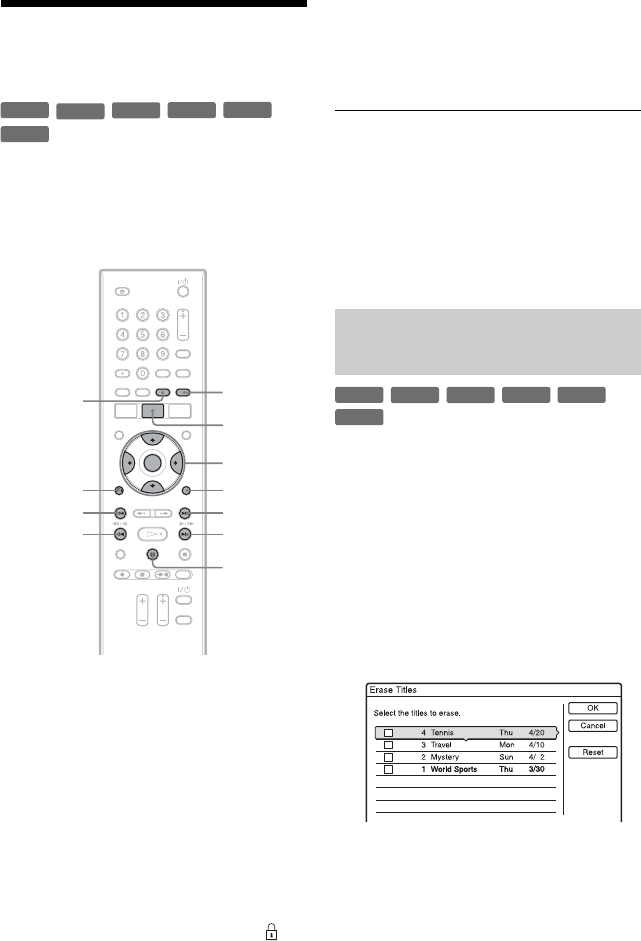
60
Erasing and Editing a
Title
This section explains the basic edit functions.
Note that editing is irreversible. To edit
DVD-RWs/DVD-Rs (VR mode) without
changing the original recordings, create a
Playlist title (page 62).
1 Press TITLE LIST.
For DVD-RWs/DVD-Rs in VR mode,
press
</, to switch the Title Lists, if
necessary.
2 Select a title, and press ENTER.
The sub-menu appears.
3 Select an option, and press ENTER.
You can make the following edits to the
title.
“Erase”: Erases the selected title. Select
“OK” when asked for confirmation.
“Protect Title”: Protects the title. “ ”
appears next to the protected title.
“Title Name”: Allows you to enter or re-
enter a title name (page 33).
“A-B Erase”: Erases a section of the title
(page 61).
“Set Thumbnail”: Changes the title’s
thumbnail picture that appears in the
Title List (page 30).
“Make a Playlist”: Adds the entire title to
the Playlist title as one scene (page 64).
z Hints
• You can erase multiple titles at one time
(page 60).
• You can label or re-label DVDs (page 34).
b Note
DVD-RW/DVD-R (VR mode) playlist titles cannot
be protected.
You can select and erase more than one title
at one time using the OPTIONS menu.
1 Press TITLE LIST.
For DVD-RWs/DVD-Rs in VR mode,
press
</, to switch the Title Lists, if
necessary.
2 Press OPTIONS to select “Erase
Titles,” and press ENTER.
The display for selecting titles to be
erased appears.
3 Select a title, and press ENTER.
A check mark appears in the check box
next to the selected title.
• To clear the check mark, press ENTER
again.
• To clear all of check marks, select
“Reset.”
4 Repeat step 3 to select all of the titles
you want to erase.
-
RWVR
-
RW
Video
+
RW
+
R
-
RVR
-
R
Video
</M/m/,,
ENTER
OPTIONS
TITLE LIST
CHAPTER
MARK
ERASE
CHAPTER
MARK
. PREV
X PAUSE
mc
CM
O
RETURN
NEXT >
Erasing multiple titles (Erase
Titles)
-
RWVR
-
RW
Video
+
RW
+
R
-
RVR
-
R
Video