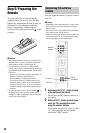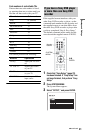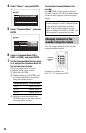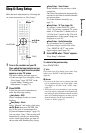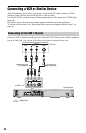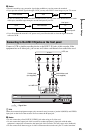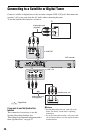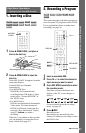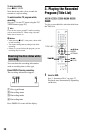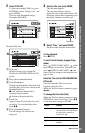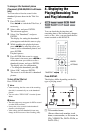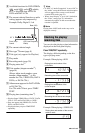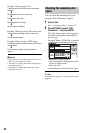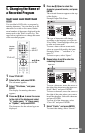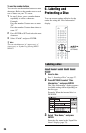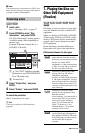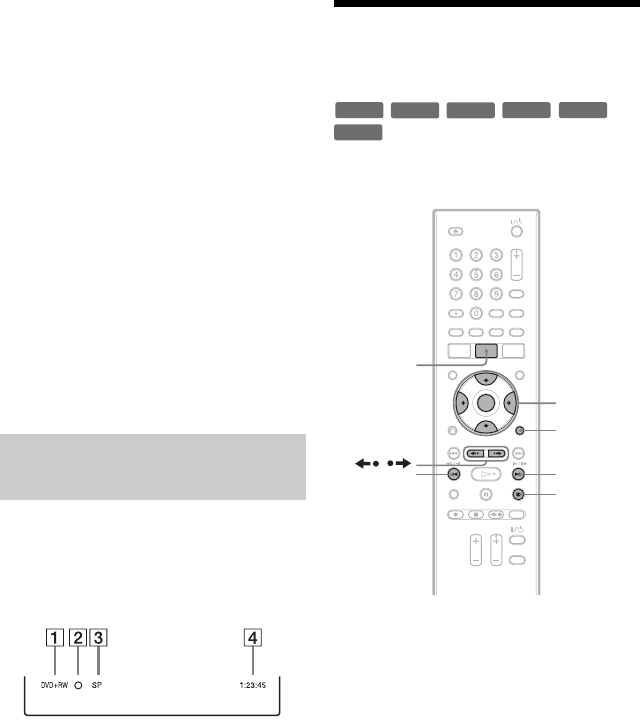
28
To stop recording
Press x REC STOP.
Note that it may take a few seconds for
recorder to stop recording.
To watch another TV program while
recording
Set your TV to the TV input using the TV/
VIDEO button (page 20).
z Hint
If you do not want to watch TV while recording,
you can turn off the TV. When using a decoder,
make sure to leave it on.
b Notes
• After pressing z REC, it may take a short while
to start recording.
• You cannot change the recording mode while
recording.
• If there is a power failure, the program you are
recording may be erased.
You can check the recording information
such as recording time or disc type.
Press DISPLAY during recording.
The recording information appears.
A Disc type/format
B Recording status
C Recording mode
D Recording time
Press DISPLAY to turn off the display.
3. Playing the Recorded
Program (Title List)
To play a recorded title, select the title from
the Title List.
1 Insert a DVD.
See “1. Inserting a Disc” on page 27.
Playback starts automatically depending
on the disc.
Checking the disc status while
recording
+
RW
-
RWVR
-
RW
Video
+
R
-
RVR
-
R
Video
OPTIONS
x STOP
</M/m/,,
ENTER
TITLE LIST
CM
/
mc