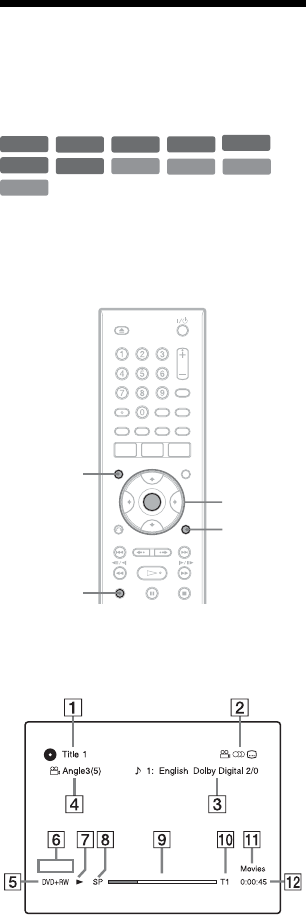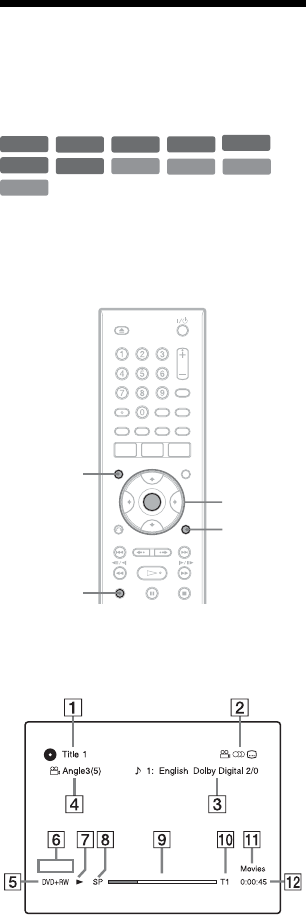
30
To change a title thumbnail picture
(Thumbnail) (DVD-RW/DVD-R in VR mode
only)
You can select a favorite scene for the
thumbnail picture shown in the Title List
menu.
1 Press TITLE LIST.
Press </, to switch the Title Lists, if
necessary.
2 Select a title, and press ENTER.
The sub-menu appears.
3 Select “Set Thumbnail,” and press
ENTER.
The display for setting the thumbnail
point appears and the title starts to play.
4 While watching the playback picture,
press m/M to select the scene you
want to set for a thumbnail picture, and
press ENTER.
Playback pauses.
5 Press ENTER if the scene is correct.
If the scene is incorrect, press c/C to
select the scene you want to set for a
thumbnail picture, and press ENTER.
The display asks for confirmation.
• To change the thumbnail, press M.
6 Select “OK,” and press ENTER.
The scene is set for the title’s thumbnail
picture.
To turn off the Title List
Press TITLE LIST.
z Hints
• After recording, the first scene of the recording
(the title) is automatically set as the thumbnail
picture.
• You can select “TITLE LIST” from the System
Menu.
b Notes
• The title names may not appear for DVDs created
on other DVD recorders.
• It may take a few seconds for the thumbnail
pictures to be displayed.
• After editing, the title thumbnail picture may
change to the first scene of the recording (title).
4. Displaying the
Playing/Remaining Time
and Play Information
You can check the playing time and
remaining time of the current title, chapter,
track, or disc. Also, you can check the disc
name recorded on the DVD/CD.
Press DISPLAY.
The displays differ depending on the disc
type or playing status.
A Title number/name
(Shows either track number, track
name, scene number, or file name for
CDs, VIDEO CDs, DATA DVDs, or
DATA CDs.)
+
R
DVD
VCD
CD
DATA CD
-
RWVR
-
RW
Video
+
RW
DATA DVD
-
R
Video
-
RVR
ENTER
DISPLAY
TIME/TEXT
OPTIONS