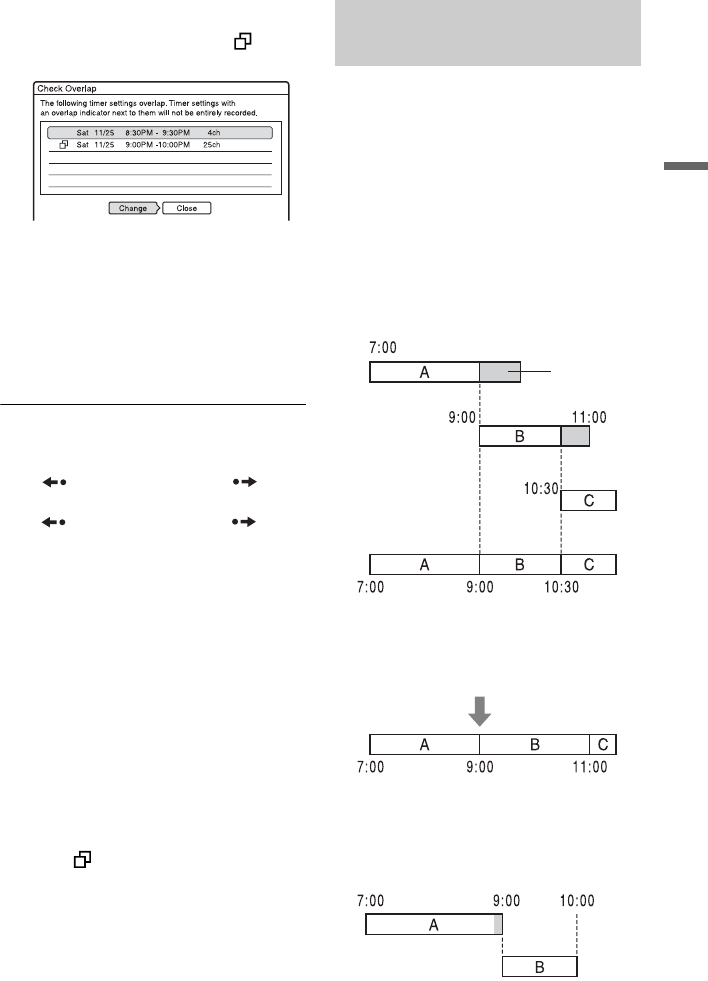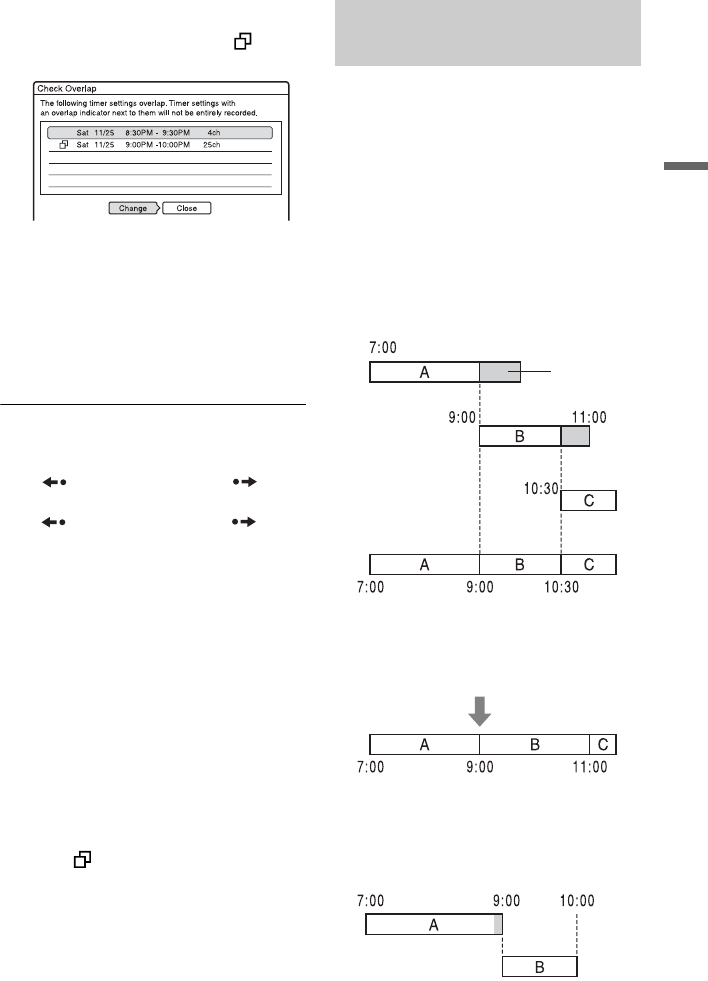
45
Timer Recording
“Check Overlap”:
Checks for overlapped settings.
The timer setting without the mark
has priority over the other settings.
To change the priority of a program,
press </, to select “Change.” For
details, see “Changing the priority of
overlapped settings” on page 45.
Select “Close” to return to the Timer List.
To change or cancel the setting, repeat
steps 2 and 3 above.
To scroll the list display by page (Page
mode)
Press REPLAY/ADVANCE while
the list display is turned on. Each time you
press
REPLAY/ADVANCE , the
entire Timer List changes to the next/
previous page of timer settings.
To turn off the Timer List
Press TIMER LIST or O RETURN.
z Hint
While recording, you cannot modify the timer
setting for the current recording, but you can extend
the duration of the recording time (page 41).
b Notes
• Even if the timer is set, timer recordings cannot be
made while recording a program that has priority.
• Even if the timer is set for the same daily or
weekly program, the timer recording cannot be
made if it overlaps with a program that has
priority. “ ” will appear next to the overlapped
setting in the Timer List. Check the priority order
of the settings.
If the timer settings overlap, the program that
was set last has priority and will be recorded.
A timer recording of lower priority may be
canceled, start from the middle or stop
midway through the program.
You can change the priority of a program if
necessary.
When the timer settings overlap
The program set last has priority.
Example: You set the timer in order of A, B,
and C (setting C has first priority)
If you give setting B priority over setting C,
all of program B will be recorded and
program C is recorded only after program B
has ended.
If the end time of one recording and the
start time of another are the same
If program B has priority, the end of program
A will be cut off.
Changing the priority of
overlapped settings
will be cut off
Actual recording
,continued