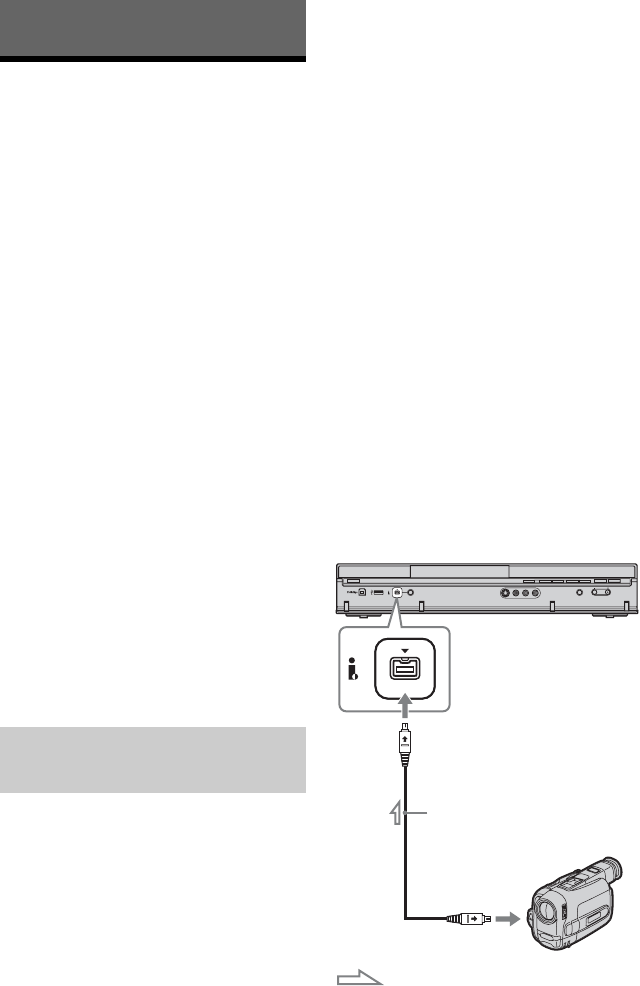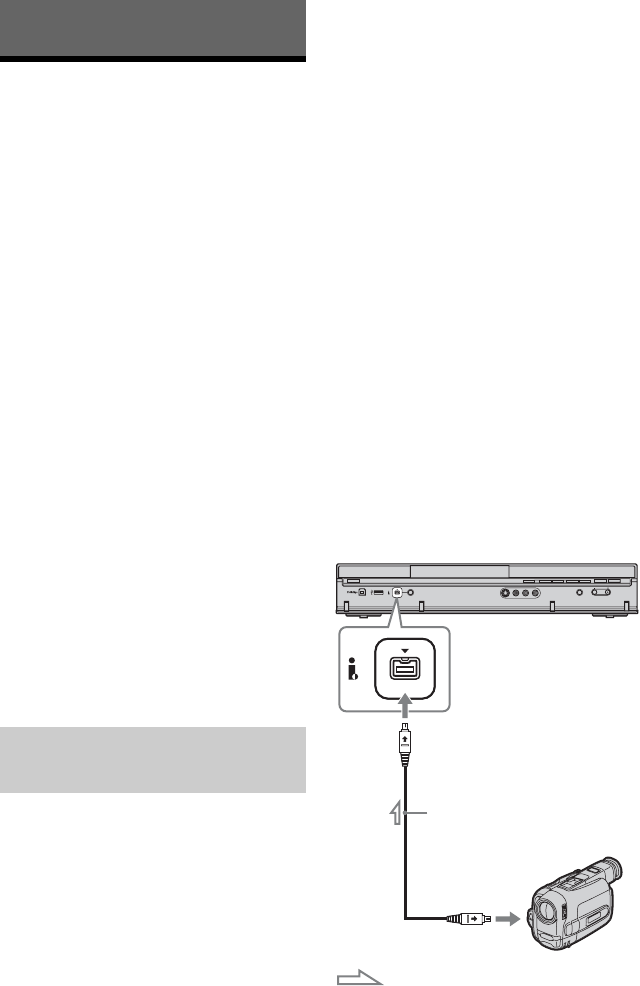
104
DV Camcorder Dubbing
Before DV Camcorder
Dubbing
This section explains dubbing with a DV
camcorder and playing the contents of a DV
camcorder via the DV IN jack on the front
panel. If you want to dub by way of the LINE
IN jacks, see “Recording from Connected
Equipment” on page 79.
The DV IN jack on this recorder conforms to
the i.LINK standard.
Follow the instructions in “Preparing for DV
camcorder dubbing,” and then move on to the
section on dubbing. For more information
about i.LINK, see “About i.LINK” on
page 163.
How chapters are created
The contents dubbed to the HDD or DVD
become a single title. This title is divided into
chapters. When dubbing to the HDD or a
DVD-RW/DVD-R (VR mode) and when
“Auto Chapter (HDD/VR)” is set to “On” in
the “Recording” setup (page 143), each
shooting session on the tape becomes a
chapter on the disc. For other discs, the
recorder divides the title into chapters
according to the “Auto Chapter (Video)” or
“Auto Chapter (DVD+R/+RW)” setting in
the “Recording” setup (page 143).
You can connect a digital video camera to the
DV IN jack on the recorder to record or edit
from a DV/Digital8 format tape. Operation is
straightforward because the recorder will fast
forward and rewind the tape for you – you do
not need to operate your digital video camera.
Do the following to start using the “Manual
Dubbing” functions of this recorder.
See the instruction manual supplied with the
digital video camera as well before
connecting.
z Hint
If you plan to do additional editing on a disc after
the initial dub, use the DV IN jack and record on a
DVD-RW/DVD-R (VR mode) or HDD.
b Notes
• You cannot make a recording while DV
camcorder dubbing.
• The DV IN jack is for input only. It will not
output signals.
• You cannot use the DV IN jack when:
– signal input to the DV IN jack on the front panel
or recorder operation cannot be performed
correctly when using a digital video camera
(see “About i.LINK” on page 163). Connect the
camera to the LINE IN jack and follow the
instructions of “Recording from Connected
Equipment” on page 79.
– the input signal is not in DVC-SD format. Do
not connect a MICRO MV format digital video
camera even if it has an i.LINK jack.
– the images on the tape contain copy protection
signals, which limit recording.
• If you want to play DVDs dubbed from a DV
camcorder on other DVD equipment, finalise the
disc (page 45).
• Set the recorder and DV camcorder to the same
colour system (page 130).
Hookups
Preparing for DV camcorder
dubbing
DVD recorder
to DV IN
i.LINK cable
(not supplied)
DV output
DV camcorder
: Signal flow