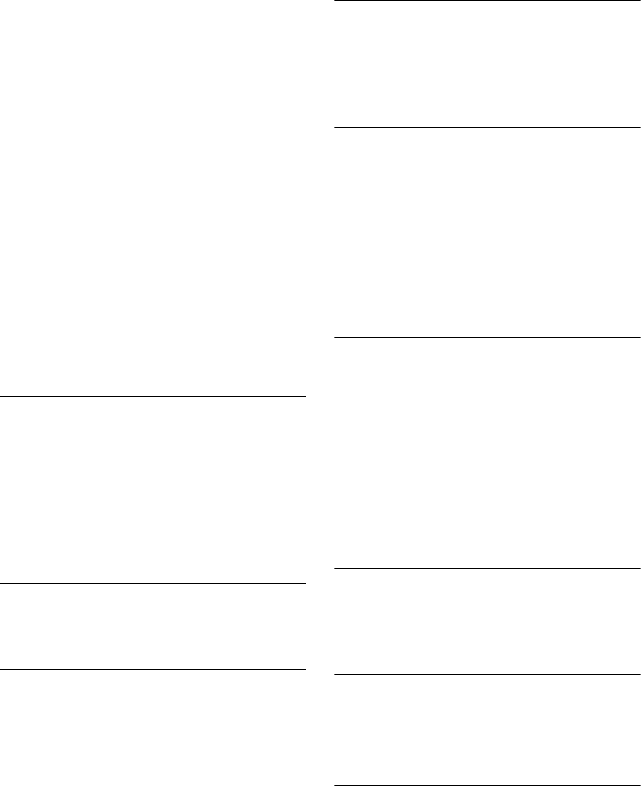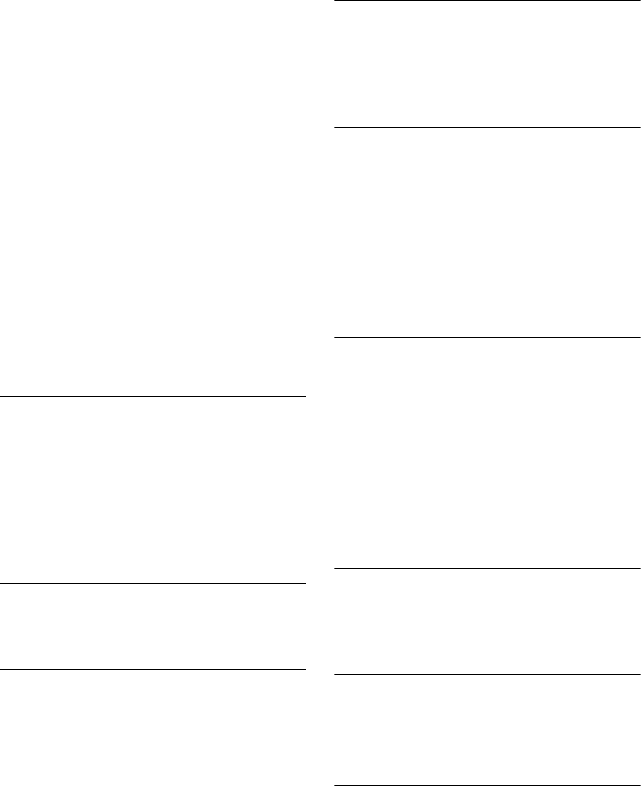
152
, If the HDMI OUT jack is used for video
output, changing the “Screen Resolution”
setting in the “HDMI Output” setup may
solve the problem (page 147). Connect the
TV and the recorder using a video jack
other than HDMI OUT, and switch the
TV’s input to the connected video input so
that you can see the on-screen displays.
Change the “Screen Resolution” setting in
the “HDMI Output” setup, and switch the
TV’s input back to HDMI. If the picture still
does not appear, repeat the steps and try
other options.
, The recorder is connected to an input device
that is not HDCP compliant (page 19).
, When picture noise appears after you
change the “Screen Resolution” setting,
hold down x (stop) on the recorder, and
press Z (open/close) on the recorder.
TV programme reception does not fill the
screen.
, Set the channel manually in “Manual CH
Setting” in the “Analog Tuner” setup
(page 133).
, Select the correct source using the INPUT
button, or select a channel of any TV
programme using the PROG +/– buttons.
The picture is breaking up.
, The signal strength is low.
, Check aerial installation.
TV programme pictures are distorted.
, Reorient the TV aerial.
, Adjust the picture (see the TV’s instruction
manual).
, Place the recorder and TV farther apart.
, Place the TV and any bunched aerial cables
farther apart.
, The aerial cable is connected to the
AERIAL OUT jack on the recorder.
Connect the cable to the AERIAL IN jack.
, The recorder’s colour system is different
from your TV. Hold down x (stop) on the
recorder, and press INPUT on the recorder
to change the recorder’s colour system.
TV channels cannot be changed.
, The channel is skipped (page 134).
, A timer recording started, which changed
the channels.
, The Parental Lock is activated (page 145).
The picture from equipment connected to
the recorder’s input jack does not appear
on the screen.
, If the equipment is connected to the LINE
1/DECODER jack, select “L1” in the front
panel display by pressing INPUT.
If the equipment is connected to the LINE 2
IN jacks, select “L2” in the front panel
display by pressing INPUT.
The playback picture or TV programme
from the equipment connected through the
recorder is distorted.
, If the playback picture output from a DVD
player, VCR, or tuner goes through your
recorder before reaching your TV, the copy-
protection signal applied to some
programmes could affect picture quality.
Disconnect the playback equipment in
question and connect it directly to your TV.
The picture does not fill the screen.
, Set “TV Type” in the “Playback” setup in
accordance with the screen size of your TV
(page 144).
The picture does not fill the screen, even
though the picture size is set in “TV Type”
in the “Playback” setup.
, The picture size of the title is fixed.
The picture is black and white.
, Check that “LINE 3 Out” in the “Video In/
Out” setup is set to the appropriate item that
conforms to your system (page 136).
, If you are using a SCART cord, be sure to
use one that is fully wired (21 pins).