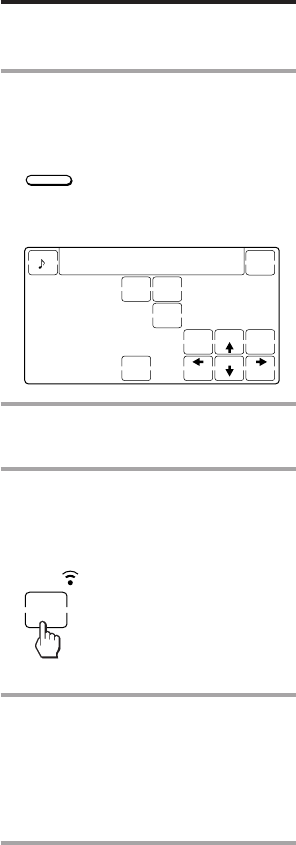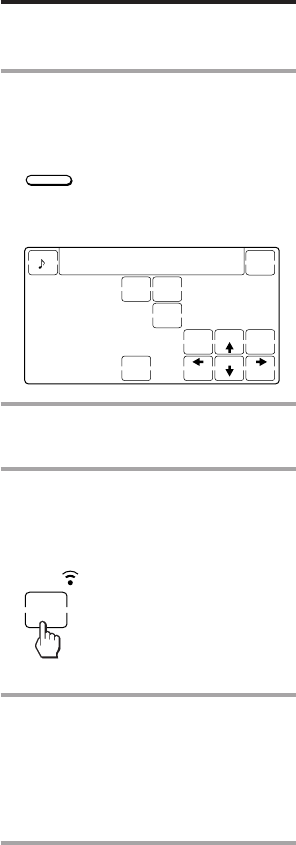
10
Setting the Code for Preset Audio
and Visual Components
(continued)
Checking if the code number
works
1 Press the corresponding
Component Select button for the
component you have set up.
The Commander turns on and the
touch-keys appear on the display.
2 Power on the component with its
power switch.
3 Aim the Commander at the
component and press the POWER
key in the touch-key display.
When the remote control signal is
sent, is displayed on the display.
The component should power off.
4 If you have succeeded, check that
the Commander is operating the
other functions of your
component, such as channel and
volume control.
See page 11 for details.
If the Commander does not seem to
be working...
Try repeating these setup procedures using the
other codes listed for your components (see
page 8).
Notes on keys which have
“learned” a remote control
signal already
If another signal has alreday been
programmed on that key or button by the
learning function (page 13), that
“learned” signal will work even after you
set the component code number. To use it
as a preset component key or button, first
erase its learned signal.
Note on the touch-key display
When you set a component code number,
only the keys that have been preset with
the signals for the desired component
will be displayed. Preset signal of each
key varies according to the brand.
By using the learning function, you can
program remote control signals to both
the displayed keys and keys that are not
displayed (see page 13).
POWER
TV
TV
123
456
78
0
9
ENTER
TV/VIDEO
RECALL
DISPLAY
POWER
EXECUTE
SLEEP
MENU