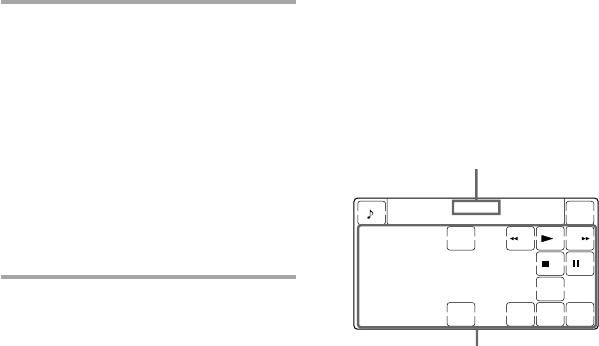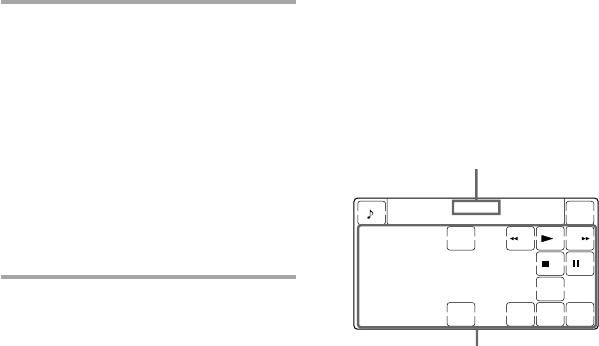
28
To use the Commander after
assigning other components
Press the reassigned Component Select
button. The keys of the new component
are displayed and you can use the
desired component. Note however that
only the original component name is
displayed.
(In this example, the display would be
like the one below.)
To reset a Component Select
button to its original setting
1 While pressing COMMANDER OFF,
press the Component Select button
which you want to reset.
2 While pressing the RESET key, press
that Component Select button again.
The setting for that Component Select
button returns to the factory setting.
Note
If you have programed some signals on any of
the keys or buttons with the learning function
(see page 14) after you reassigned your
component, the two steps above only clears the
“learned” signals. In this case, perform Step 2
again to reset to the original Component Select
button.
Original component
name
keys for operating
a CD player
VCR 3
123
456
78
+10
0
9
ENTER
D.SKIP
SHUFFLE
REPEAT
CONTINUE
CLEAR
POWER
PGM
3 •If the newly assigned
component is a Sony
component, press
COMMANDER OFF to finish
this procedure.
•If you need to set the
component code, follow the
steps on pages 8 and 9.
•If you need to program some
signals by the “learning”
function, follow the Steps 1 and
3 to 6 on pages 13 and 14.
Notes
• If you hear beeps and “NG” flashes on the
display when you press the Component
Select button at Step 1, you can not assign
another component because some of the keys
or buttons are already programmed with the
learning function (see page 25).
Try the above procedure again after clearing
the learned signals for that component.
• You cannot press OPTION in Step 2 even if
you have assigned a component on the
OPTION button.
To assign an LD player (VD) or a
Cable box (CBL) on another
Component Select button
If the desired component (“VD” or
“CBL”) is not displayed, before Step 3,
repeat Step 2 again so that desired
component (“VD”or “CBL”) flashes on
the display.
Assigning Other Components to
the Component Select Buttons
(continued)