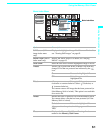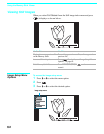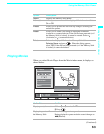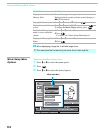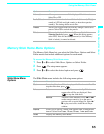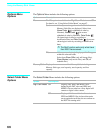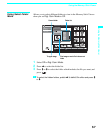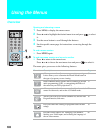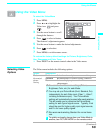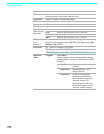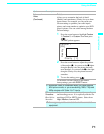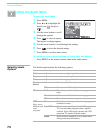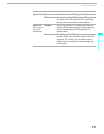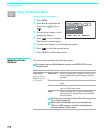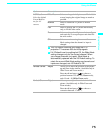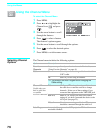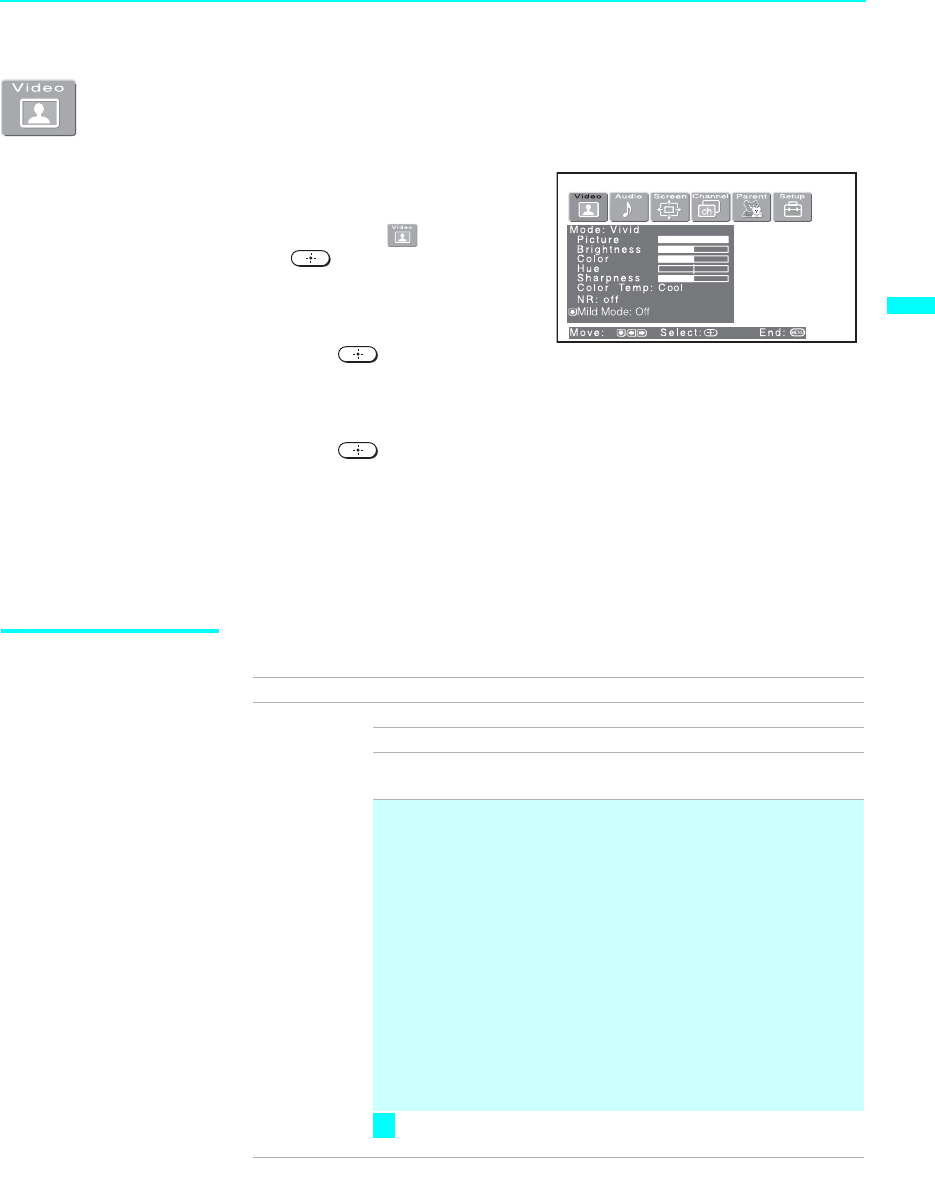
Using the Menus
69
Using the Menus
Using the Video Menu
To select the Video Menu
1 Press MENU.
2 Press B or b to highlight the
Video icon and press
.
3 Use the arrow button to scroll
through the features.
4 Press to select a feature.
That feature’s adjustment appears.
5 Use the arrow button to make the desired adjustments.
6 Press to select/set.
7 Press MENU to exit the menu screen.
To restore the factory default settings for Picture, Brightness, Color,
Hue, Sharpness and Color Temp
❑ Press RESET on the remote control when in the Video menu.
Selecting Video
Options
The Video menu includes the following options.
Option Description
Mode
Customized
picture
viewing
Vivid Select for enhanced picture contrast and sharpness.
Standard Recommended for Normal viewing conditions.
Pro Select to display a picture with minimum
enhancements.
✍ You can alter the Video menu settings (Picture,
Brightness, Color, etc.) for each Mode.
✍ You may set up a Picture Mode (Vivid, Standard, Pro)
independently for each Video input (Video 1 - Video 7,
including the Antenna input). Your Picture Mode
settings will automatically be saved after each selection.
This will enable you to customize the Picture Mode
setting for each type of signal source. Typically, Vivid
should be used for higher quality input signal sources,
and Pro for lower quality signals.
✍ We recommend selecting Standard for normal home
use.
To quickly and easily change from one Video Mode to
another, use PICTURE MODE on the remote control.
z
(Continued)