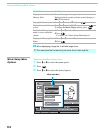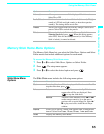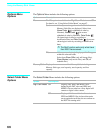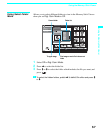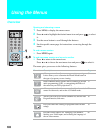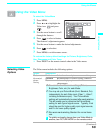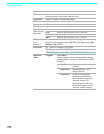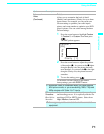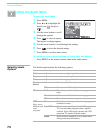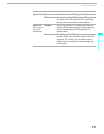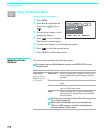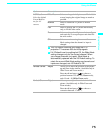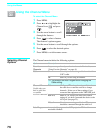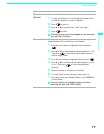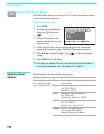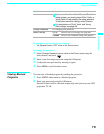Using the Menus
72
Using the Audio Menu
To select the Audio Menu
1 Press MENU.
2 Press B or b to highlight the
Audio icon and press
.
3 Use the arrow button to scroll
through the options.
4 Press to select an option.
That option’s settings appear.
5 Use the arrow button to scroll through the settings.
6 Press to select the desired setting.
7 Press MENU to exit the menu screen.
To restore the factory default settings for Treble, Bass and Balance
❑
Press RESET on the remote control when in the Audio menu.
Selecting Audio
Options
The Audio menu includes the following options:
Option Description
Treble Adjust to increase or decrease higher-pitched sounds.
Bass Adjust to increase or decrease lower-pitched sounds.
Balance Adjust to emphasize left or right speaker balance.
Steady
Sound
Auto Select to stabilize the volume.
Off Select to turn off Steady Sound.
Effect TruSurround Select for surround sound (for stereo programs
only).
Simulated Adds a surround-like effect to mono programs.
Off Normal stereo or mono reception.
MTS
Enjoy stereo,
bilingual and
mono
programs
Stereo Select for stereo reception when viewing a program
broadcast in stereo.
Auto SAP Select to automatically switch the LCD projection
TV to second audio programs when a signal is
received. (If no SAP signal is present, the LCD
projection TV remains in Stereo mode.)
Mono Select for mono reception. (Use to reduce noise
during weak stereo broadcasts.)