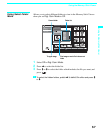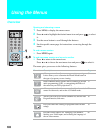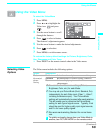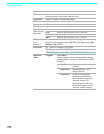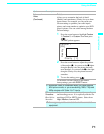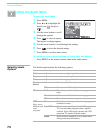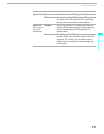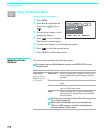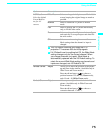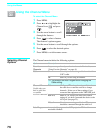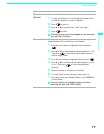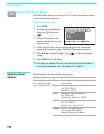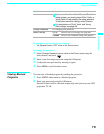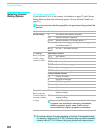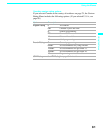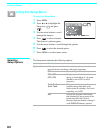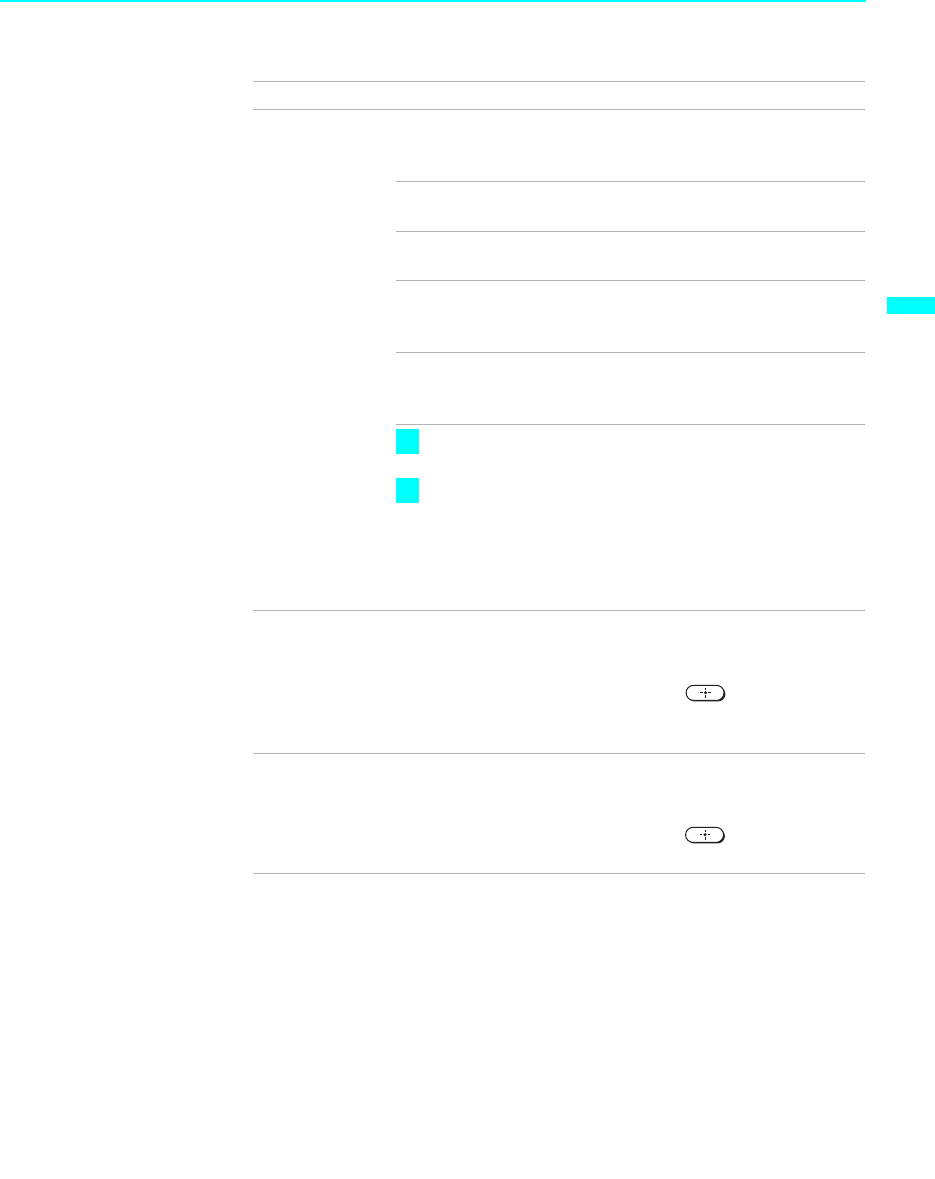
Using the Menus
75
Using the Menus
4:3 Default
Select the default
Screen Mode to
use for 4:3
sources.
Wide Zoom Select to enlarge the 4:3 picture, to fill the 16:9
screen, keeping the original image as much as
possible.
Normal Select to return the 4:3 picture to normal
mode.
Full Select to enlarge the 4:3 picture horizontally
only, to fill the wide screen.
Zoom Select to enlarge the 4:3 picture horizontally
and vertically to an equal aspect ratio that fills
the wide screen.
Off Select to continue using the current Screen
Mode setting when the channel or input is
changed.
The 4:3 Default functions only when the LCD
projection TV receives 480i and 480p signals.
If 4:3 Default is set to anything but Off, the Wide Mode
setting changes only for the current channel. When
you change channels (or inputs), Wide Mode is
automatically replaced with the 4:3 Default setting. To
retain the current Wide Mode setting as channels and
inputs are changed, set 4:3 Default to Off.
Vertical Center Adjust Allows you to move the position of the picture
up and down in the window. (Available only in
Wide Zoom and Zoom modes.)
Press V or v and press
to choose a
position between +25 and -25 (Zoom mode),
and +10 and –10 (Wide Zoom mode).
Vertical Size Adjust Allows you to adjust the vertical size of the
picture. (Available only in Wide Zoom and
Zoom modes.)
Press V or v and press to choose a
correction between +7 and -7.
Option Description
z
z