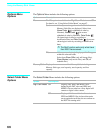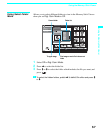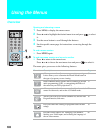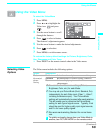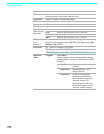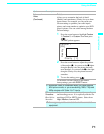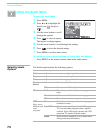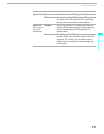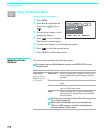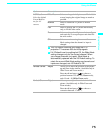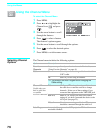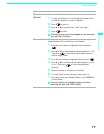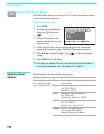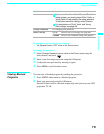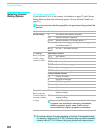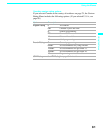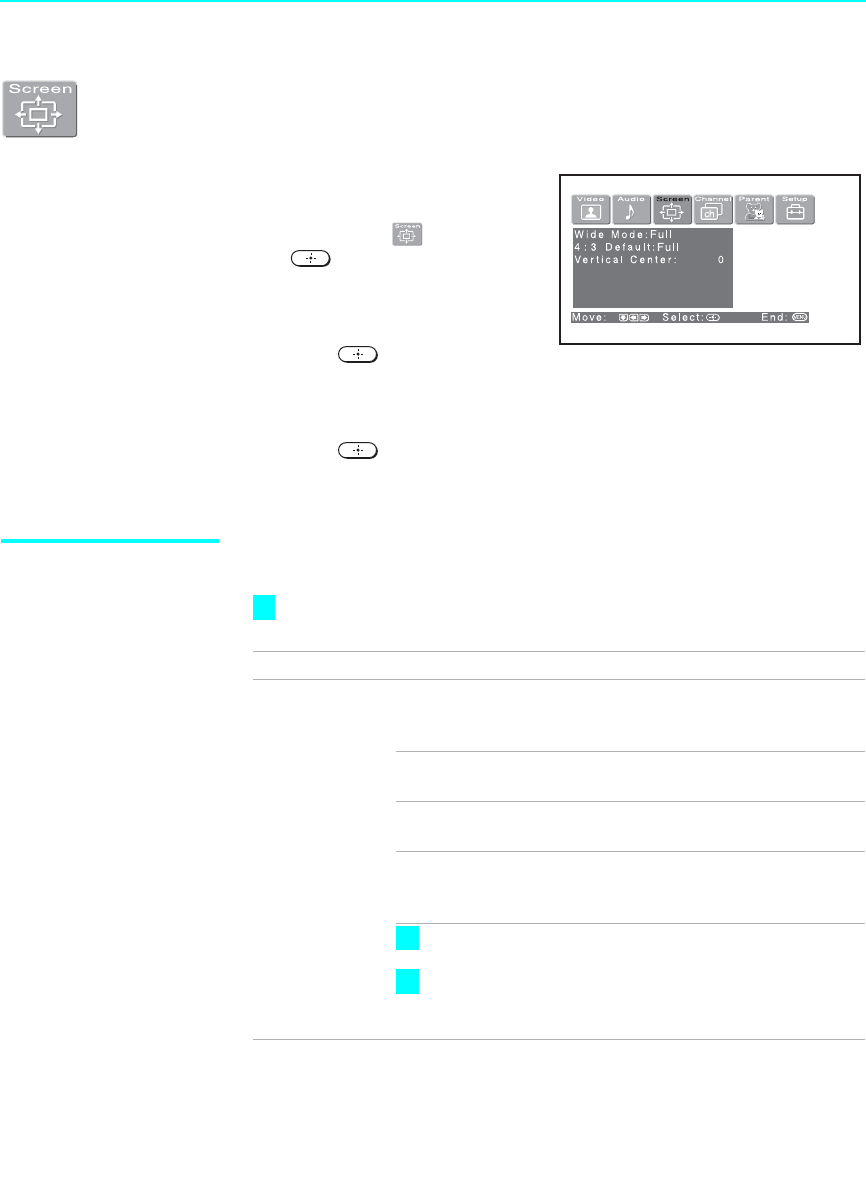
Using the Menus
74
Using the Screen Menu
To select the Screen menu
1 Press MENU.
2 Press B or b to highlight the
Screen icon and press
.
3 Use the arrow button to scroll
through the features.
4 Press to select a feature.
That feature’s options appear.
5 Use the arrow button to scroll through the options.
6 Press to select the desired option.
7 Press MENU to exit the menu screen.
Selecting Screen
Options
The Screen menu includes the following options:
To change from one Wide Mode to another, use WIDE MODE on the
remote control.
Option Description
Wide Mode
Select a Screen
Mode to use for
4:3 sources.
Wide Zoom Select to enlarge the 4:3 picture, to fill the 16:9
screen, keeping the original image as much as
possible.
Normal Select to return the 4:3 picture to normal
mode.
Full Select to enlarge the 4:3 picture horizontally
only, to fill the wide screen.
Zoom Select to enlarge the 4:3 picture horizontally
and vertically to an equal aspect ratio that fills
the wide screen.
Wide Mode is unavailable while in Twin View (page
50) or Freeze (page 53).
Wide mode is unavailable when you are watching
720p and 1080i sources, and when viewing photos
from your Memory Stick media.
z
z
z