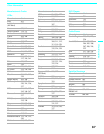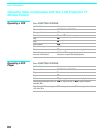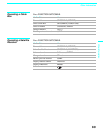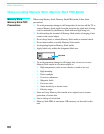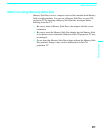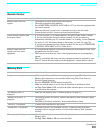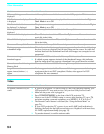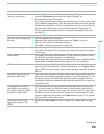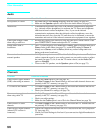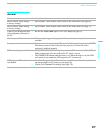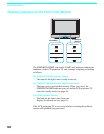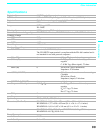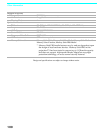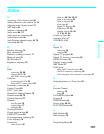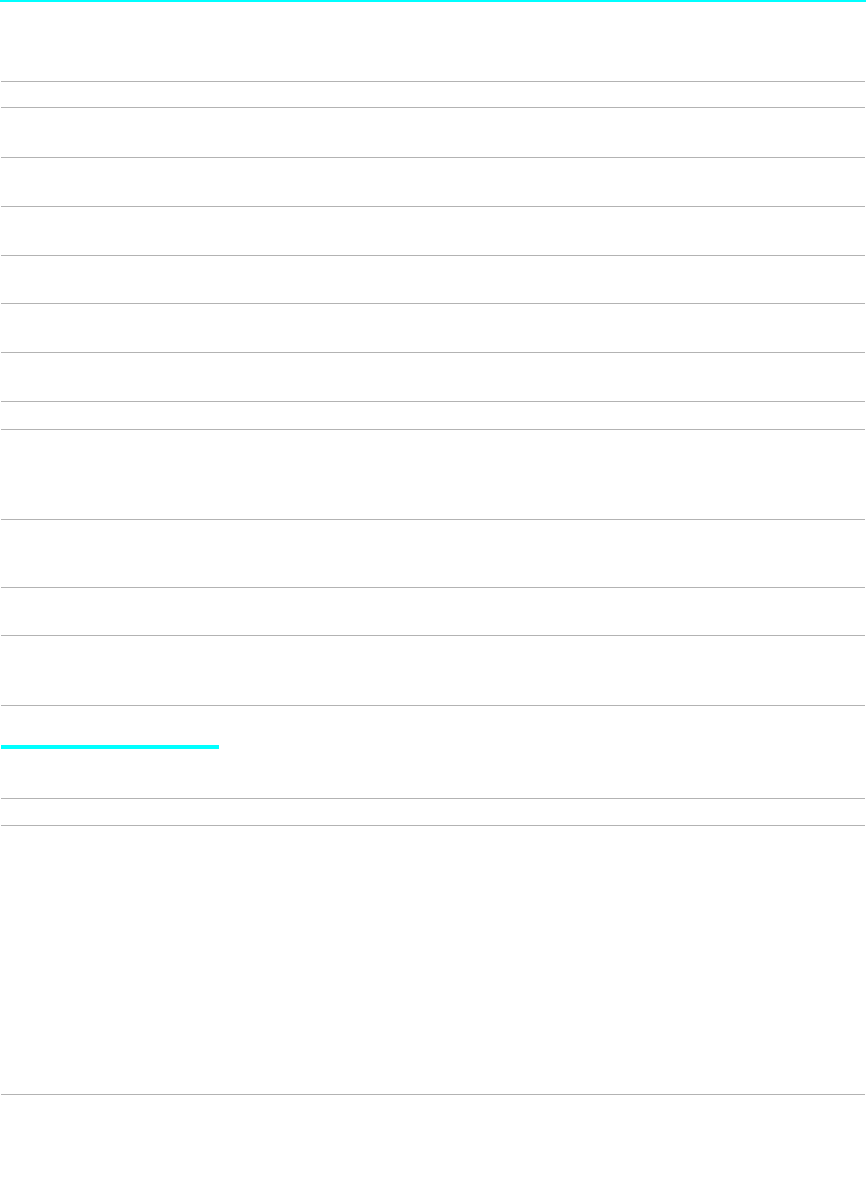
Other Information
94
Video
"Memory Stick type error" is
displayed
❏ A Memory Stick not available for use with this LCD projection TV is inserted.
"No files that can be displayed"
is displayed
❏ The photo or movie image to be played back is not contained when the Digi.
Cam. Mode is set to On.
"No files in this folder that can
be displayed" is displayed
❏ The photo or movie image is not contained in the selected folder when the Digi.
Cam. Mode is set to Off.
"Memory Stick Locked" is
displayed
❏ The Memory Stick is locked. Unlock the Memory Stick.
"No movie file" is displayed ❏ Show Movies is selected from Filter of the Option menu. However there is no
movie file in the folder.
"No still file" is displayed ❏ Show Stills is selected from Filter of the Option menu. However there is no still
file in the folder.
Cannot use Memory Stick Duo ❏ Check that the Memory Stick Duo and adaptor are inserted correctly.
Blank square appears instead of
a thumbnail image
❏ This indicates that the image does not support a thumbnail view. Selecting
the icon, however, displays the full-size image on the screen. It could also
indicate that both the thumbnail and full-size images are corrupted or not
supported.
Cannot rotate image, no
thumbnail appears
❏ Be sure the LOCK switch on the Memory Stick is set to off.
❏ If a blank square appears instead of the thumbnail image, this indicates
that the image does not support a thumbnail view and cannot be rotated.
Cannot hear audio while using
Memory Stick
❏ There is no audio available while using Memory Stick.
Image file name does not
appear; instead, dashes (---)
appear
❏ Dashes appear instead of the file name if the image was recorded using
equipment that is not DCF-compliant. Dashes also appear if a DCF-
compliant file was renamed.
Problem Possible Remedies
Problem Possible Remedies
No picture (screen not lit), no
sound
❏ If your LCD projection TV does not turn on, and a red light keeps flashing, your
LCD projection TV may need service. Call your local Sony Service Center.
❏ Make sure the power cord is plugged in.
❏ Press POWER/STANDBY on the front of the LCD projection TV.
❏ Check to see if the TV/VIDEO setting is correct: when watching TV, set to TV,
and when watching connected equipment, set to VIDEO 1, 2, 3, 4, 5, 6 or 7.
❏ The Parental Control feature is activated (See “Using the Parent Menu” on
page 78.).
❏ If your LCD projection TV’s power is on, and LAMP (red) indication is
flashing, the lamp for the light source burns out. Replace it with new Sony
XL-2100U replacement lamp (see page 13).
❏ Try another channel; it could be station trouble.