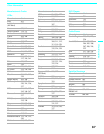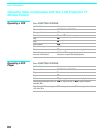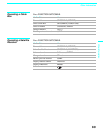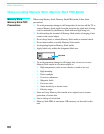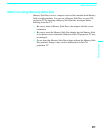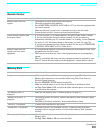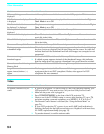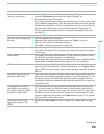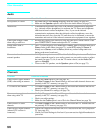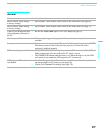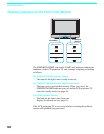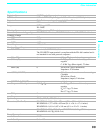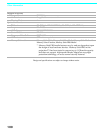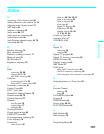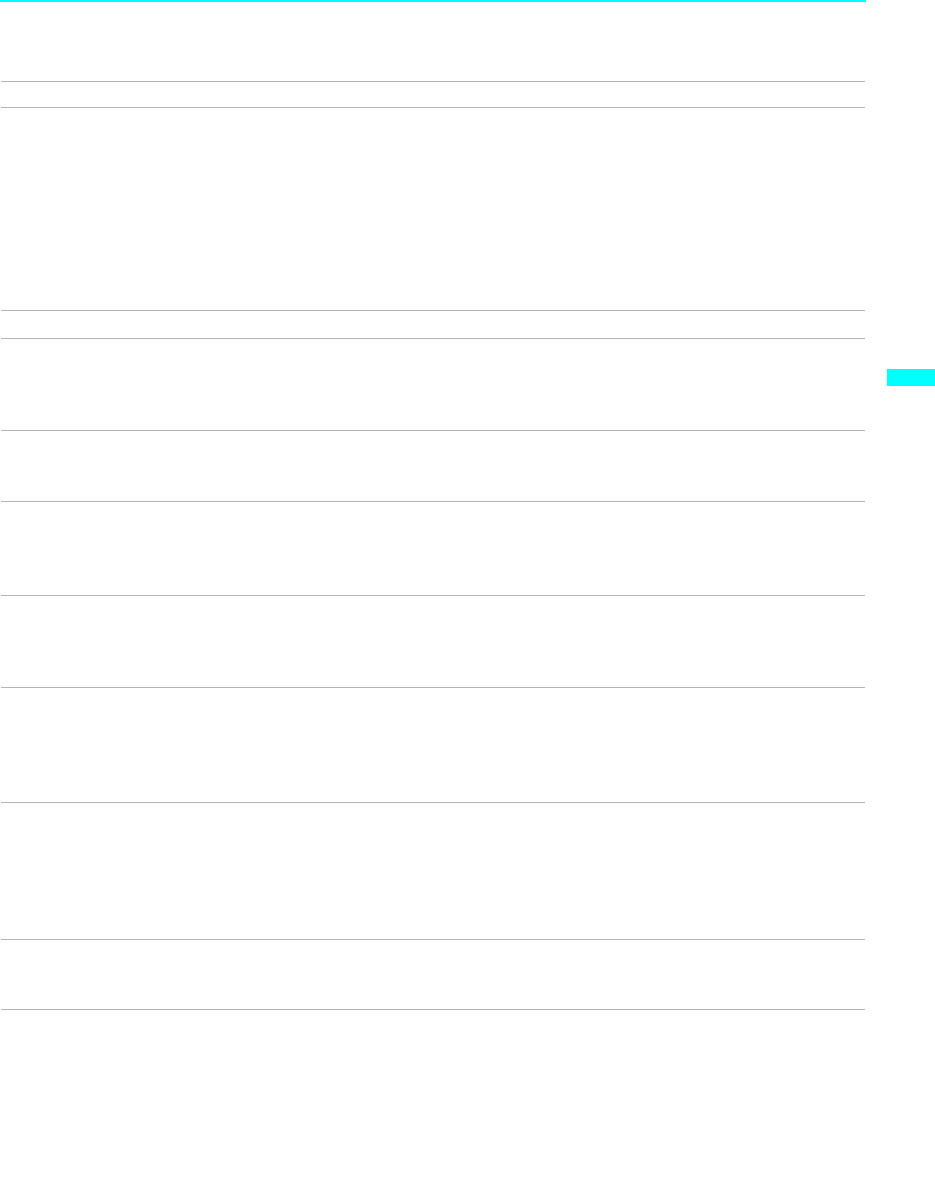
Other Information
95
Other Information
Dark, poor or no picture
(screen lit), good sound
❏ Adjust the Picture option in the Video Menu (see page 70).
❏ Adjust the Brightness option in the Video Menu (see page 70).
❏ Check the antenna/cable connections.
It is strongly recommended to connect the antenna using a 75-ohm coaxial cable
to get optimum picture quality. A 300-ohm twin lead cable can be easily affected
by radio noise and the like, resulting in signal deterioration. If you use a 300-ohm
twin lead cable, keep it away as far as possible from the LCD projection TV.
Do not use an indoor antenna because it is especially susceptible to radio noise
(see page 25).
No color ❏ Adjust the Color option in the Video Menu (see page 70).
Only snow and noise appear on
the screen
❏ Check the antenna/cable connections.
❏ Check the Cable setting in the Channel menu (see “Cable” on page 76).
❏ Make sure the channel is broadcasting programs.
❏ Press ANT to change the input mode (see page 45).
Dotted lines or stripes ❏ Adjust the antenna.
❏ Move the LCD projection TV away from noise sources such as cars, neon signs,
or hair-dryers.
Double images ❏ Use a highly directional outdoor antenna or a cable (when the problem is caused
by reflections from nearby mountains or tall buildings).
❏ Set the Image Shift to an appropriate value. The default setting is Auto. If doubled
images appear with Auto, select the best value from 1 to 4 (see page 85).
“Black box” on screen ❏ You have selected a text option in the Setup Menu and no text is available. (see
page 82) to reset Setup selections.) To turn off this feature, set the Caption Vision
option to Off. If you were trying to select closed captioning, select CC1 instead of
Text 1-4.
Black bands appear at the top
and bottom of the screen
❏ Some wide-screen programs are filmed in aspect ratios that are greater than 16:9
(this is especially common with theatrical releases). Your LCD projection TV will
show these programs with black bands at the top and bottom of the screen. For
more details, check the documentation that came with your DVD (or contact your
program provider).
Certain programs on DVD or
other digital sources display a
loss of detail, especially during
fast-motion or dark scenes
❏ The compression used by certain digital broadcasts and DVDs may cause your
TV’s screen to display less detail than usual, or cause artifacts (small blocks or
dots, pixelations) to appear on your screen. This is due to your TV’s large screen
and ability to show very fine detail, and is normal for certain digitally recorded
programs. Adjust the reality/clarity in the Palette menu (see page 71) to optimize
the picture while viewing these sources.
Some video sources do not
appear when you press TV/
VIDEO
❏ Ensure that Video Label is not set to “Skip” (see “Video Label” on page
83).
Problem Possible Remedies
(Continued)