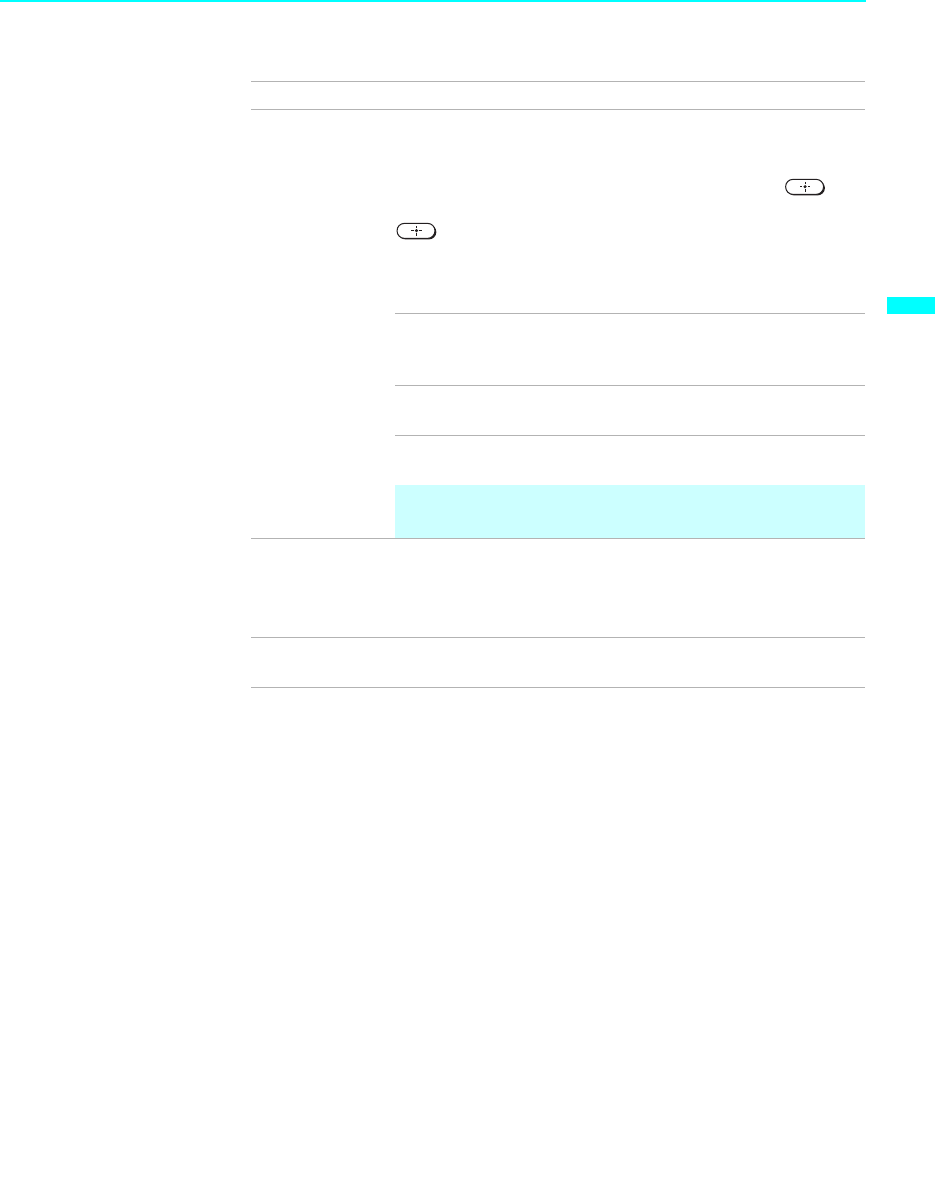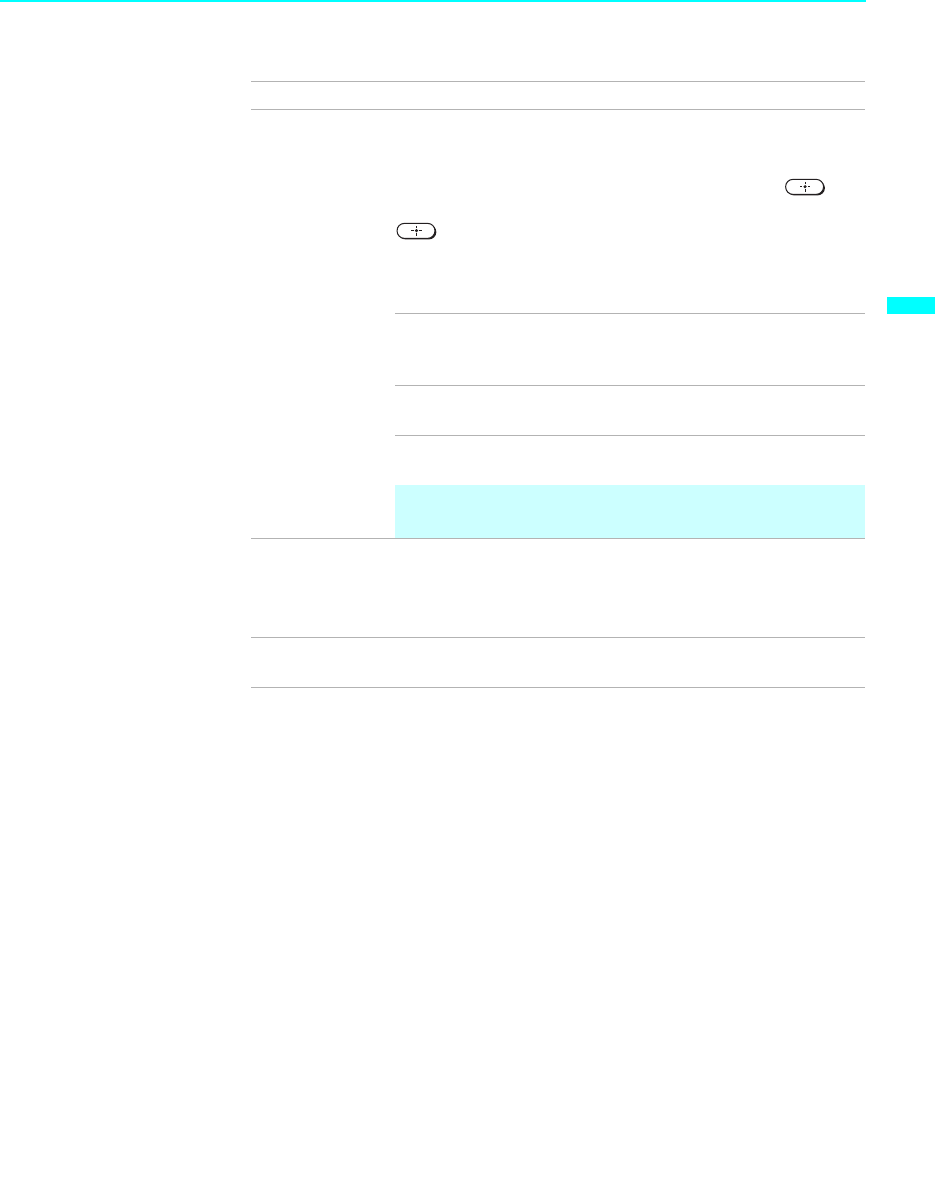
Using the Menus
83
Using the Menus
Video Label Allows you to label the audio/video components you connected
to the LCD projection TV so you can identify them when using
TV/VIDEO. When in the Setup menu’s Video Label feature,
press V or v to highlight an input to label, then press to
select it. Use the arrow button to scroll through the labels. Press
to select the component you connected to each of the
input jacks on the back of your LCD projection TV. Select
“Skip” if you do not have a component connected to a particular
set of input jacks.
Video 1/2/3/4 VHS, DVD, Receiver, Satellite, Cable
Box, 8mm, DTV, Game, LD, Web,
Beta, Skip
Video 5/6/7 DVD, Satellite, Cable Box, DTV, HD,
Game, Skip
If you select “Skip,” your LCD projection TV skips this
connection when you press TV/VIDEO.
✍ When you select “Receiver” on Video Label, your LCD
projection TV’s input is fixed (for Video 1 only).
Game Picture
Adjust
Allows you to move the position of the picture left and right in
the window. (Available for the picture of connected equipment.)
Select while watching the picture to be adjusted. The TV stores
the position in memory for each input.
Language Select to display all on-screen menus in your language of
choice: English, Español, Français.
Option Description
(Continued)