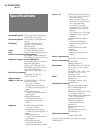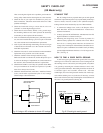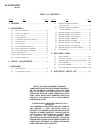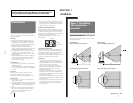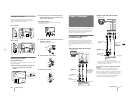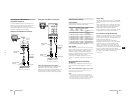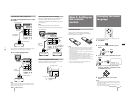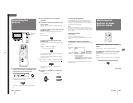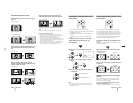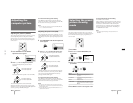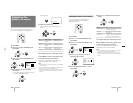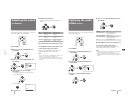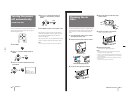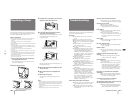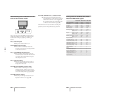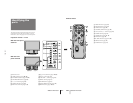– 10 –
14
-EN
Operations
The wide-format picture is enlarged and the subtitle area is
compressed so that the picture is aligned with the screen size.
The picture is enlarged horizontally and vertically and the upper
and lower portions of the picture are compressed to the screen size.
Recommended picture mode
When watching a picture with normal aspect
ratio 4:3
Select NORMAL.
Select WIDE ZOOM.
When watching a picture recorded after a 16:9
picture has been compressed to aspect ratio
4:3
Select FULL.
When watching a wide-format movie or
software with black bands and subtitles (with
subtitles inside the picture)
Select ZOOM.
The wide-format picture is enlarged horizontally and vertically to
the screen size.
The picture with normal
ratio 4:3 is displayed as it is.
When watching a movie or software with
subtitles (with subtitles outside the picture)
Select SUB TITLE.
Note
• You can also change the picture mode by using the menu.
Notes on wide picture modes
• Select a picture mode taking into account that one which
changes the aspect ratio of the original picture will provide an
appear different from that of the original image.
• If the monitor is used for profit or for public viewing,
modifying the original picture by changing picture modes may
constitute an infringement of the rights of authors or producers
which are legally protected by laws.
• When a normal 4:3 picture is watched in WIDE ZOOM mode,
the surrounding portions may be cut off or modified. The
original picture can be viewed in NORMAL mode.
Hello,Anne.
Hello,Anne.
Good-bye,Jane.
Good-bye.
Good-bye,Jane.
Good-bye.
4
3
4
3
16
9
The picture compressed to aspect ratio 4:3 is enlarged horizontally
to the screen size.
The picture with aspect ratio 16:9 is enlarged to the screen size as it
is.
15
-EN
Operations
EN
ASPECT
N
ASPECT: ZOOM
V SCROLL: 0
Adjusting the vertical position of the
video picture
You can scroll the picture up or down when:
• the upper or lower portions of the picture in WIDE
ZOOM mode are cut off.
• you want to move the picture in ZOOM mode as
you like.
• subtitles are lost from the screen in SUB TITLE
mode.
Scrolling the picture functions on the WIDE
ZOOM, ZOOM and SUB TITLE modes only.
1
Press MENU.
2
Press V or v to select ASPECT, and press
ENTER.
3
Press V or v to select V SCROLL, and press
ENTER.
4
Press V or v to adjust the vertical position
of the picture.
Note
• You can operate the menu using the buttons on the monitor.
The VOLUME + button functions the same as V and b, and
VOLUME – as v and B.
The picture with aspect ratio 16:9 is enlarged to the screen size.
Watching the computer picture in wide
picture mode
If you set the picture mode to FULL when a Wide-
VGA, Wide-SVGA or Wide-XGA signal is received,
you can watch the picture with aspect ratio 16:9 as it is.
The Wide-VGA, Wide-SVGA and Wide-XGA signals
are independently standardized by Sony. When you
use the signals with the timing chart on page 28, you
can obtain an effective wide mode picture.
Press WIDE to display FULL or NORMAL on the
screen.
Each time your press WIDE, you can select FULL and
NORMAL alternately.
When a Wide-VGA, Wide-SVGA or Wide-XGA
signal is received
NORMAL mode FULL mode
When a conventional VGA, SVGA or XGA signal
is received
NORMAL mode FULL mode
Adjusting the position of a computer
picture
You can move the picture up, down, right or left to
make it easy to watch by using the SIZE/CENTER
button. For details, see page 16.
If you watch the Wide-VGA, Wide-SVGA or Wide-
XGA signal in NORMAL mode
A 16:9 picture will be compressed horizontally to a 4:3 picture.
MENU
ENTER
ENTER
to move the picture up
to move the picture down
WIDE
The picture with aspect ratio 4:3 is enlarged horizontally to the
screen size.
CENTER/
SIZE
VOL
ENTER
MENU
CENTER/
SIZE
VOL
ENTER
MENU