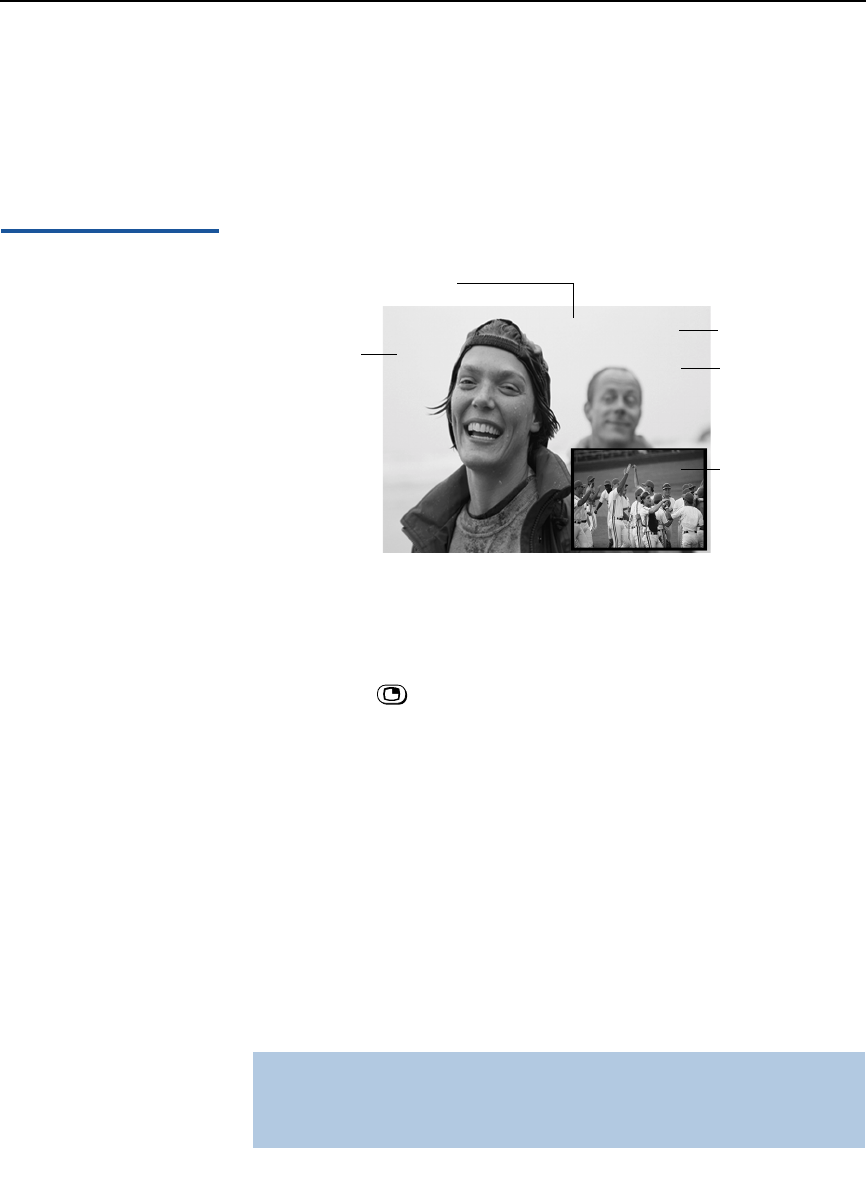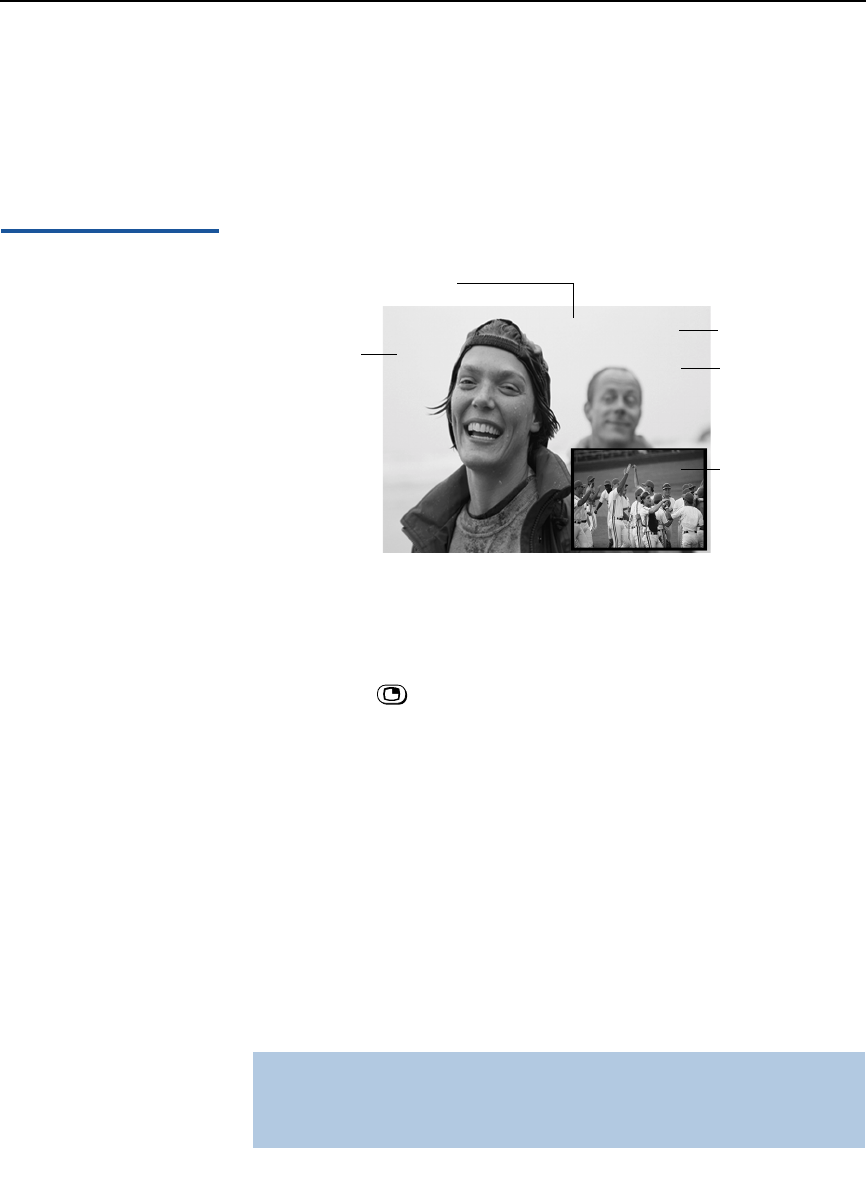
Using the Features
31
Using Picture in Picture (PIP)
Picture in Picture (PIP) allows you to watch two channels
simultaneously — one in the main window and another in a
secondary (PIP) window.
Displaying Picture in
Picture
To use PIP:
1 Make sure your TV is tuned to a channel that you know is airing
programming.
2 Press the button (or the button labeled PIP). The window
picture appears.
3 Use the yellow-labeled buttons on your remote control (see
diagram) to control the PIP features (which are listed on the next
page).
To check your PIP:
1 Tune your TV to a channel that you know is airing programming.
2 Press SWAP and select that same channel as the main window.
You should now have the same program playing in both your
main window and your picture window.
3 Use the PIP (yellow) CH+/- buttons to change the channel in the
picture window.
✍ You must press TV (FUNCTION) before you can control PIP with the yellow-
labeled buttons.
The AUX input cannot be viewed in the PIP window.
6
Indicates which picture is
2
Main picture channel
Window picture channel
Window picture
Main
picture
currently receiving sound
9
number in green
number in white
(Continued on the next page)