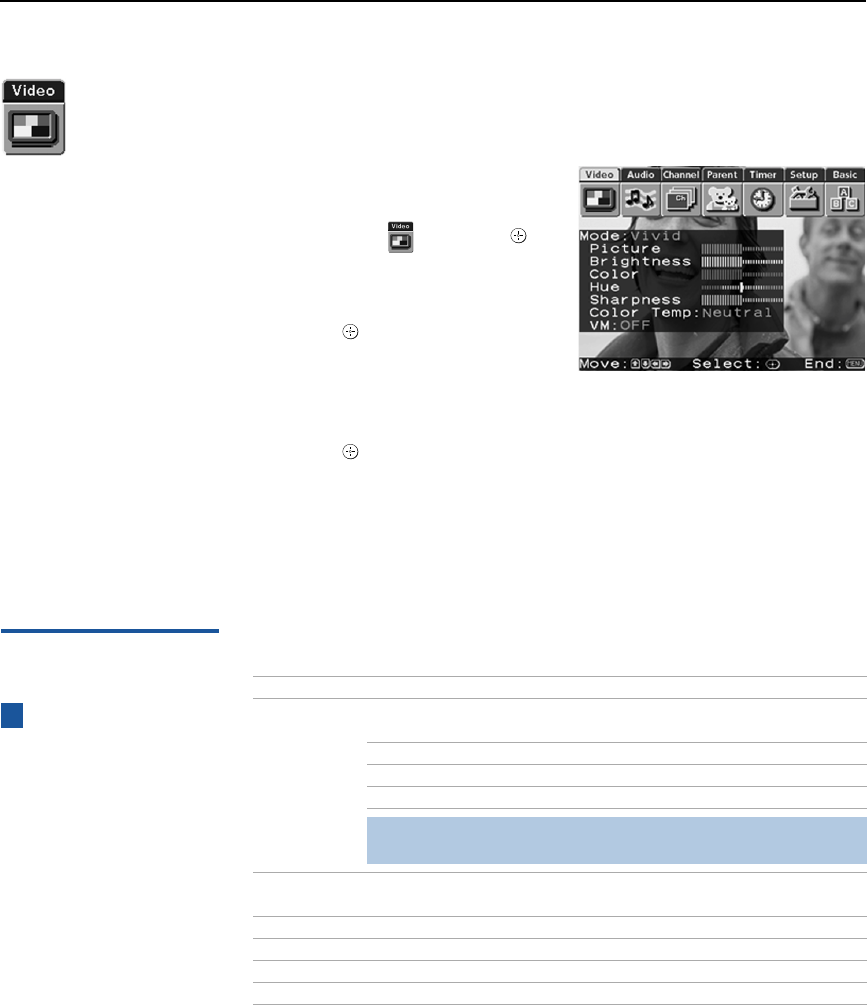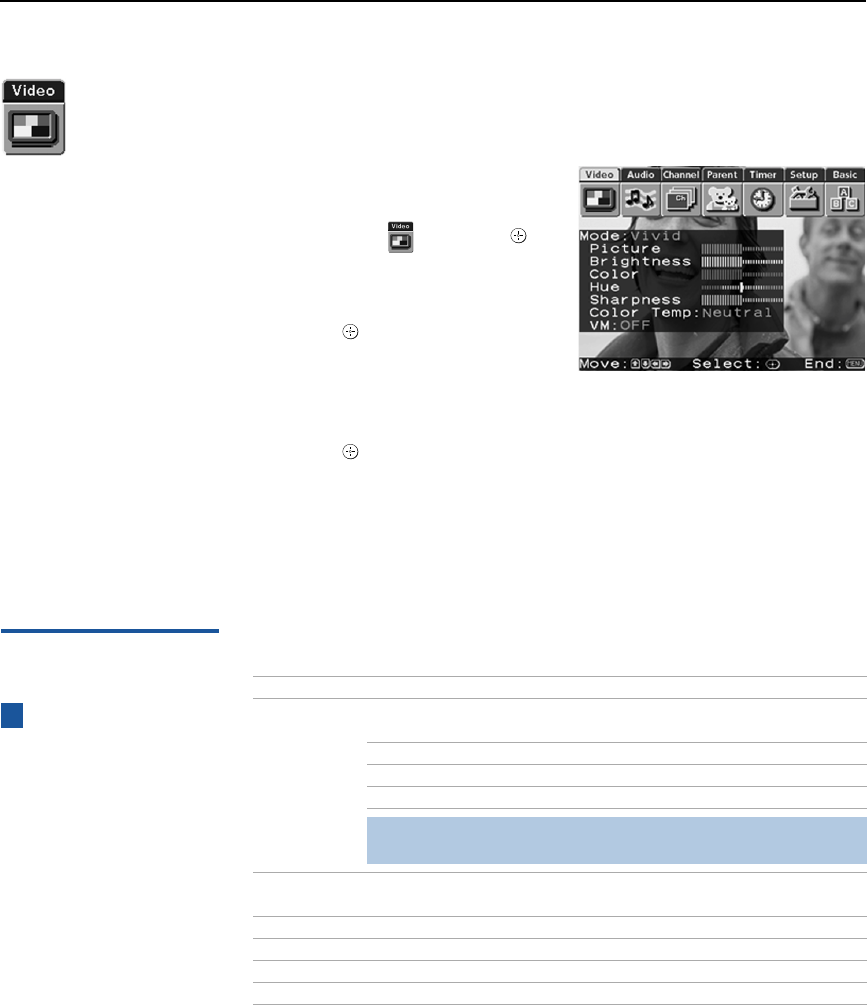
Using the Menus
38
Using the Video Menu
To select the Video Menu
1 Press MENU.
2 Use the joystick to move to the
Video icon and press .
3 Use the joystick to scroll up
and down through the options.
4 Press to select a feature.
That feature’s adjustment
appears.
5 Use the joystick to make the desired adjustments.
6 Press to select/set.
7 Press MENU to exit the menu screen.
To restore the factory default settings for Picture, Brightness, Color, Hue,
Sharpness, Color Temp and VM.
❑
Press RESET on the remote control when in the Video menu.
Selecting Video
Options
The Video Menu includes the following options.
To change from one Video
Mode to another, use the
PICTURE MODE button on the
remote control.
z
Option Description
Mode
Customized
picture
viewing
Vivid Select for enhanced picture contrast and
sharpness.
Standard Select for standard picture settings.
Movie Select to display a softer picture.
Sports
Select to display a brighter, more intense picture.
✍ You can alter the Video Menu settings (Picture, Brightness,
Color, etc.) for each Mode.
Picture Adjust to increase picture contrast and deepen the color, or
decrease picture contrast and soften the color.
Brightness Adjust to brighten or darken the picture.
Color Adjust to increase or decrease color intensity.
Hue Adjust to increase or decrease the green tones.
Sharpness Adjust to sharpen or soften the picture.