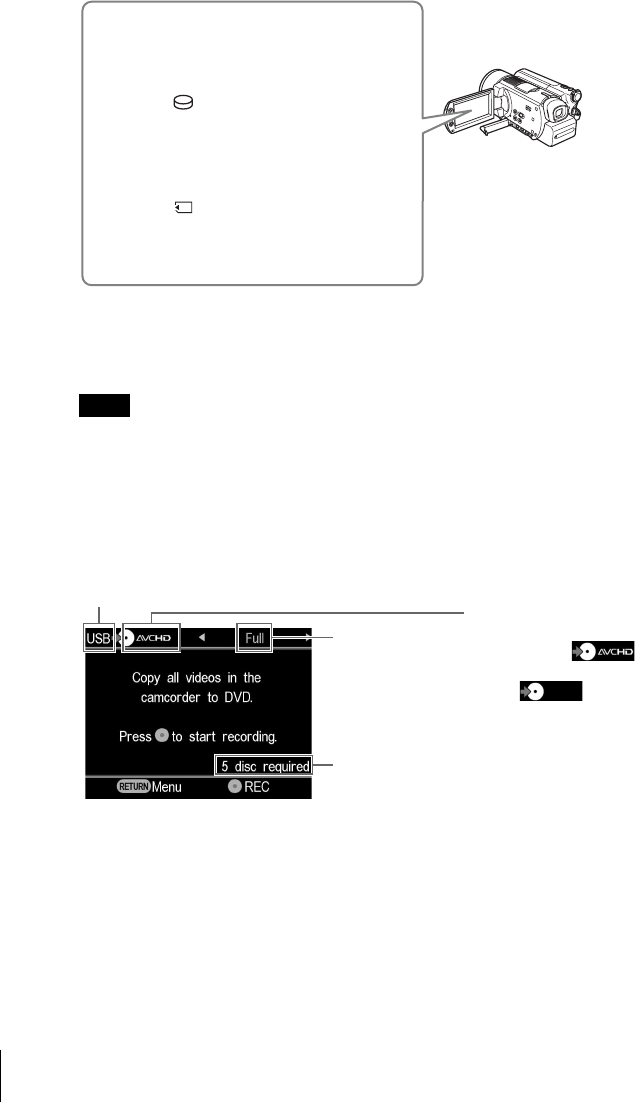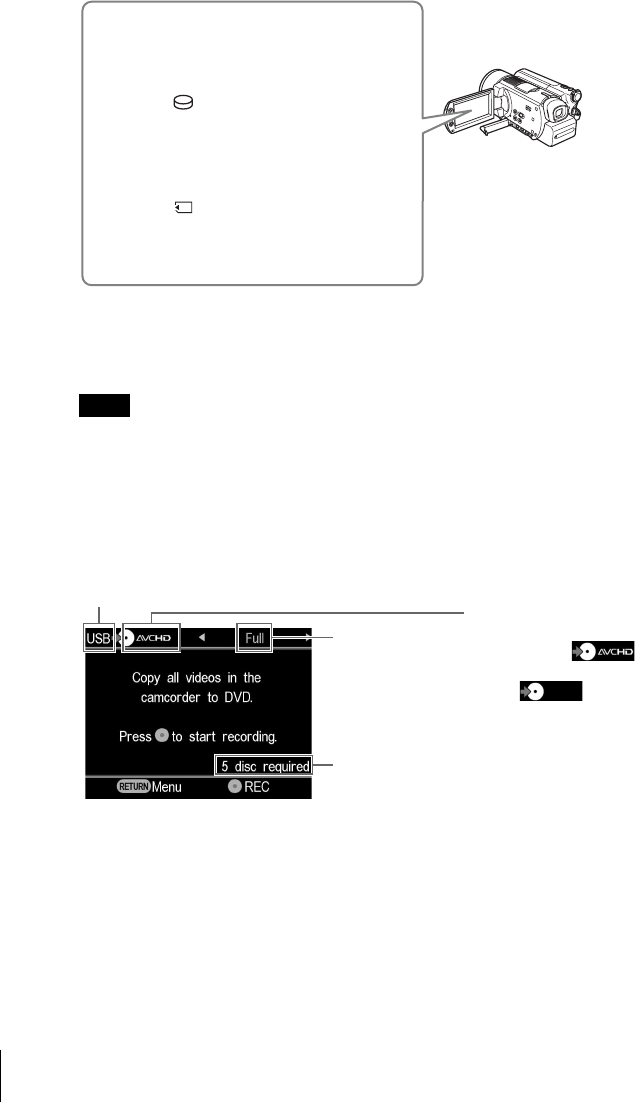
36
4 Touch [COMPUTER] on the camcorder’s LCD screen.
Once you touch the button on the camcorder’s LCD screen, the DVDirect
detects the connected camcorder, and the display window on the DVDirect
changes.
Note
Depending on the camcorder you are using, the above [USB SELECT] screen may not
appear automatically and connection configuration may be required beforehand. And
depending on camcorder type, the display that appears in the camcorder’s LCD screen or
button names on the camcorder may differ. Refer to the section on connecting to
computers in the operating instructions of your camcorder. You can complete connecting
the DVDirect by the same operation as connecting to the computer.
5 The following appears in the DVDirect’s display window.
You can select a dubbing mode, which can be displayed in the top right of
the display window by pressing < or ,.
For selecting each dubbing mode, refer to the page below.
• Full (All) Dubbing page 37
• Incremental Dubbing page 38
• Playlist Dubbing page 40
• Scene Selection Dubbing page 41
When using a Handycam
®
(HDD):
Touch [ COMPUTER] or
[HDD].
When using a Handycam
®
(Memory Stick):
Touch [ Memory Stick].
Type of input
Type of disc created
•
When creating an
AVCHD disc:
• When creating a video
DVD:
Number of required
discs
Dubbing mode