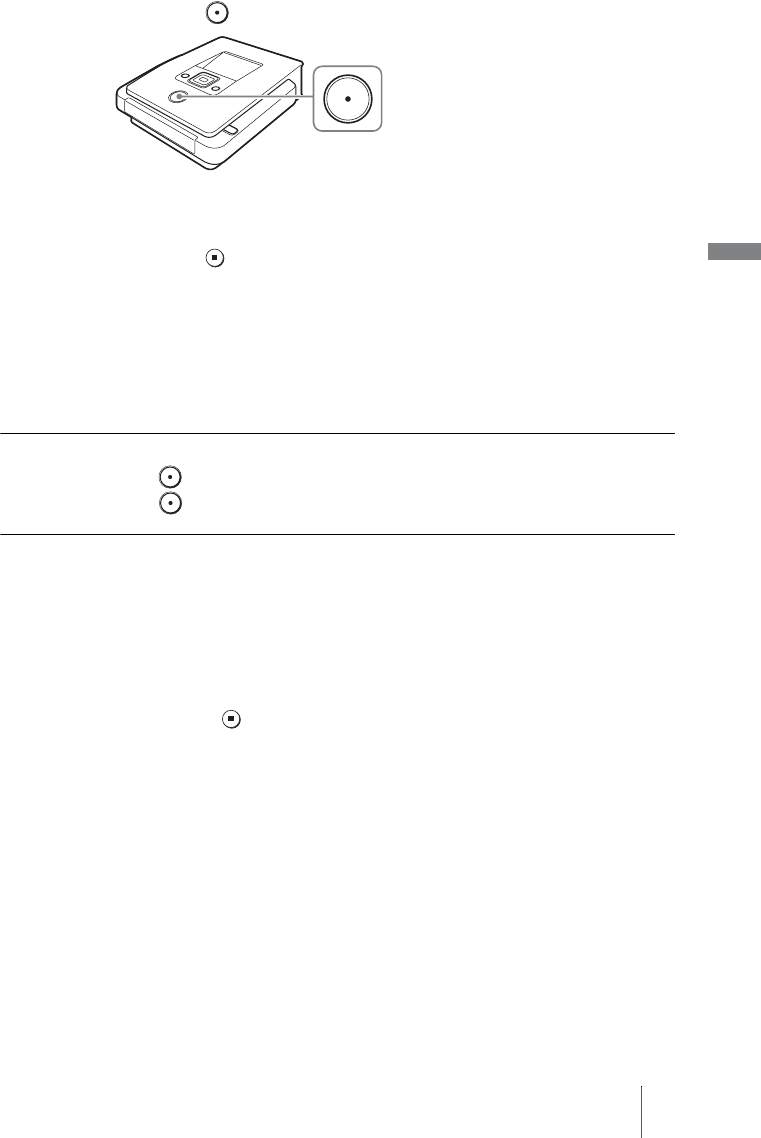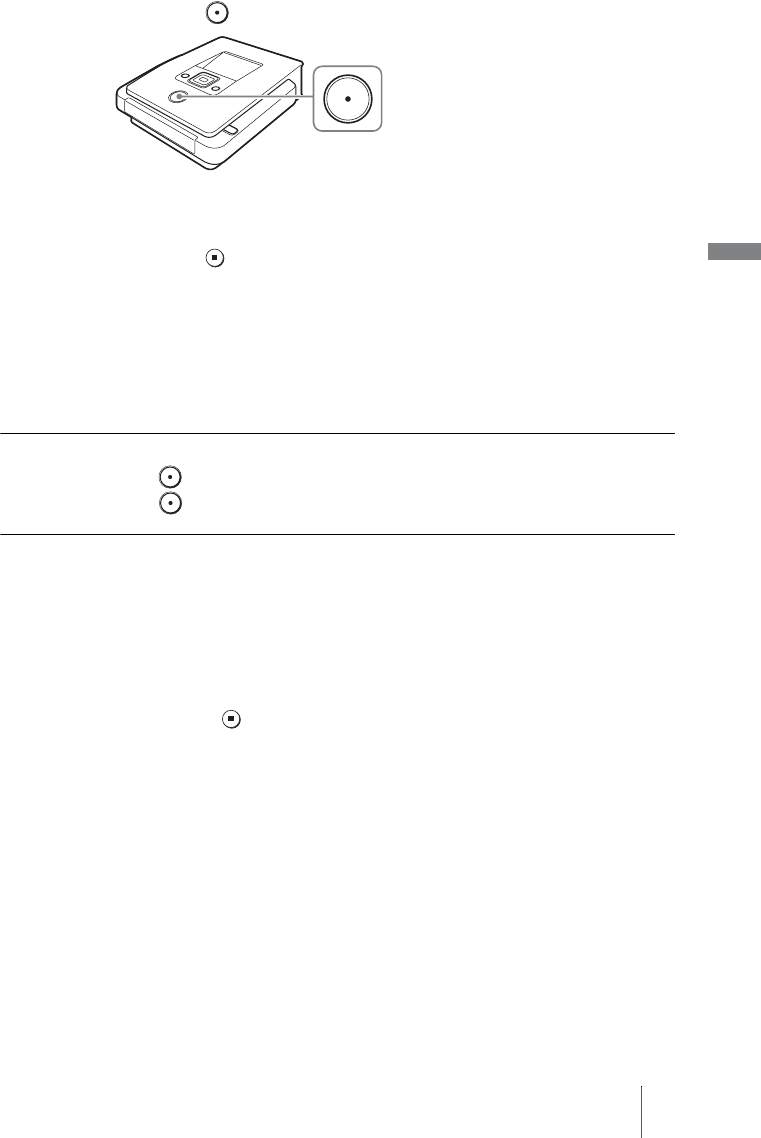
51
Creating a Video DVD
2 Press the (record) button to start dubbing.
During dubbing, “Recording” appears in the display window during video
playback.
3 Press the (stop) button to stop dubbing.
Wait a moment until the display window changes.
4 To dub additional video, repeat steps 1 to 3.
When dubbing is complete, press the Z (eject) button to eject the disc and
select whether to finalize the disc (page 65). Or, press the RETURN button
to go back to the menu display.
To pause dubbing
Press the (record) button while dubbing is in progress. To restart dubbing,
press the (record) button again.
Notes on Manual Dubbing
• If you start dubbing after more than 10 minutes since you inserted the disc
into the DVDirect, dubbing will takes a few seconds to start. Start dubbing
immediately after inserting the disc.
• If you stop playback on the camcorder during dubbing, the DVDirect pauses
dubbing. To resume dubbing, restart playback on the video device. If no
video signal is detected for 2 minutes, dubbing stops.
• If you press the (stop) button, you may hear the noise of the disc turning
momentarily.