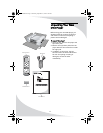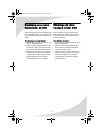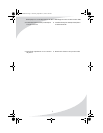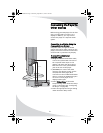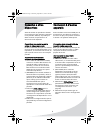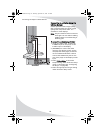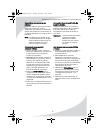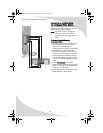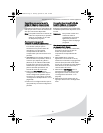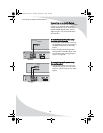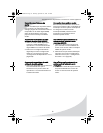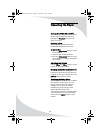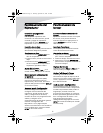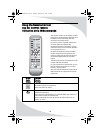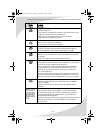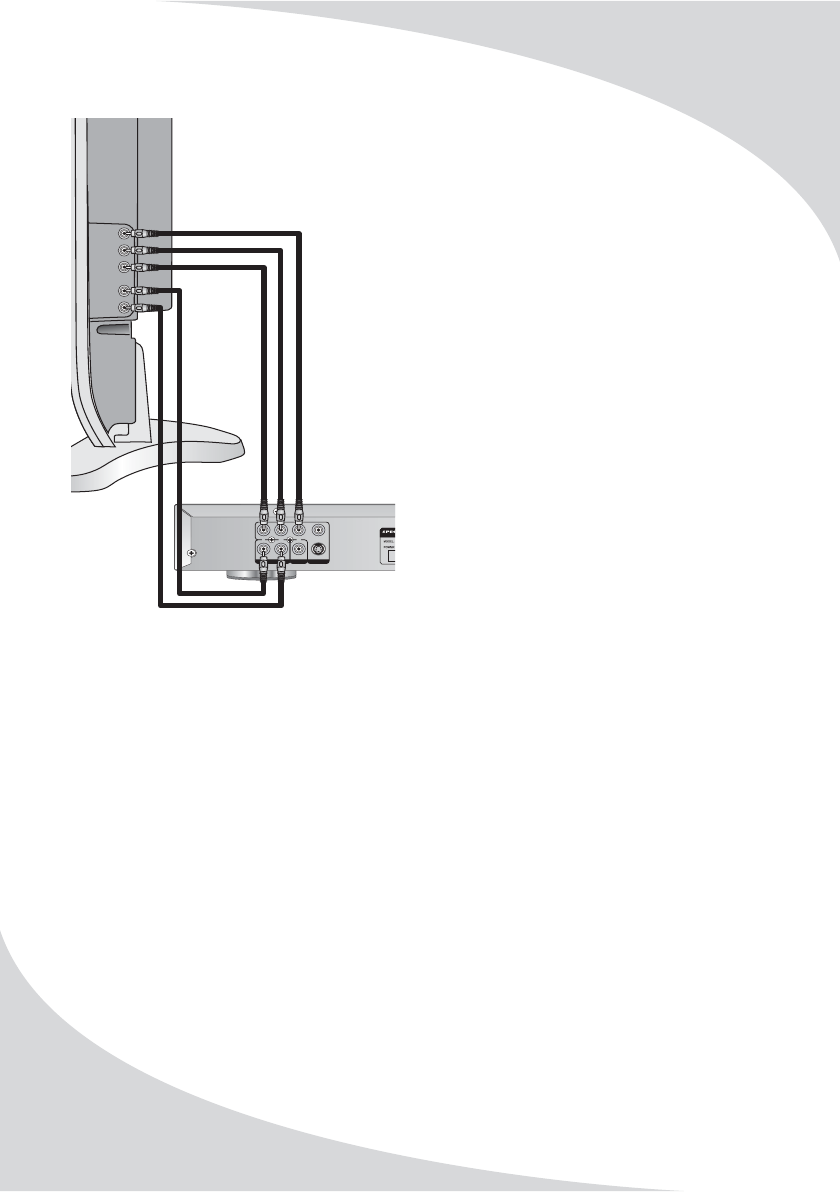
Connecting the Player to Other Devices
12
Connecting to a Display Using
the Component Video Output
The progressive scan component video
output on your DVD player provides the
highest quality video available.
Note: To be able to use a component
video connection, your display
must also support progressive scan
video.
To connect to a display using
component video:
1. Use three RCA cables to connect the Y,
Pb, and Pr jacks on the rear of the
player to the corresponding
component video inputs on the display.
2. (OPTIONAL) To connect the audio
output to the display as well, use the
red (left) and white (right) connectors
on the included audio/video cable to
connect the AUDIO OUT jacks on the
rear of the player to the display’s audio
input.
3. Select YUV P-SCAN as the Video
Output setting under the Screen Setup
menu on the player (see “Configuring
the Player” on page 58).
4. Select the appropriate TV Type setting
under the Screen Setup menu.
AUDIO OUTPUT VIDEO OUT
Pr
R
Pb
L
Y
S-VIDEO
VIDEO
COAXIAL
Y
Pr
Pb
L
AUDIO
(OPTIONAL)
VIDEO
R
OMPD800.book Page 12 Thursday, September 21, 2006 1:39 PM