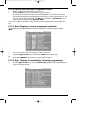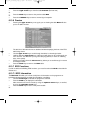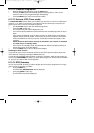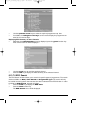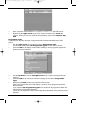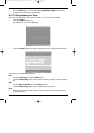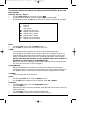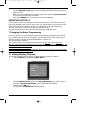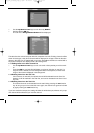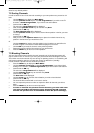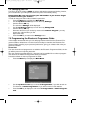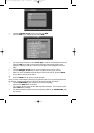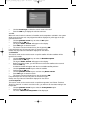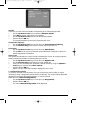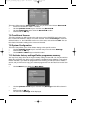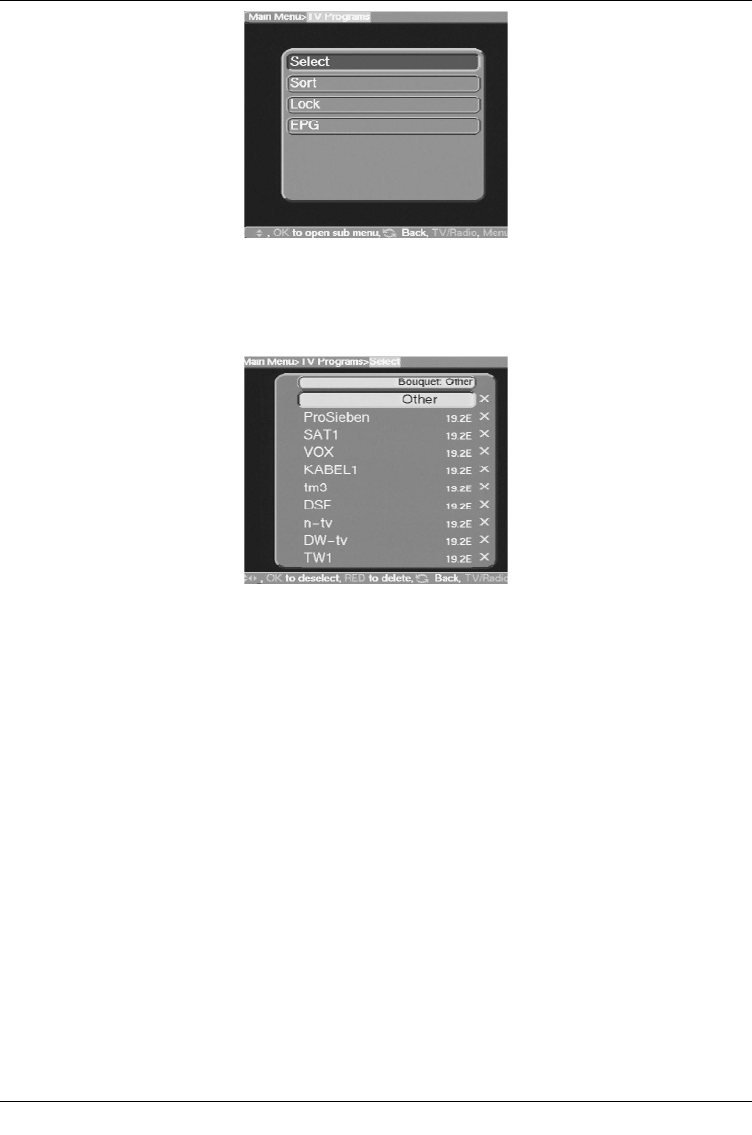
> Use the up/down arrow keys to mark the entry Select.
> Confirm with the OK key.
The sub-menu >Programmes>Select will be displayed.
This table lists the various bouquets with their respective channels. Existing channels will be
shown in black type, newly found channels will be displayed in red type. Channels that also
appear in the User List are marked with a red cross. Scrambled channels are marked with a
key symbol. Bouquets are displayed with a blue background.
7.1.1 Adding items to the User Channel List
> Use the up/down arrow keys to mark a channel or bouquet that you wish to work
on.
> Press the OK key, and this field will display a red cross (inclusion in user list). If a
single channel is added, the menu background will turn transparent, and the video
image of that channel displayed in the background.
7.1.2 Deleting items from the User List
If the red cross is removed, the marked channel will be deleted from the User List.
However, it will be retained in the Total List, and can be reinstated in the User List at
any time.
7.1.3 Deleting items from the Total List
The marked channel can be deleted from the total List by pressing the red function
key. As long as you have not left this menu again, the channel can again be included
by again pressing the red function key.
If you have marked a bouquet, the setting will affect the whole bouquet, whereas only a spe-
cific channel will be affected if you mark the channel.
31
bed_anl_ViaCam_engl_2.qxd 30.03.01 14:21 Seite 31