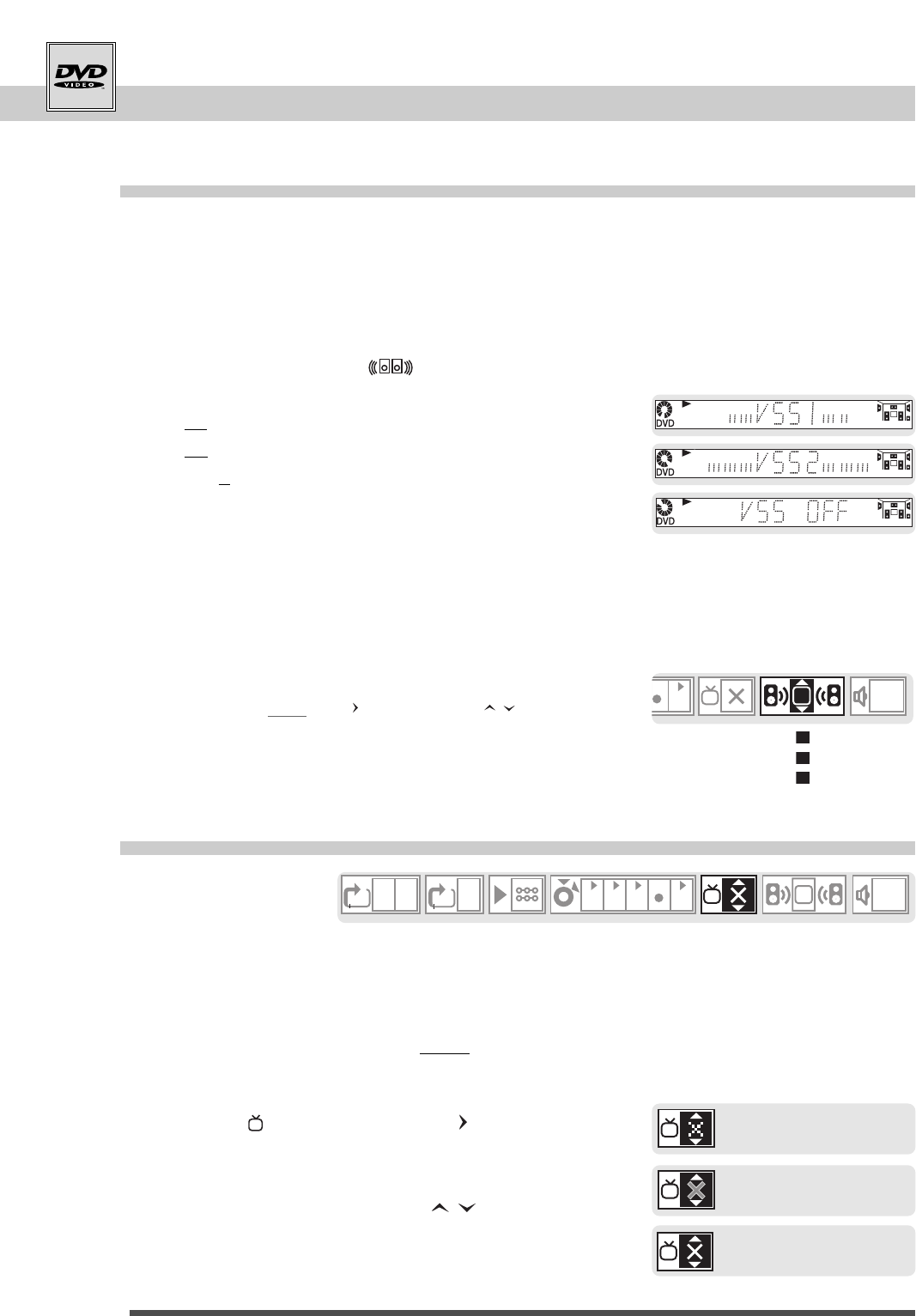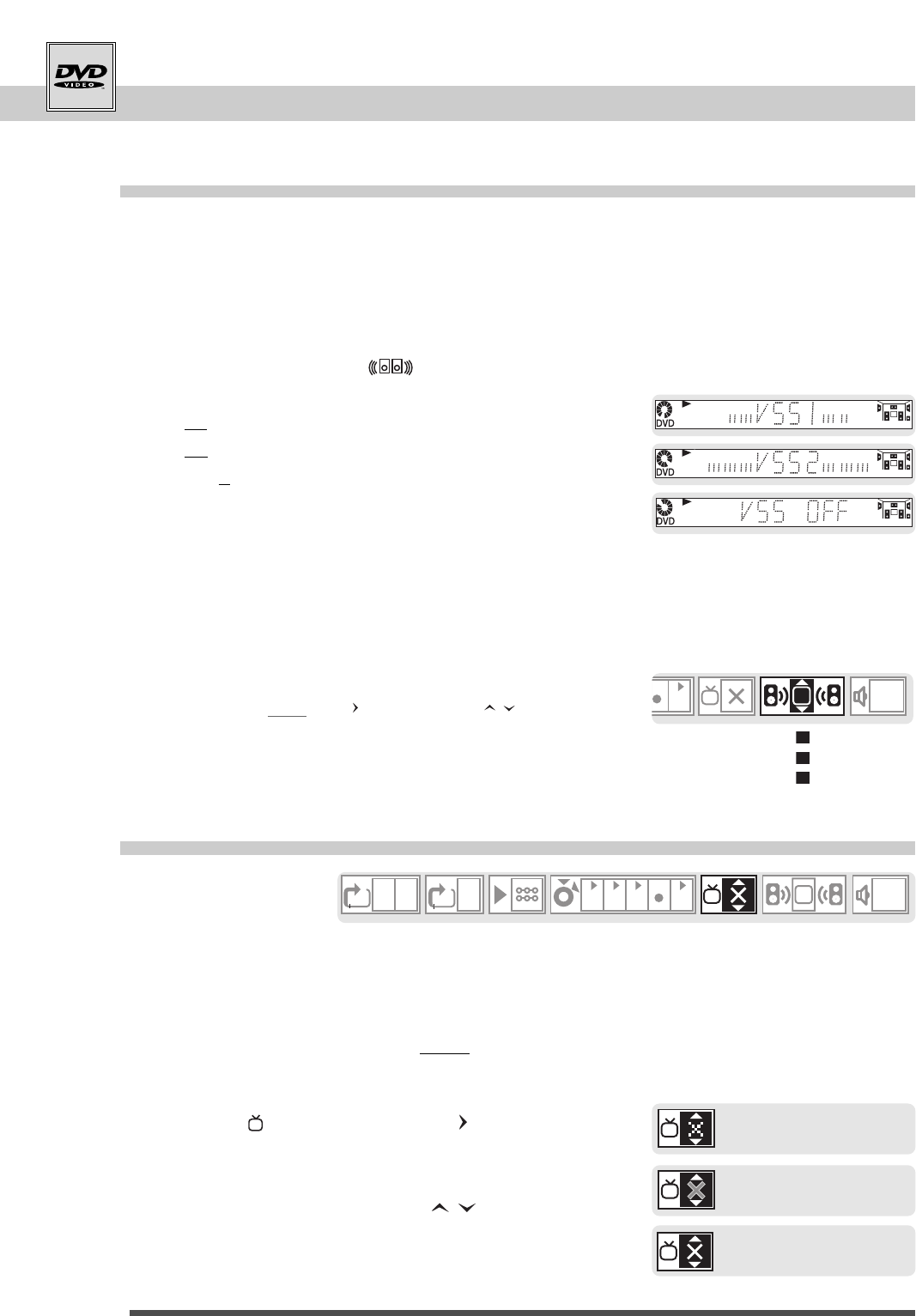
16
DVD remote control . . . . . . . . . . . . . . . . . . .6-7
Menus . . . . . . . . . . . . . . . . . . . . . . . . . . . . . . . . . . . . .8
Front and display . . . . . . . . . . . . . . . . . . . . . . . .10
Access to a scene . . . . . . . . . . . . . . . . . . .14-15
Sound and picture . . . . . . . . . . . . . . . . . . . . . .16
Repeat play / karaoke . . . . . . . . . . . . . . . . . . .17
Sound and picture
For DVDs
Playing Dolby Digital (AC-3) 5.1 channel DVDs you can hear virtual surround sound as if comming from non-
existant rear speakers (even if you use only a stereo TV or a two-channel stereo system).
Virtual Surround Sound
on the player's front display
Picture soft / sharp
sharp
soft
normal
1 Start playback using PLAY button.
2 Press
virtual surround
button on the top left
part of the remote control:
a
1x for a natural effect (VSS1),
b2xfor a more emphasized effect (VSS2), and
c
the 3
rd
time, to cancel virtual Surround effect
again.
• Virtual Surround sound may not be so impressive with some
discs.
• Turn off the TV set surround sound and other surround effects
(HiFi system) when using this virtual surround system.
• For optimum effects it is recommended that the distance
between the TV set and the listening position should be about
3 or 4 times the distance between the left and the right front
speakers.
• You also can set surround sound via menu: Press the yellow
info
button twice, then arrow. Set using arrows.
For DVDs and video CDs
To have an appropriate setting for different quality video recordings.
1 Start playback using PLAY button.
2 Press the yellow
info
button twice;
you see the Info strip on-screen (level 2).
3 Move to " ✕" picture using the arrow.
4 Switch the picture mode as you require in three
steps from sharp to soft using arrows.
5 Exit the display with
info
button.