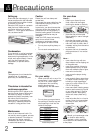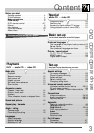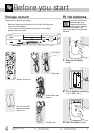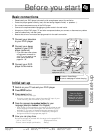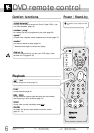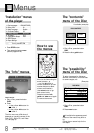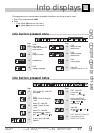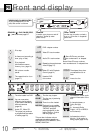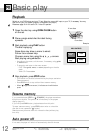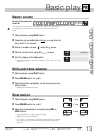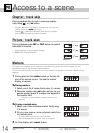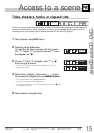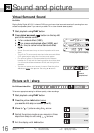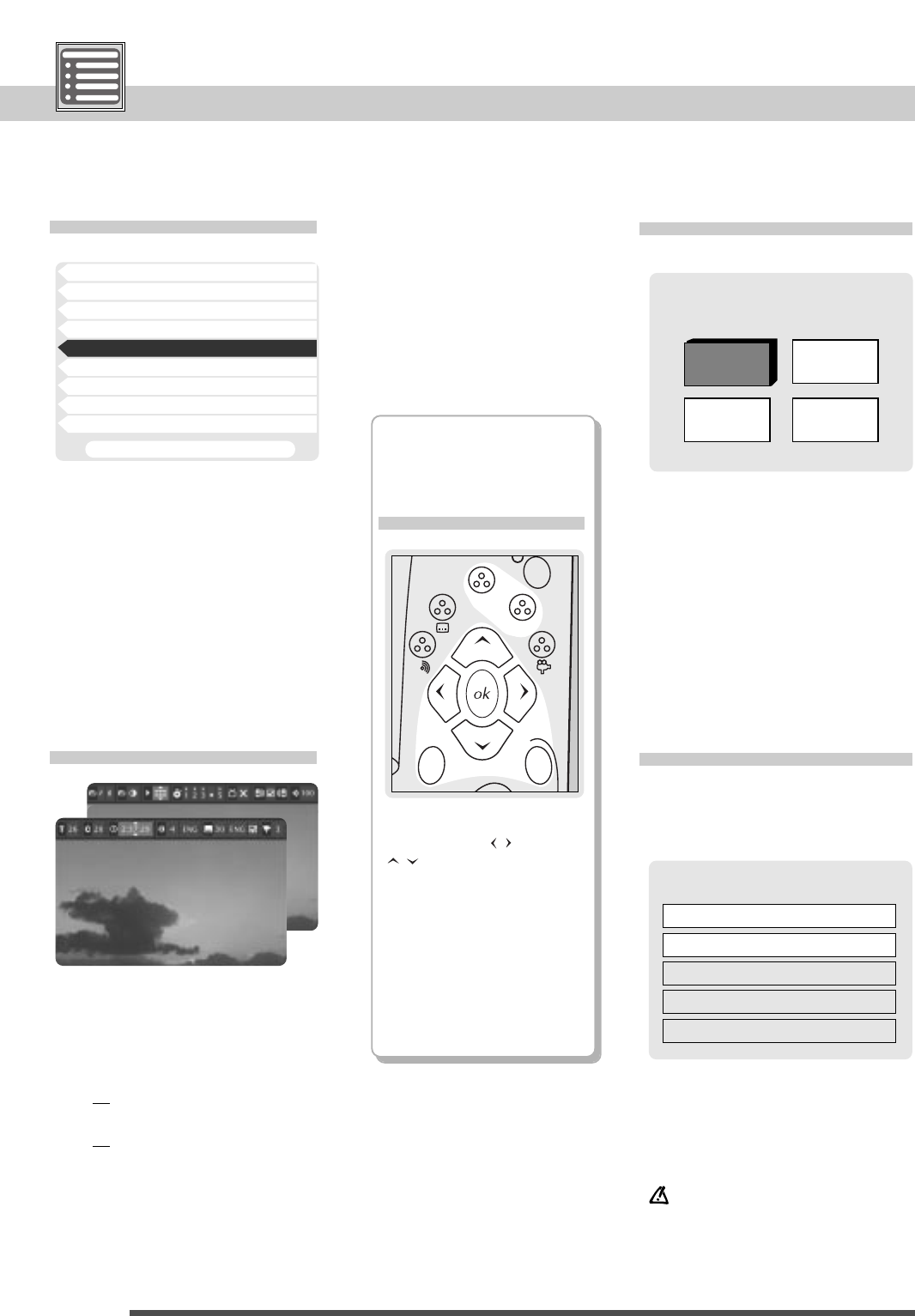
DVD remote control . . . . . . . . . . . . . . . . . . .6-7
Menus . . . . . . . . . . . . . . . . . . . . . . . . . . . . . . . . . . . . .8
Front and display . . . . . . . . . . . . . . . . . . . . . . . .10
Access to a scene . . . . . . . . . . . . . . . . . . .14-15
Sound and picture . . . . . . . . . . . . . . . . . . . . . .16
Repeat play / karaoke . . . . . . . . . . . . . . . . . . .17
Menus
8
If available the appearance and
content of the menus may differ a
lot.
Follow the on-screen help for the
next steps.
1 Disc Languages ENG AUTO ENG
2 Rating Limit L8
3 Menu Language English
4 On-Screen Display On
5 Display Dimming Auto Dim
6 TV Aspect 4 : 3
7 Digital Audio Output PCM
8 SCART Output
9 Expert Settings
To exit, press RETURN
(Example)
If available (example)
Dialogue Language
1 English
2 Deutsch
3 Français
4 Italiano
DISC MENU
DISC CONTENTS
Raising
dogs
Food
History
Pedigree
dogs
"Installation" menus
of the player
The "info" menus
The "contents"
menu of the Disc
The "possibility"
menu of the Disc
1 Press STOP button.
2 Then press the button
menu
(see the pages 22-29).
Level 1 and 2:
1
Play a Disc; press the button
PLAY.
2 Press
•1xthe yellow
info
button for
Info level 1,
•2x
the yellow
info
button for
Info level 2.
The Info menu may differ since it
depends on type and content of the
Disc (DVD, Audio CD, and Video
CD, see page 9).
Move to the items using the
arrow buttons ,
. Use
ok
button to
confirm a selection (or use
number buttons to select
without confirmation).
Use
return
button to go
back menu levels.
Press the buttons
info
,
guide
and
menu
once again
to remove the menus.
menu
return
o
g
nd
guide
info
How to use
the menus
1 Play a Disc; press the button
PLAY.
2 Press the blue
guide
button.
1 Play a Disc; press the button
PLAY.
2 Press
menu
button.
To select languages for dialogues,
subtitles, and menus, to have access
to camera angles, etc.