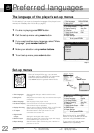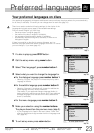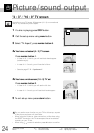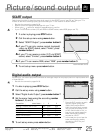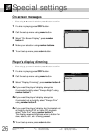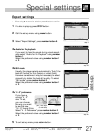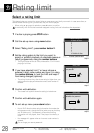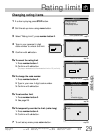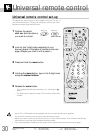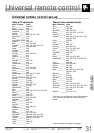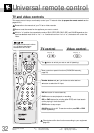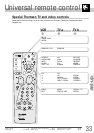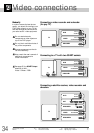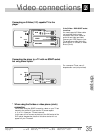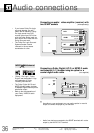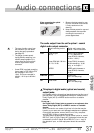DVD remote control . . . . . . . . . . . . . . . . . . .6-7
Menus . . . . . . . . . . . . . . . . . . . . . . . . . . . . . . . . . . . . .8
Front and display . . . . . . . . . . . . . . . . . . . . . . . .10
Access to a scene . . . . . . . . . . . . . . . . . . .14-15
Sound and picture . . . . . . . . . . . . . . . . . . . . . .16
Repeat play / karaoke . . . . . . . . . . . . . . . . . . .17
Universal remote control set-up
30
Universal remote control
To prepare your remote control to work together with your TV and / or
your video recorder too. This way you are able to control your video
equipment using a single remote control.
1 Position the switch
dvd•vcr•tv
to the device
you want to control.
2 Look for the 3-digit code number(s) of your
device's brand in the table of brands on the next
page. (Maybe you mark it with a pencil.)
3 Press and hold the
menu
button.
4 Holding the
menu
button, type in the 3-digit code
using the number buttons.
5 Release the
menu
button.
• Try to operate the device by switching it on / off using the
BB
button.
• If it doesn't work, repeat from step 2 with another 3-digit code
number.
pr
return
info
guide
marker
av
2
3
654
78
9
1
PLAY
FWD
STOP
REV
REC vcr
PAUSE
pr
MULTI TV/VCR
dct200
random / prog
repeat
virtual surround
vcr
tv
dvd
menu
0
• Not all TV or VCR models can be operated with the universal remote control supplied.
• Try out which functions you can control using this remote control.
• Maybe you cannot control all the functions of your tv set or video recorder. Try to find the most efficient
code number of your brand (for brands with several codes).
• If you have replaced the batteries of the remote control, perform the remote control set-up again.
vcr
tv
dvd
vcr
tv
dvd
Video recorder
TV set