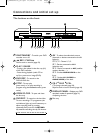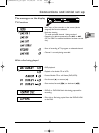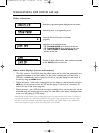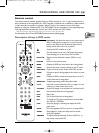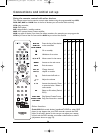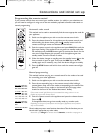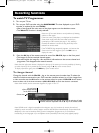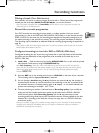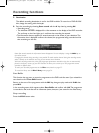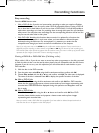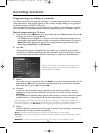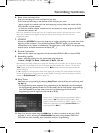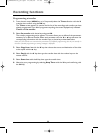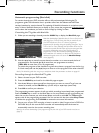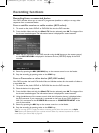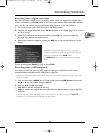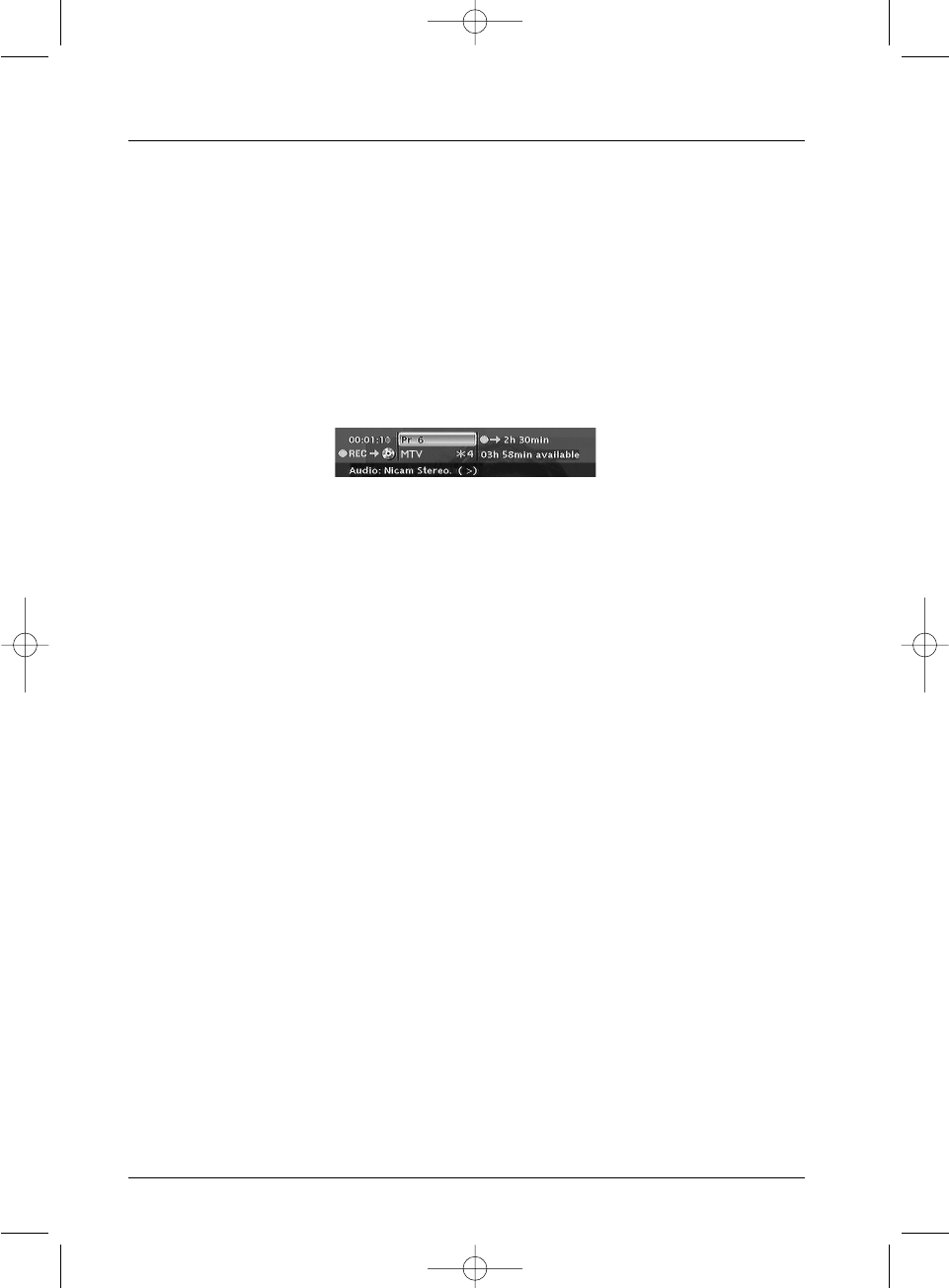
Recording functions
28
5. Destination
The default recording destination is set for the DVR hard disc.To record to a DVD+R/+RW
disc, change the setting with the key B.
6. Start the recording by choosing Start record with the ▼ key then by pressing OK.
• Recording starts.
• The indication
RECORD is displayed for a few moments on the display of the DVD recorder.
The red lamp on the front lights up.It confirms that recording has started.
• The information banner appears for several seconds on the screen of your television.The
information that is displayed confirms the channel, the programme being recorded and the
time remaining on the disc.
Note: after several seconds the information banner disappears. You can redisplay it using the INFO key on
the remote control.
Changing the channel during recording is not possible.To watch another channel during the recording session,
select it directly on the television set, using its own remote control handset.
With each recording session the name and programme parameters recorded on the disc are automatically
placed in the library memory of your DVD recorder.The library can contain up to 200 programme names
recorded on different discs.
To watch your recorded programmes see the Disc menu, details on page 55.
To consult the library see the Disc Library menu, page 36.
Save Buffer
This function lets you start to record a programme to the DVR hard disc even if you missed the
start thanks to the Time Shift function.
Return to the start of the programme with the
REV key,change to play mode with PLAY then
press
REC.
In the recording menu which appears, select Save Buffer and confirm with
OK.The programme
is recorded to the hard disc and its references (name, times, etc.) are stored in the video library.
Stop recording
Press the STOP button twice.
2_DTH8540-50_en.qxd 11/08/05 11:40 Page 28