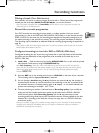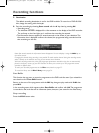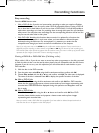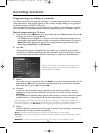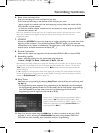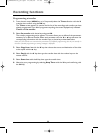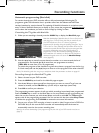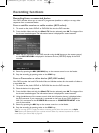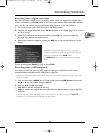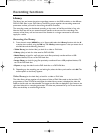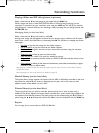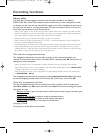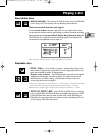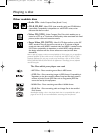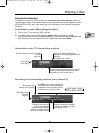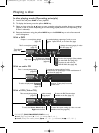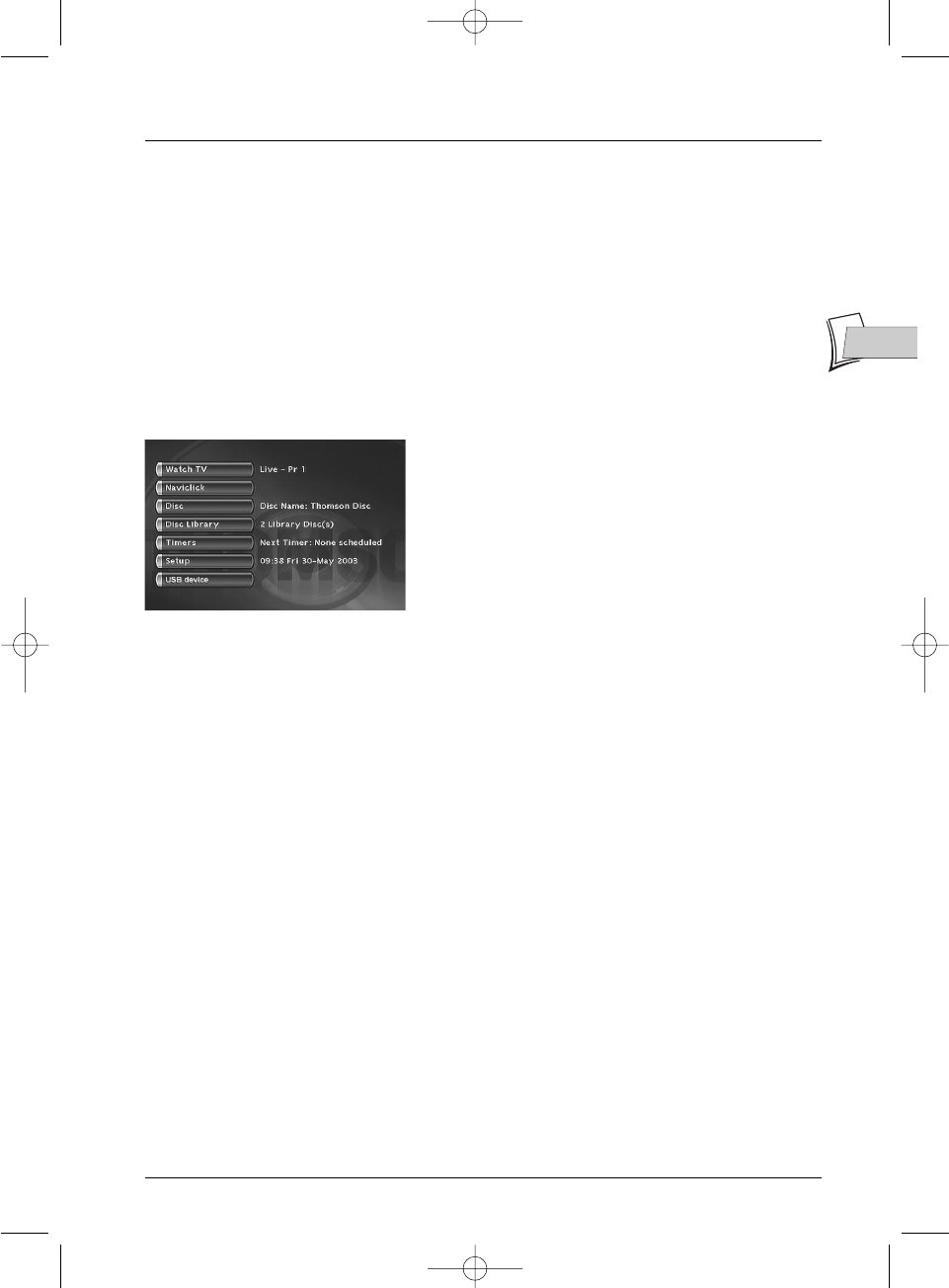
Recording functions
35
EN
EN
Recording from a digital camcorder
Your DVD recorder enables you to view and/or record sound and images from a digital video
camera connected to the
DV-IN socket on the front of the machine.With some video cameras,
your recorder may control, via this connections,some functions on the video camera.
1. To record to a disc, load a DVD+RW disc in the DVD recorder.
2. Connect your digital camcorder to the DV-IN connector on the facade (page 19) and turn it
on. Set it to play.
3. Select DVD CAM with the ▼ key and confirm it with OK.The camcorder images are
displayed along with an information banner.
4. Record the camcorder images by pressing the REC key on the remote control or on the
facade.
Note
:
The DV CAM function appears in the menu when a
camcorder is switched on (and is playing compatible files and
videos) and is connected to the DV-IN socket.
The USB Device line is only accessible with a compatible
device.
To halt recording, press PAUSE.To stop it, press STOP.
Recording from a USB peripheral
Your DVD recorder lets you copy JPEG images or mp3 files to the DVR hard disc from a
compatible device connected to the USB socket on the front.
Note: with certain players and/or cards, first insert the card into the player before connecting it to the USB
socket on the front.
1. From the main menu (MENU key or in Stop mode) select the USB Device function with
the
▲ or ▼ key then confirm using the OK key.
2. With the ▲, ▼ and OK keys select:
• Play disc to read the contents of the card.
• Copy to transfer the image and/or sound files from the player’s memory card to the DVR
hard disc.
The copy may take a while depending on the number of JPEG or mp3 files to be copied.TRANSFER is
displayed on your DVD recorder while the files are being copied.
2_DTH8540-50_en.qxd 11/08/05 11:40 Page 35