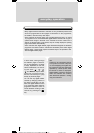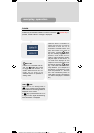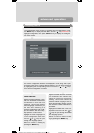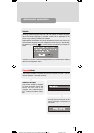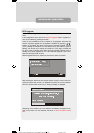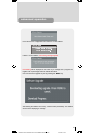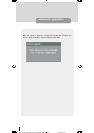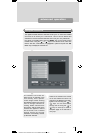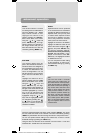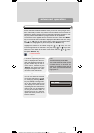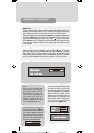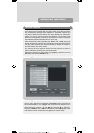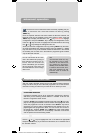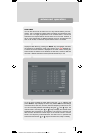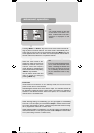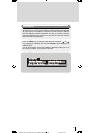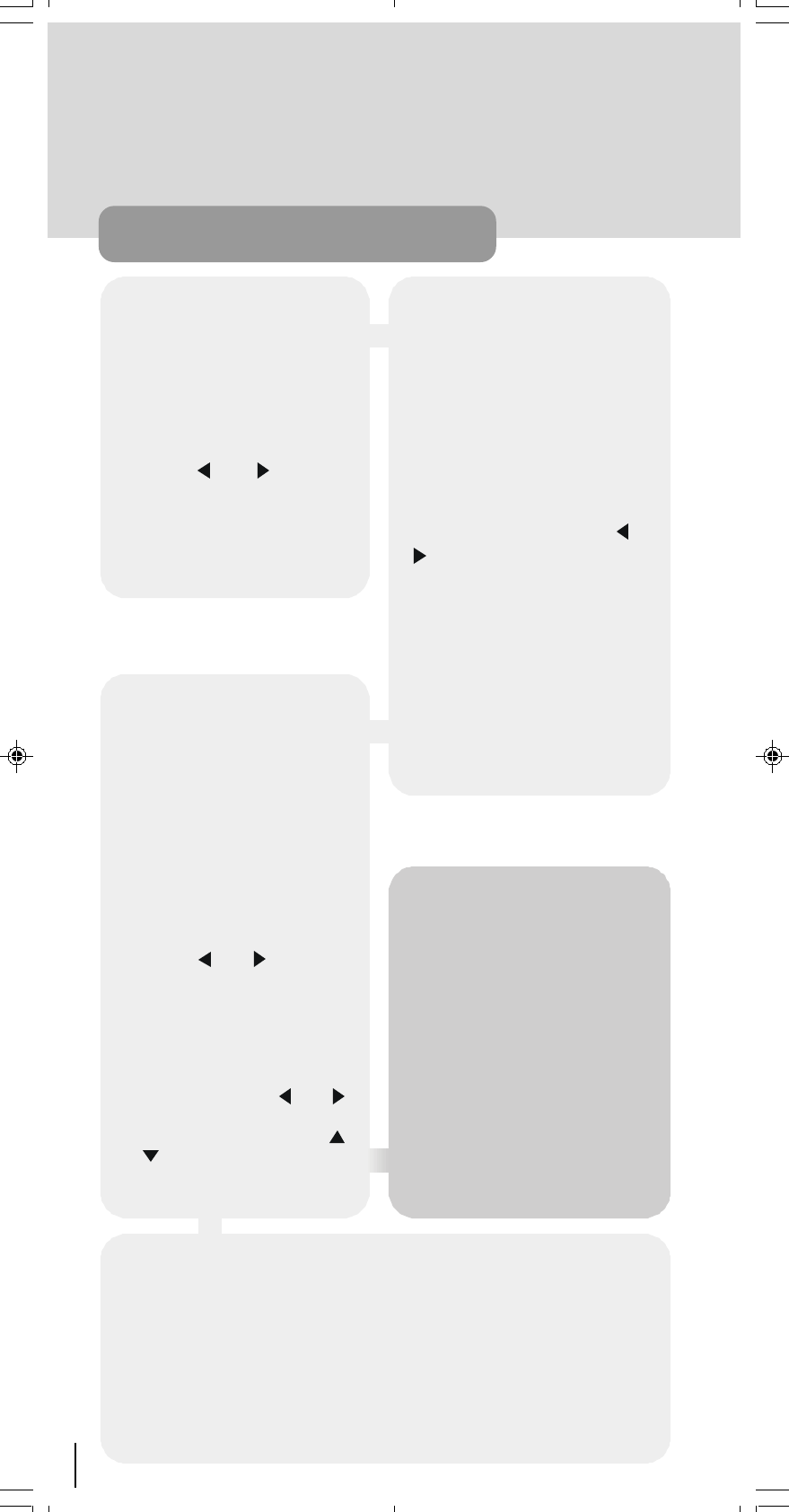
26
advanced operation
SELECT
This function selects a channel
for viewing and is an alternative to
using the P/CH+ and - P/CH
keys, channel number or EPG.
Highlight the channel to be
viewed, highlight the SELECT
button at the base of the screen
using the
or keys and
press SELECT key. The high-
lighted channel now appears in
the image window and you can
leave the Channel List to view the
channel by pressing MENU key.
DELETE
Duplicate entries can be produced
in the channel list from transmitters
operating at different frequencies in
adjacent areas, and you may wish
to delete these duplicate entries
from the list. In addition, the chan-
nel list may include the channels
which you do not want in the list.
Highlight the channel to be deleted,
highlight the DELETE button at the
base of the screen using the
or
keys, and press SELECT key.
The warning message The se-
lected service will be permanently
deleted. Are you sure? is dis-
played on the screen. Press SE-
LECT key. The highlighted channel
is deleted from the list.
You can now perform further editing
on the channel list, or return to nor-
mal broadcast viewing by pressing
the MENU key.
EDIT NAME
The channel names which ap-
pear in the channel list and the in-
formation banner are assigned by
the broadcasters and some long-
er names are abbreviated to be-
come unrecognisable. You can
edit the names to suit your prefer-
ences with the Edit Name func-
tion.
Highlight the channel to be re-
named, highlight the EDIT NAME
button at the base of the screen
using the
or keys, and
press SELECT key. The high-
lighted channel name appears on
the right of the screen with the first
character highlighted by a cursor.
Any of the 16 characters that
make up a channel name can be
highlighted using the
or
keys and the highlighted charac-
ter changed by pressing the
or
keys to cycle through the
alphabet, numbers and other
characters available.
Hint
You can also enter a channel
name using the number keys on
the remote control. Each key repre-
sents several letters (as marked on
the remote control) and pressing a
key several times will enter each
letter (in both capitals and lower
case), and the number, in turn, in
the character position marked by
the cursor. The zero key enters all
the punctuation marks available
and a blank space. With practise,
this is a very quick means of enter-
ing the required letters into the
channel name.
When the required changes have been made, pressing SELECT key stores
the new name and returns to the Channel List screen. Alternatively, pressing
MENU key will abandon the name change and return to the previous name.
You can now perform further editing on the channel list, or return to normal
broadcast viewing by pressing the MENU key.
Using the other two functions of the Channel List menu screen - LOCK and
FAVOURITES - is dealt with in the next sections.
50052932-1552UK (TOSHIBA UK)17 INCH TFT-IDTV-WO WM-dilek p65 11 05 2004 15:2926