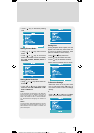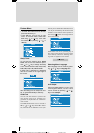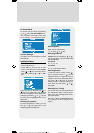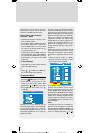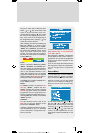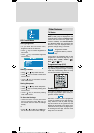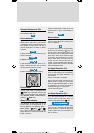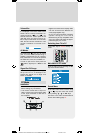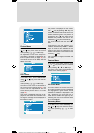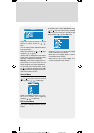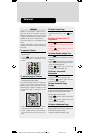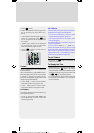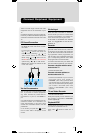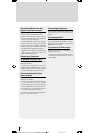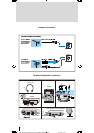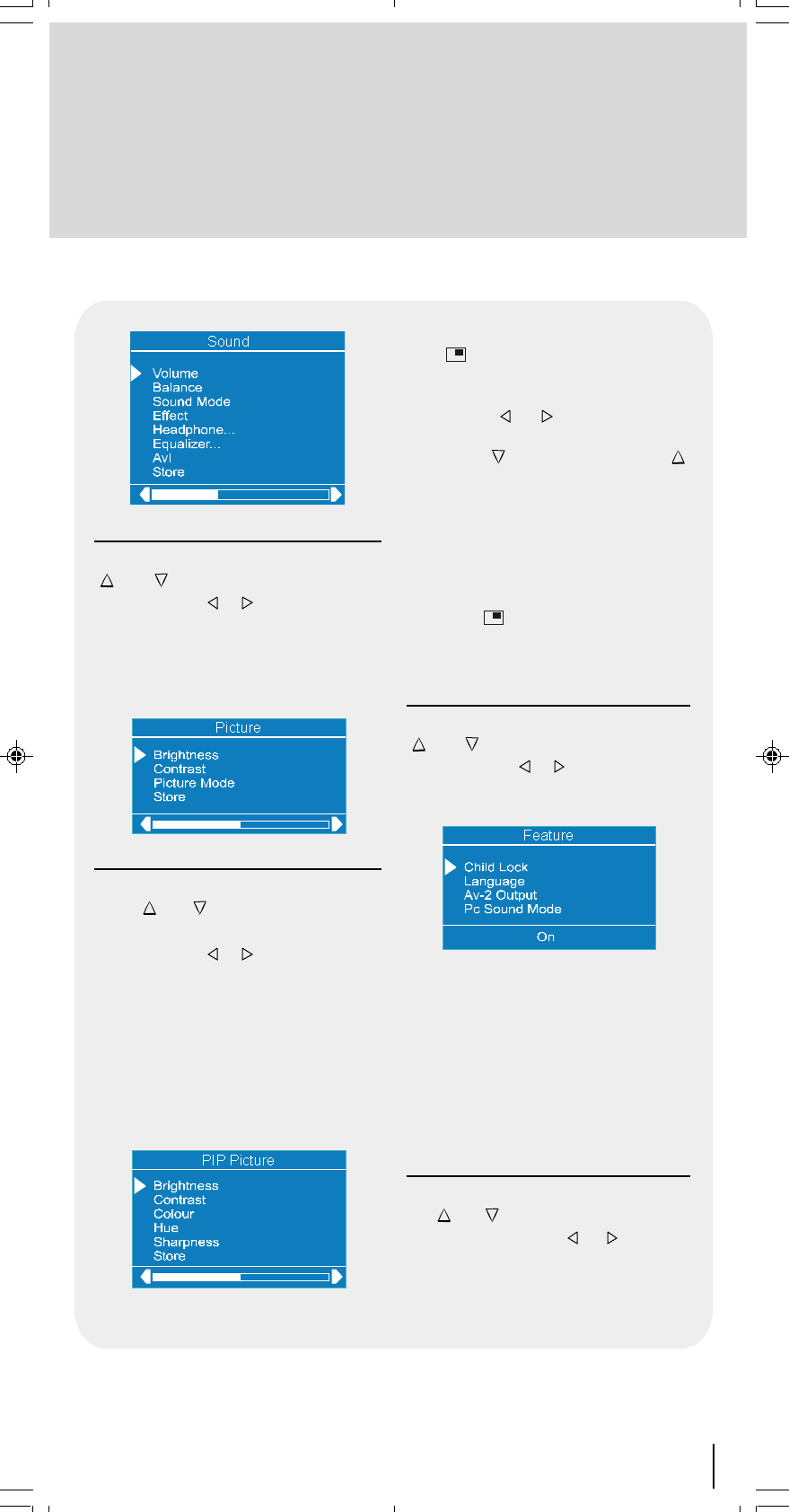
53
Picture Menu
In the Main menu, select Picture using
or key, then enter the Picture
menu pressing
, or OK keys.
All adjustment in this menu except Pic-
ture Mode is identical to adjustment de-
fined TV picture menu (on page 44). Pic-
ture Mode can be set to Auto, 4:3 and
16:9 in PC mode.
PIP Picture
In the Main menu, select PIP Picture
using
or key, then enter the PIP
Picture
menu pressing
, or OK keys.
The items in this menu are described at
PIP Picture menu starting page 51 and
Colour and Hue adjustments are the
some with the picture menu in TV mode
(page 46).
This menu is displayed when PIP is dis-
played on the screen and otherwise PIP
No Signal message will be displayed at
the bottom of menu.
PIP picture is displayed on the screen
with
key. By pressing OK key, PIP
window is selected and border of the PIP
window becomes green. PIP position is
changed by
/ key. There are six
different PIP positions. PIP size is de-
creased by
key and increased by
key. Three different PIP size are avail-
able.
Programme in the PIP window is in-
creased / decreased by P/CH+ / -P/CH
keys. AV mode is also available in PIP
window. Digit keys are inactive for PIP
window. PIP window is removed from the
screen by
key.
PIP is available in Digital, terrestrial and
PC mode.
Feature Menu
In the main menu select Feature using
or key then enter the Feature
menu pressing
, or OK keys.
The items in this menu are described at
Feature menu starting page 46.
PC Sound Mode
This item selects the sound source for
PC mode. But when the PIP is displayed
and highlighted in green border, sound
switches to whatever is displayed in the
PIP. Whenever you close the PIP or
make the PIP border blue again by dis-
selecting the PIP, sound switches back
to PC Sound Mode.
Geometry Menu
In the Main menu, select Geometry us-
ing
or key, then enter the Geom-
etry menu pressing
, or OK
keys.
50052932-1552UK (TOSHIBA UK)17 INCH TFT-IDTV-WO WM-dilek p65 11 05 2004 15:3053