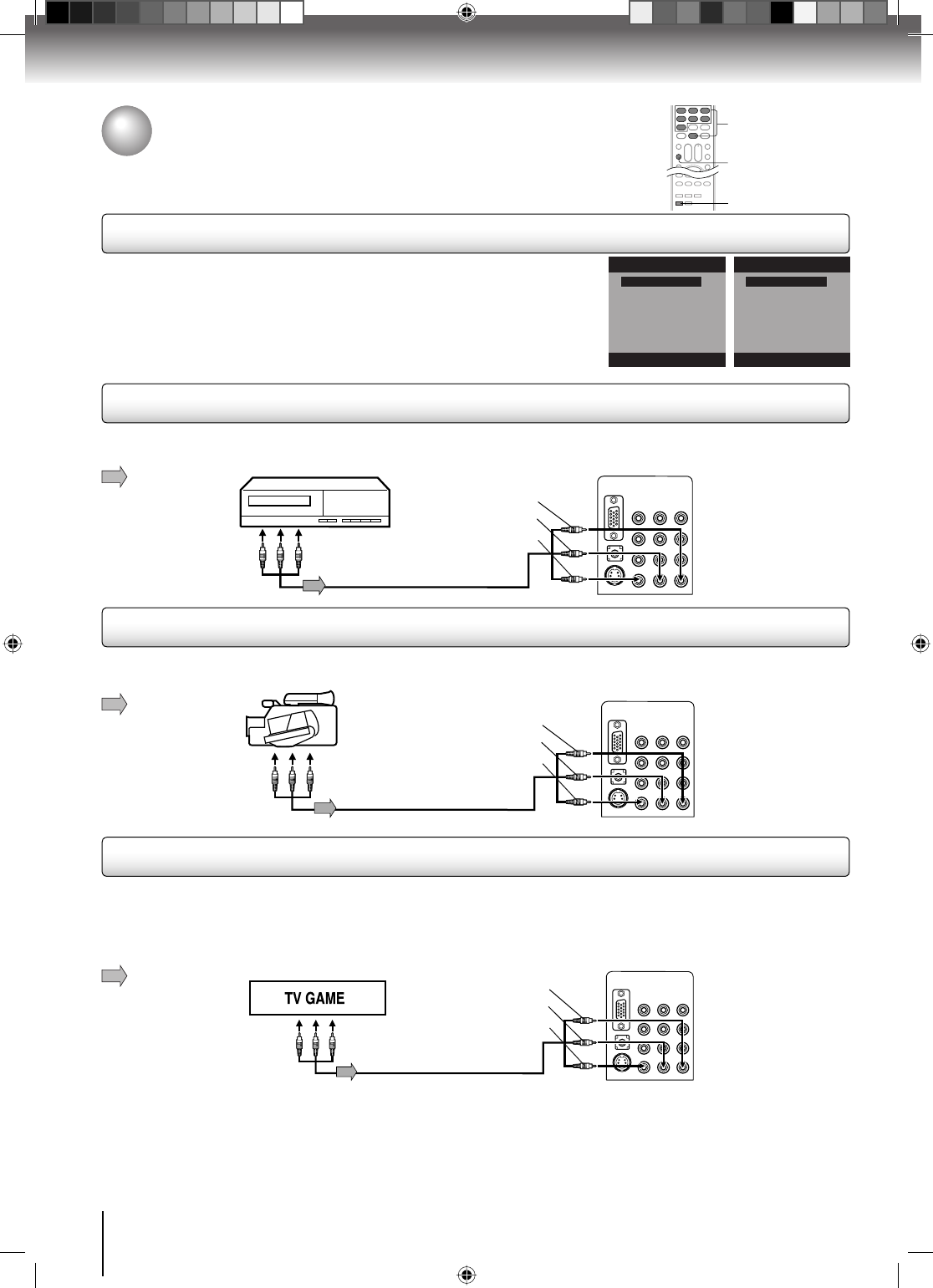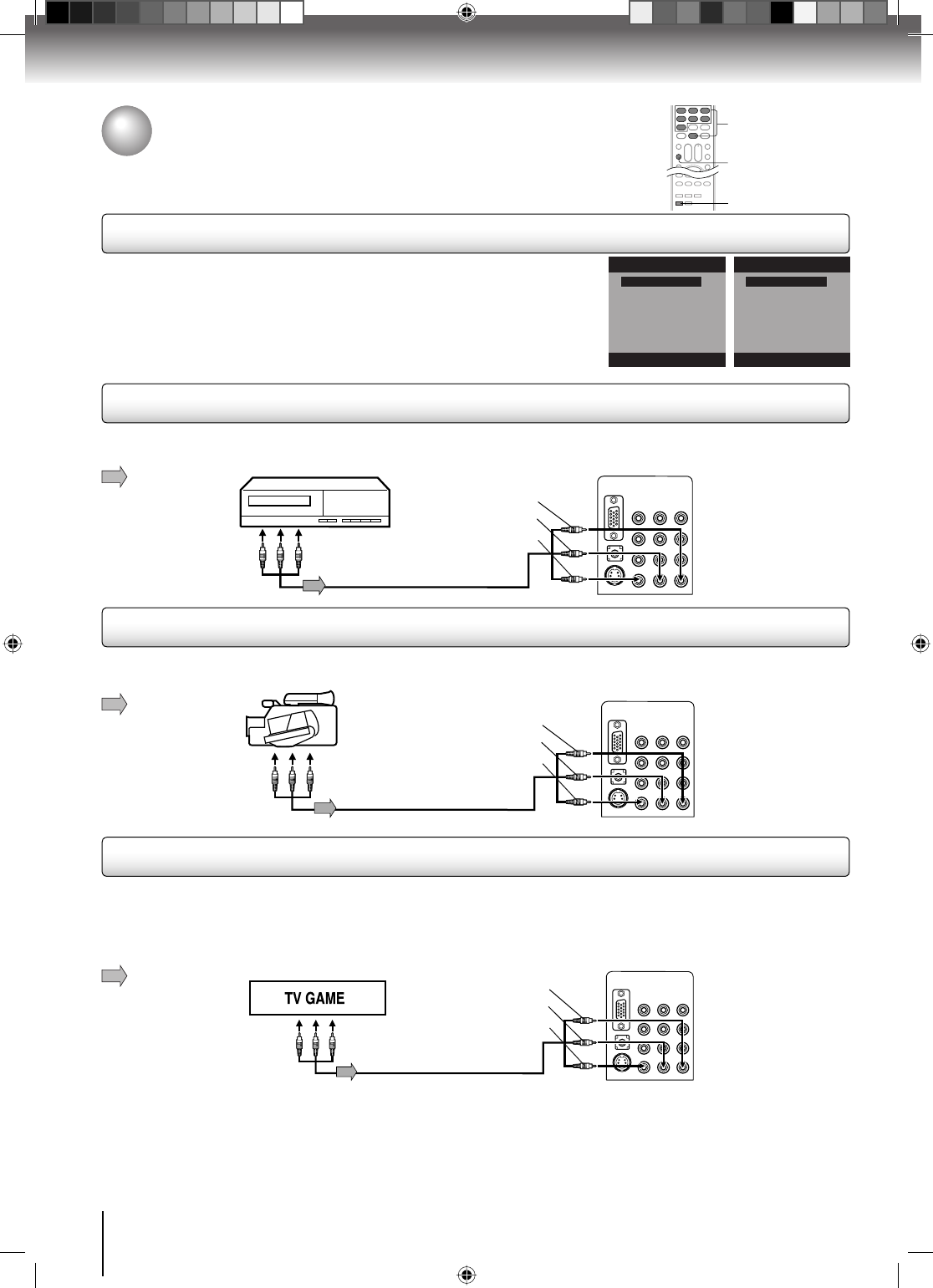
Connections
16
To playback from the VCR, connect the VCR to the TV/DVD as shown.
Select the “Video” (“Video1”) by pressing INPUT repeatedly.
You can enjoy playing a TV game on the screen by adjusting to the suitable brightness for your eyes.
1. Connect a TV Game to the TV/DVD.
2. Select the Game mode by pressing GAME. The Game mode screen appears.
• If GAME is pressed during standby mode, the unit turns on automatically and the Game mode screen
appears on the screen.
Camcorder
To Audio/Video OUT
Audio/Video cable (not supplied)
Audio/Video cable (not supplied)
To Audio/Video OUT
INPUT
Connecting to a VCR
Connecting to a TV Game
Connecting to optional equipment
You can enjoy VCR, camcorder or TV game with connection to external input.
Note:
• The TV/DVD can also be used as a display device for many video games. However, due to the wide variety of
different types of signal generated by these devices and subsequent hook-up variations required, they have not all
been included in the suggested connection diagrams. Youʼll need to consult each componentʼs Ownerʼs Manual
for additional information.
• Interactive video games that involve shooting a “gun” type of joystick at on-screen target may not work on this
TV/DVD.
: Signal fl ow
: Signal fl ow
: Signal fl ow
Using the audio/video inputs
Press INPUT to view a signal from another device connected to your TV/
DVD, such as a VCR player. You can select TV, Video (Video1, 2),
ColorStream HD, HDMI (HDMI1, 2) or PC depending on which input jacks
you used to connect your devices.
Press INPUT on the remote control to display the current signal source.
To change the input source, press INPUT again or press Number buttons.
To Audio/Video OUT
(yellow)
(red)
(white)
Audio/Video cable (not supplied)
VCR
To playback from the camcorder, connect the camcorder to the TV/DVD as shown.
Select the “Video” (“Video1”) by pressing INPUT repeatedly.
Connecting to a camcorder
Back side
GAME
0-7
Back side
Back side
(yellow)
(red)
(white)
Source Selection
[0-5]:Select
1.Video
2.ColorStream HD
3.HDMI
4.PC
5.DVD
0.TV
(26LV610U only)
Source Selection
[0-7]:Select
1.Video1
2.Video2
3.ColorStream HD
4.HDMI1
5.HDMI2
6.PC
7.DVD
0.TV
(yellow)
(red)
(white)
To AUDIO/VIDEO IN
To AUDIO/VIDEO IN
To AUDIO/VIDEO IN
52G0101A P14-29.indd 1652G0101A P14-29.indd 16 1/5/09 3:02:52 PM1/5/09 3:02:52 PM