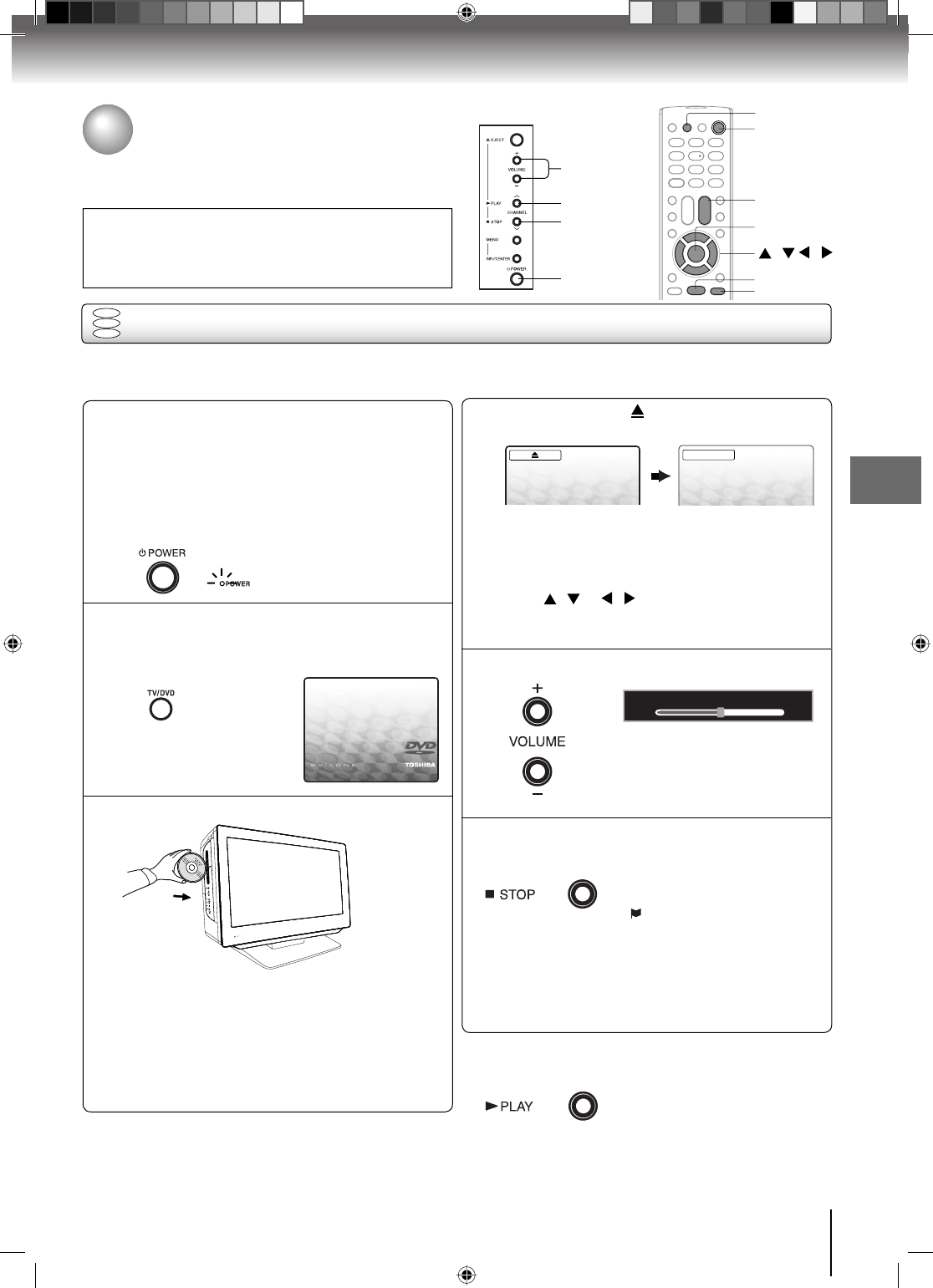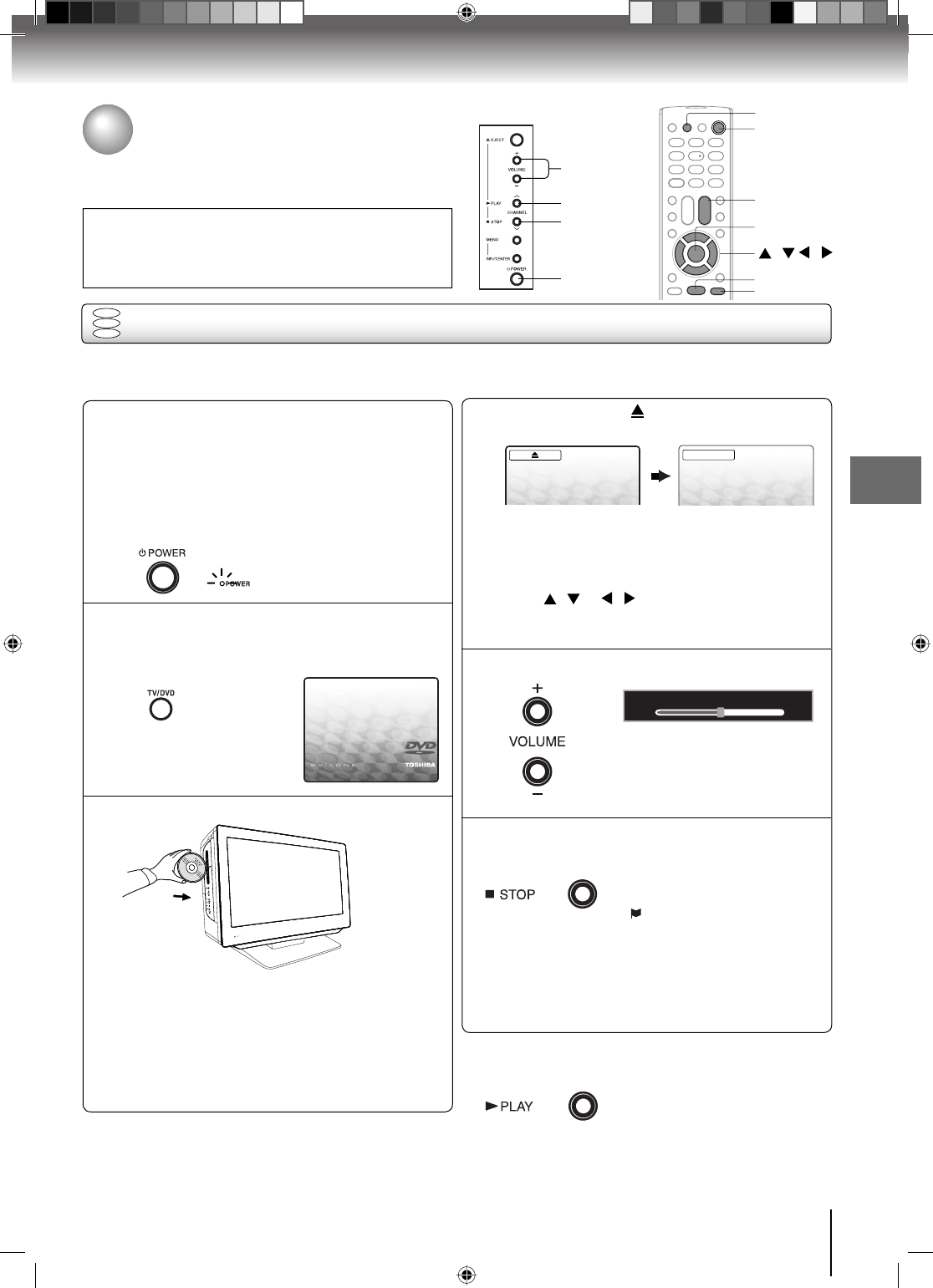
Basic playback
47
Basic playback
Press STOP to end playback.
■ Resuming facility
• The unit records the stopped
point, depending on the disc.
“ ” appears on the screen.
Press PLAY to resume playback
(from the scene point).
• If you press STOP again
(“■” appears on the TV screen.),
the unit will clear the stopped
point.
On the TV screen, “ ” changes to “Reading” and
then playback commences.
DVD
VCD
CD
Preparations:
• When connecting to other equipment, turn the power off.
1
Press POWER on the unit or on the remote con-
trol to turn on the unit.
• POWER indicator on the front of the unit changes
green. It may take approx. 10 seconds for a picture
to appear on screen.
• Every time you press POWER, the TV/DVD starts
from TV mode.
• When using an amplifi er, switch on the amplifi er.
4
2
Press TV/DVD on the remote control to select DVD
mode.
The DVD startup screen will appear on the TV screen.
3
Load a disc in the disc slot.
Basic playback
• Load the disc in the disc slot with the label side fac-
ing forward. (If the disc has a label.) Hold the disc
without touching either of its surfaces, align it with
the guides, and place it in position.
• If a disc is inserted during some modes other than
DVD mode, it may switch to DVD mode and then
playback may be begun automatically.
A menu screen will appear on the TV screen if the
disc has a menu feature.
Press / or / on the remote control to
select title, then press ENTER. Title is selected and
play commences.
6
■ To start playback in the stop mode
Press PLAY.
Note:
If the unit does not operate properly:
Static electricity, etc., may affect the TV/DVDʼs operation. In such
case, disconnect the AC cord, then connect it again.
Playing a disc
This section shows you the basics on how to play a disc.
CAUTION
Keep your fi ngers well clear of the disc slot when disc is
loading or unloading. Neglecting to do so may cause serious
personal injury.
Press VOLUME + or – to adjust the volume.
5
Reading
POWER
PLAY
STOP
VOLUME
+
/–
ENTER
PLAY
STOP
TV/DVD
/ / /
POWER
VOL
+
/–
Volume : 25
52G0101A P47-49.indd 4752G0101A P47-49.indd 47 1/5/09 3:05:36 PM1/5/09 3:05:36 PM