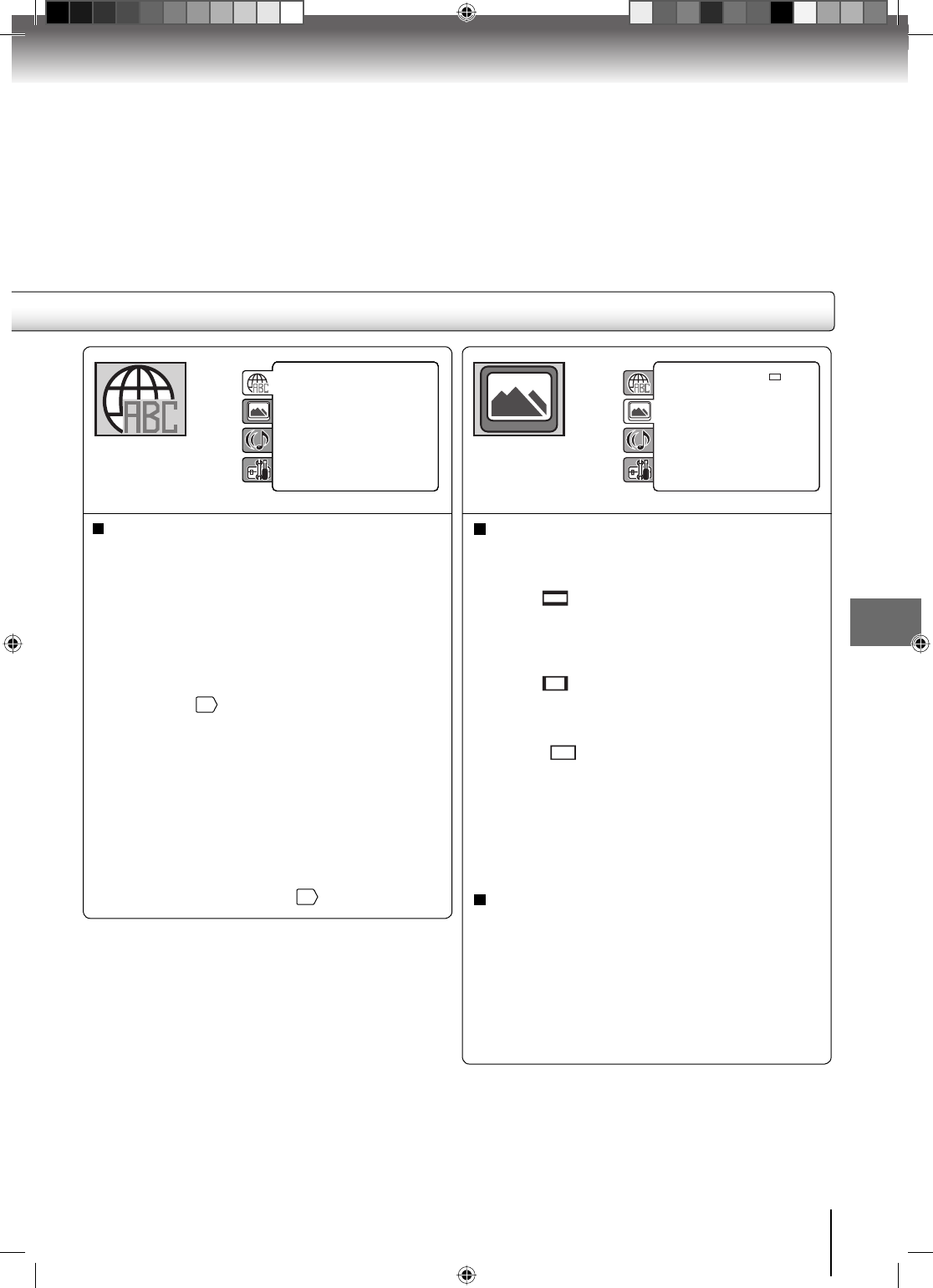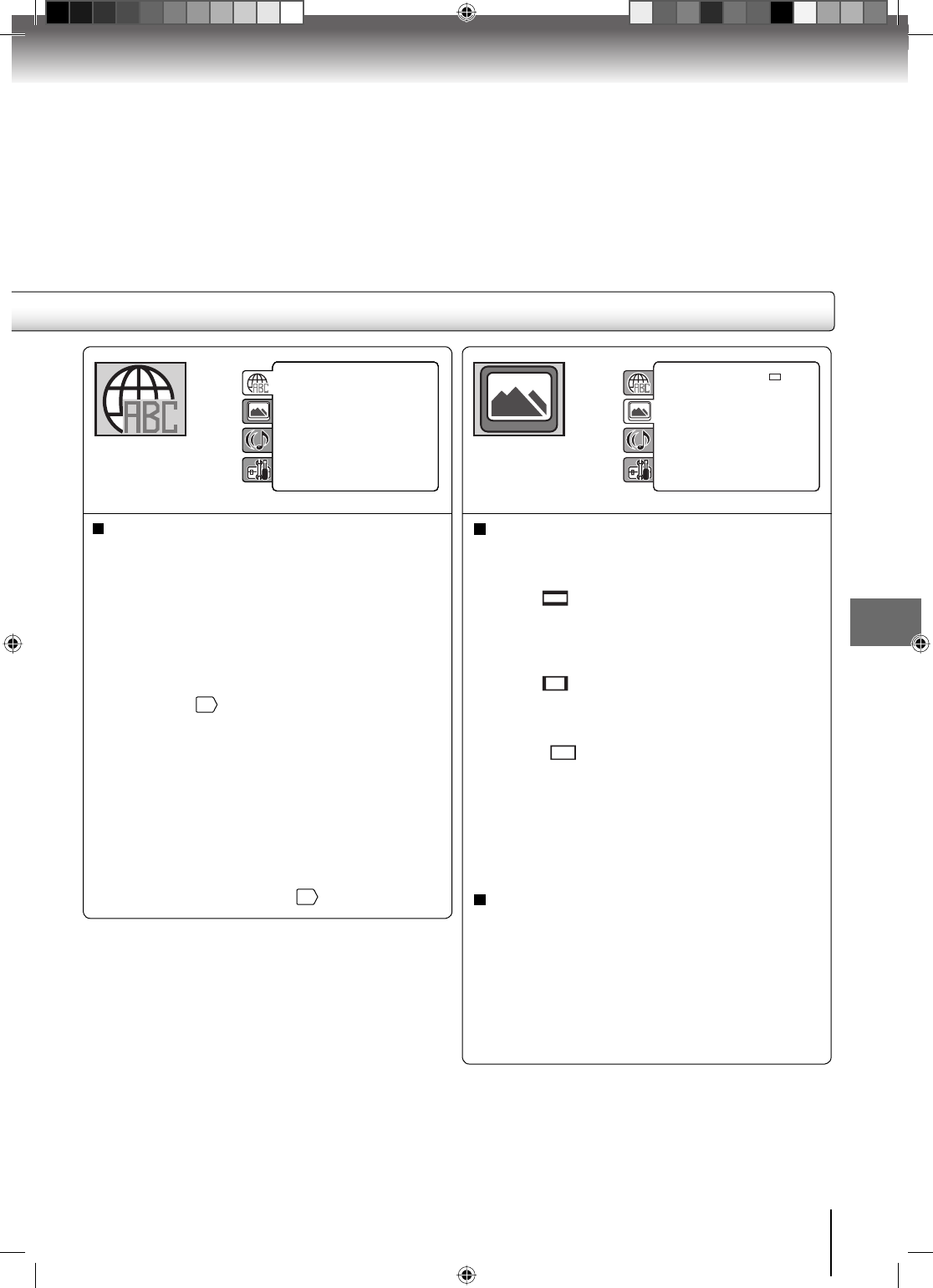
Function setup
65
Menu, Subtitle, Audio
You can select the language of “Menu”, “Subtitle” and
“Audio” if more than one languages are recorded onto
the disc.
English, Francais, Espanol:
The selected language will be heard or seen.
Other:
Other language can be selected (see “Language
code list”
72
).
Original (Audio):
The unit will select the fi rst priority language of
each disc.
Off (Subtitle):
Subtitles do not appear.
Note:
• If the selected language is not recorded on the disc, the
fi rst-priority language is selected.
• If you want to change the OSD language, you can perform
it by “Language” in the TV menu
23
.
TV Screen
You have the following screen sizes to choose from:
4:3
(Letter box):
When playing back a wide screen-DVD disc, it
displays the wide picture with black bands at the
top and bottom of screen.
4:3
(Pan & scan):
It displays the wide picture on the whole screen
with left and right edges automatically cut off.
16:9
(Wide):
A wide screen picture is displayed full size.
Display
On screen display can be switched on or off when you
press any buttons.
Off: On screen displays do not appear when you
press any buttons.
On: On screen displays appear when you press
the buttons (factory setting).
Parental : Off
Set Password
Output : Interlace
DivX(R) VOD
DRC : Off
QSound : On
E.B.L. : Off
TV Screen : 4:3
Display : On
Picture Mode : Auto
JPEG Interval : 5 Seconds
Screen Saver : On
Menu : English
Subtitle : English
Audio : English
Parental : Off
Set Password
Output : Interlace
DivX(R) VOD
DRC : Off
QSound : On
Menu : English
Subtitle : English
Audio : English
TV Screen : 16:9
Display : On
Picture Mode : Auto
JPEG Interval : Off
Note:
• If the DVD disc is not formatted in the Pan & scan style, it
will display 4:3 style.
52G0101A P63-68.indd 6552G0101A P63-68.indd 65 1/5/09 3:08:06 PM1/5/09 3:08:06 PM