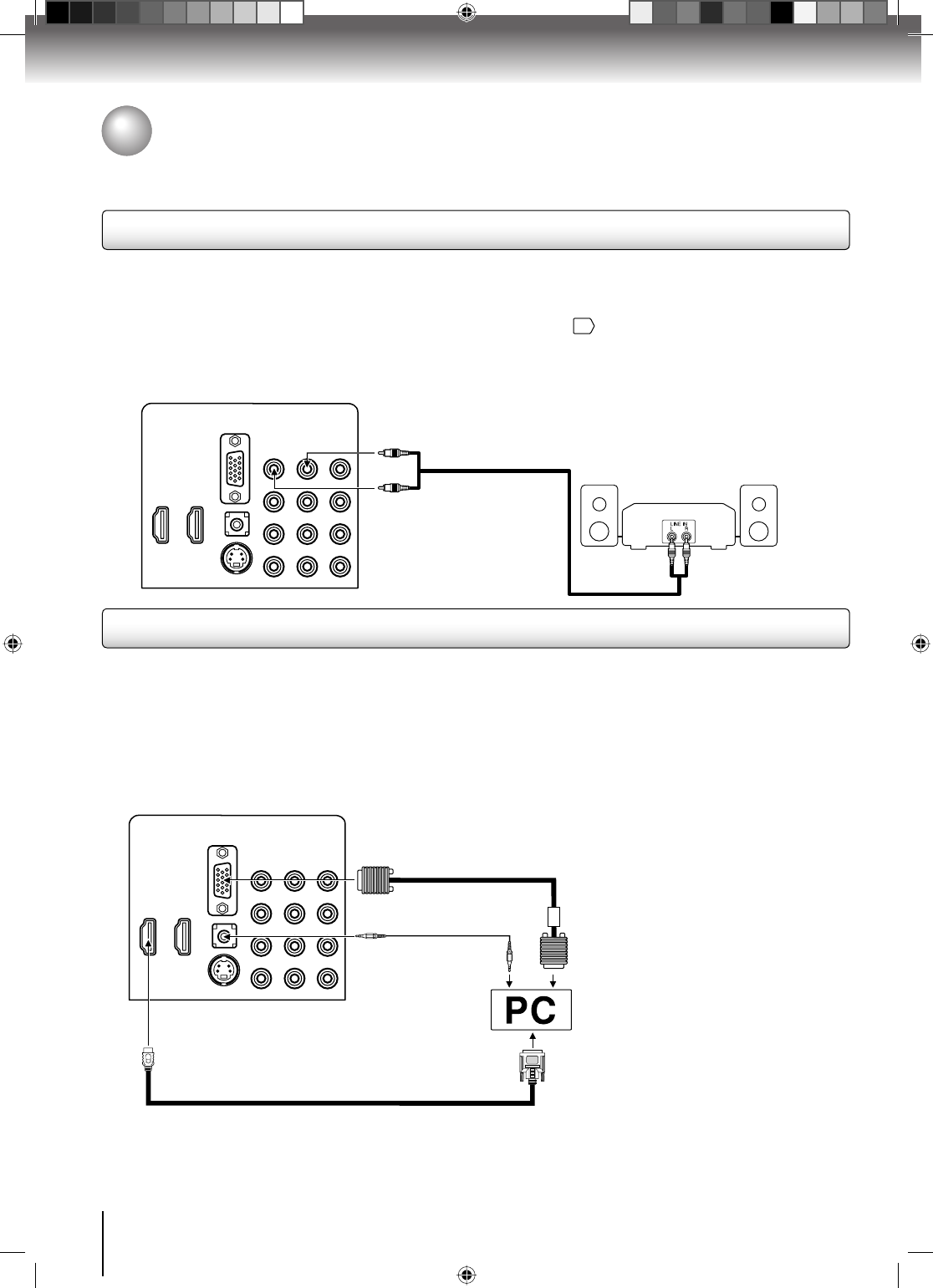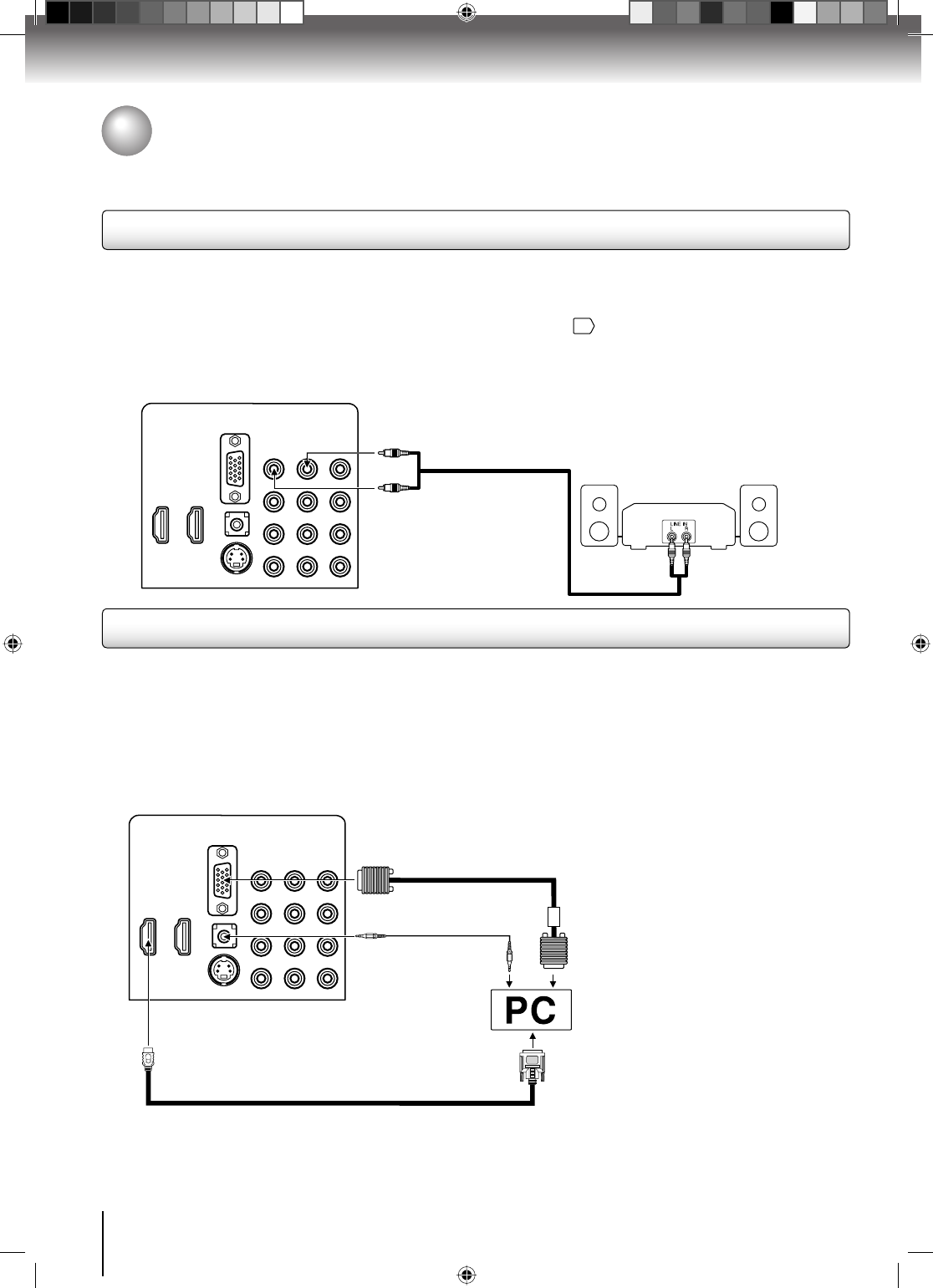
Connections
Connecting to optional equipment (Continued)
Connections
20
Connecting to a PC (Personal Computer)
Before you connect this TV/DVD to your PC, change the adjustment of your PC’s Resolution and Refresh rate (60 Hz).
Connect one end of a (male to male) VGA cable to the video card of the computer and the other end to the
VGA connector PC
MONITOR on the rear of the
TV/DVD
. Attach the connectors firmly with the screws on the plug.
In case of a Multimedia computer,
connect the audio cord to the audio output of your Multimedia computer and to the AUDIO connector of the PC AUDIO IN jack of
the TV/DVD. You can also connect the PC with HDMI cable. If you use HDMI cable, you don’t have to connect the audio cord. If
you use HDMI-to-DVI cable, please connect audio cord as same way as VGA cable.
Select “PC” by pressing INPUT repeatedly (When you use HDMI cable, Select “HDMI”).
Switch on the computer. The TV/DVD can operate as the computer monitor
Monitor Display modes
MODE Resolution Refresh rate
VGA 640x480 60/72/75Hz
VGA 720x400 70Hz
SVGA 800x600 56/60/72/75Hz
XGA 1024x768 60/70/75Hz
WXGA 1280x768 60Hz
WXGA 1280x720 60Hz
WXGA 1360x768 60Hz
To return to normal mode
Press INPUT again.
Note:
The on-screen displays will have a different appearance in PC mode than in TV mode.
If there is no video signal from the PC when the unit is in PC mode, “No signal” will appear on the TV/DVD-screen.
•
•
VGA cable (not supplied)
To HDMI IN
To PC IN
Audio cord (not supplied)
Back side
HDMI-to-DVI adapter cable (not supplied)
Connecting an analog audio system (26LV610U only)
This connection allows you to use external speakers with an external audio amplifier to adjust the sound level.
To control the audio:
Turn on the TV and the stereo amplifier.
Turn off the TV’s built-in speakers (see “Turning off the built-in speakers” on page
44
.)
Note: To hear sound when using an external audio amplifier, the volume of both
the TV and the amplifier must be set to a reasonable listening level.
Back side
Analog audio amplifi er
To AUDIO OUT (L/R)
To AUDIO IN
or
To HDMI 1/PC AUDIO IN
52G0101A P14-29.indd 2052G0101A P14-29.indd 20 1/5/09 3:02:57 PM1/5/09 3:02:57 PM