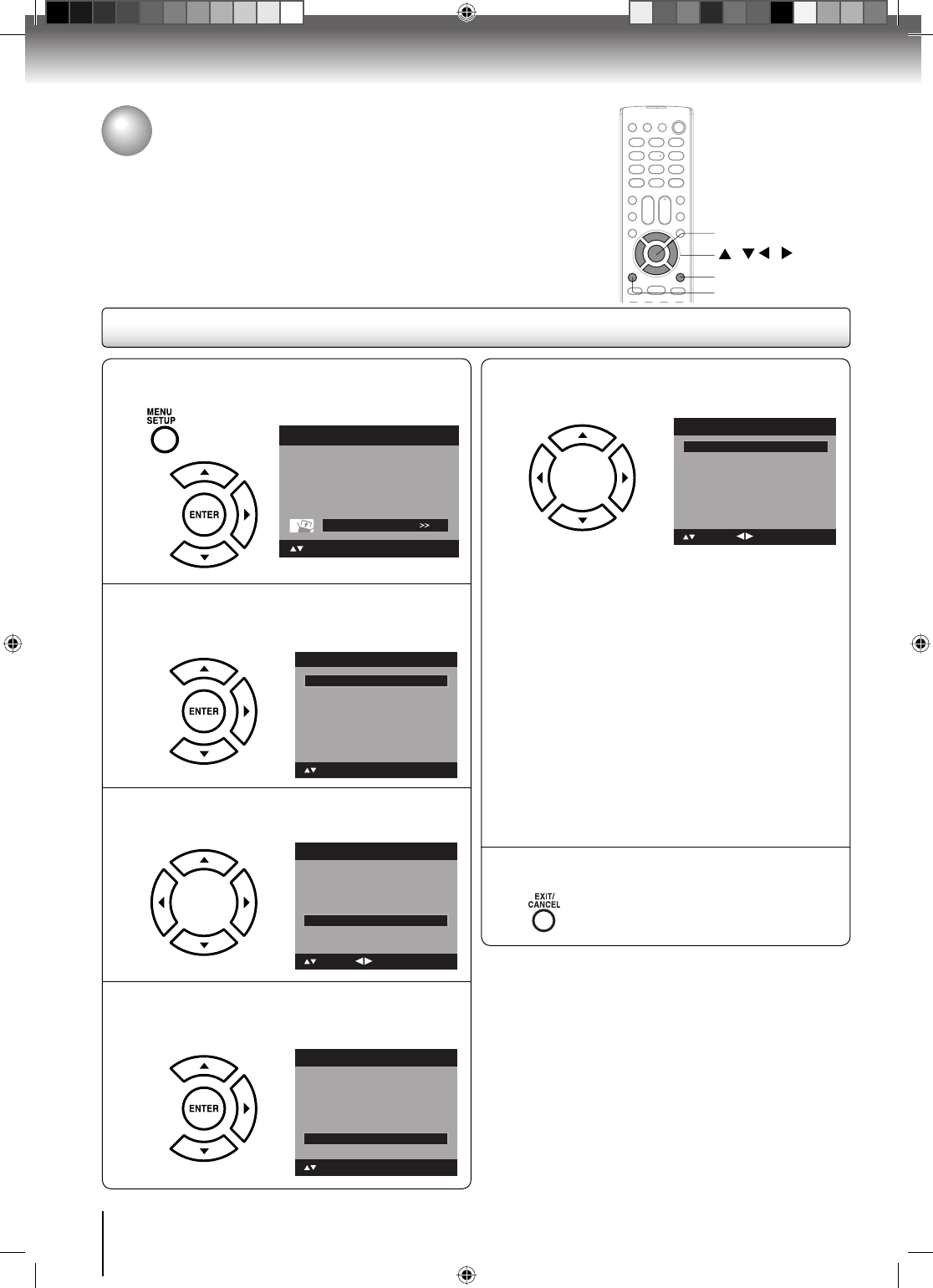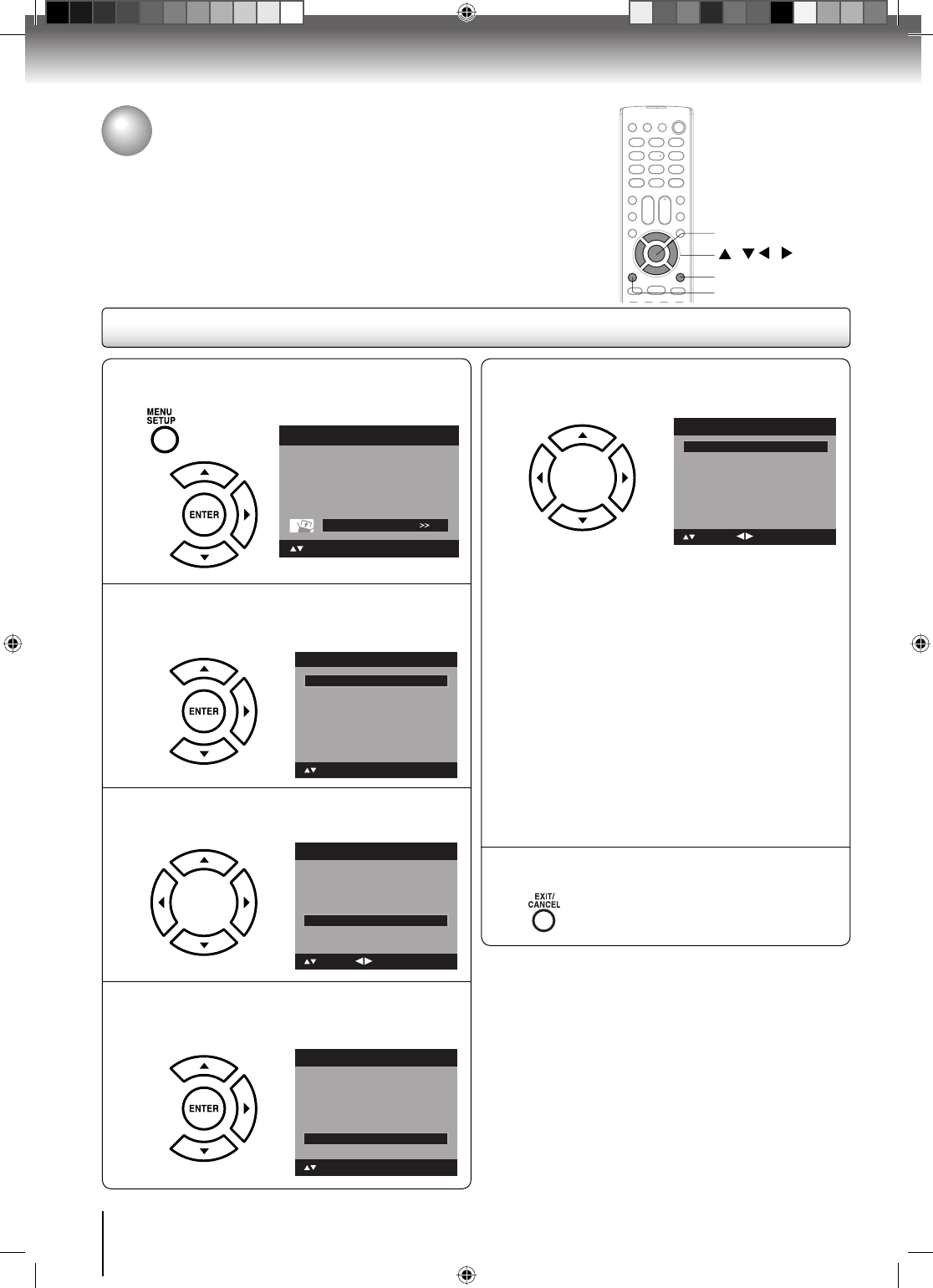
TV operation
CC advanced
1
Press MENU in the TV mode. Press ▲ or ▼ to
select “Setup”, then press ▶ or ENTER.
Picture
Audio
Channel
Lock
Setup
Main Menu
: Select ENTER:Set
2
Press ▲ or ▼ to select “Closed Caption”,
then press ▶ or ENTER.
The Closed Caption menu will appear.
Video Label >>
Setup
Closed Caption >>
Language English
: Select
ENTER:Set
Auto Shut Off Off
On
TOSHIBA Logo Light
On
Aspect
Reset >>
3
Press ▲ or ▼ to select “Digital CC Preset”,
then press ◀ or ▶ to select “Custom”.
CC Priority
Closed Caption
CC Setting On
Digital CC
C1
CS1
Custom
: Select
Analog Caption
Digital Caption
Digital CC Preset
CC Advanced
>>
: Adjust
4
Press ▲ or ▼ to select “CC Advanced”, then
press ▶ or ENTER.
The CC Advanced menu will appear.
CC Priority
Closed Caption
CC Setting On
Digital CC
C1
CS1
Custom
: Select
Analog Caption
Digital Caption
Digital CC Preset
CC Advanced
>>
ENTER:Set
5
Press ▲ or ▼ to select the desired item,
then press ◀ or ▶ to change the setting.
CC Advanced
Text Size Auto
Text Type Auto
Text Edge Auto
Text Color Auto
Text Opacity Auto
Background Color Auto
Background Opacity Auto
: Adjust
: Select
You can select from among the following items
and parameters.
Text Size:
Auto, Small, Standard, Large
Text Type: Auto, Style1, Style2, Style3,
Style4, Style5, Style6, Style7
Text Edge:
Auto, None, Raised, Depressed,
Uniform, Left Shadow, Right
Shadow
Text Color:
Auto, Black, White, Red, Green,
Blue, Yellow, Magenta, Cyan
Text Opacity:
Auto, Solid, Transparent,
Translucent, Flashing
Background
Color:
Auto, Black, White, Red, Green,
Blue, Yellow, Magenta, Cyan
Background
Opacity:
Auto, Solid, Transparent,
Translucent, Flashing
6
Press EXIT/CANCEL to return to the normal
screen.
Note:
You cannnot select “CC Advanced” in the menu
before set “Digital CC Preset” to “Custom”.
You cannot set the Closed Caption “Text Color” and
“Background Color” as the same color.
•
•
/ / /
MENU
EXIT/CANCEL
ENTER
CC advanced
When you have selected Custom as the display method, you can adjust the
various setting listed below as follows:
This feature is designed to customize Digital Captions only.
36
52G0101A P30-36.indd 3652G0101A P30-36.indd 36 1/5/09 3:04:09 PM1/5/09 3:04:09 PM