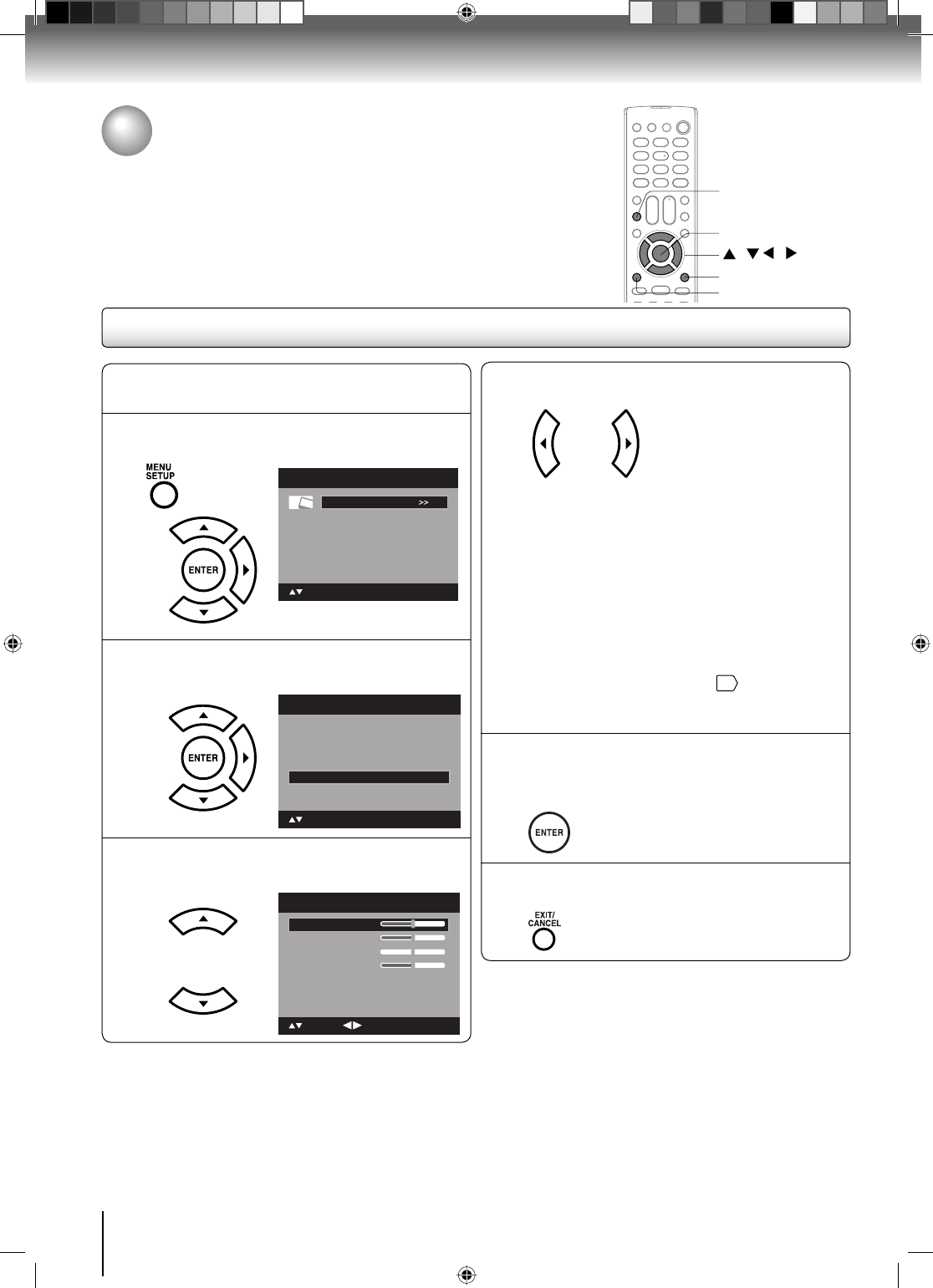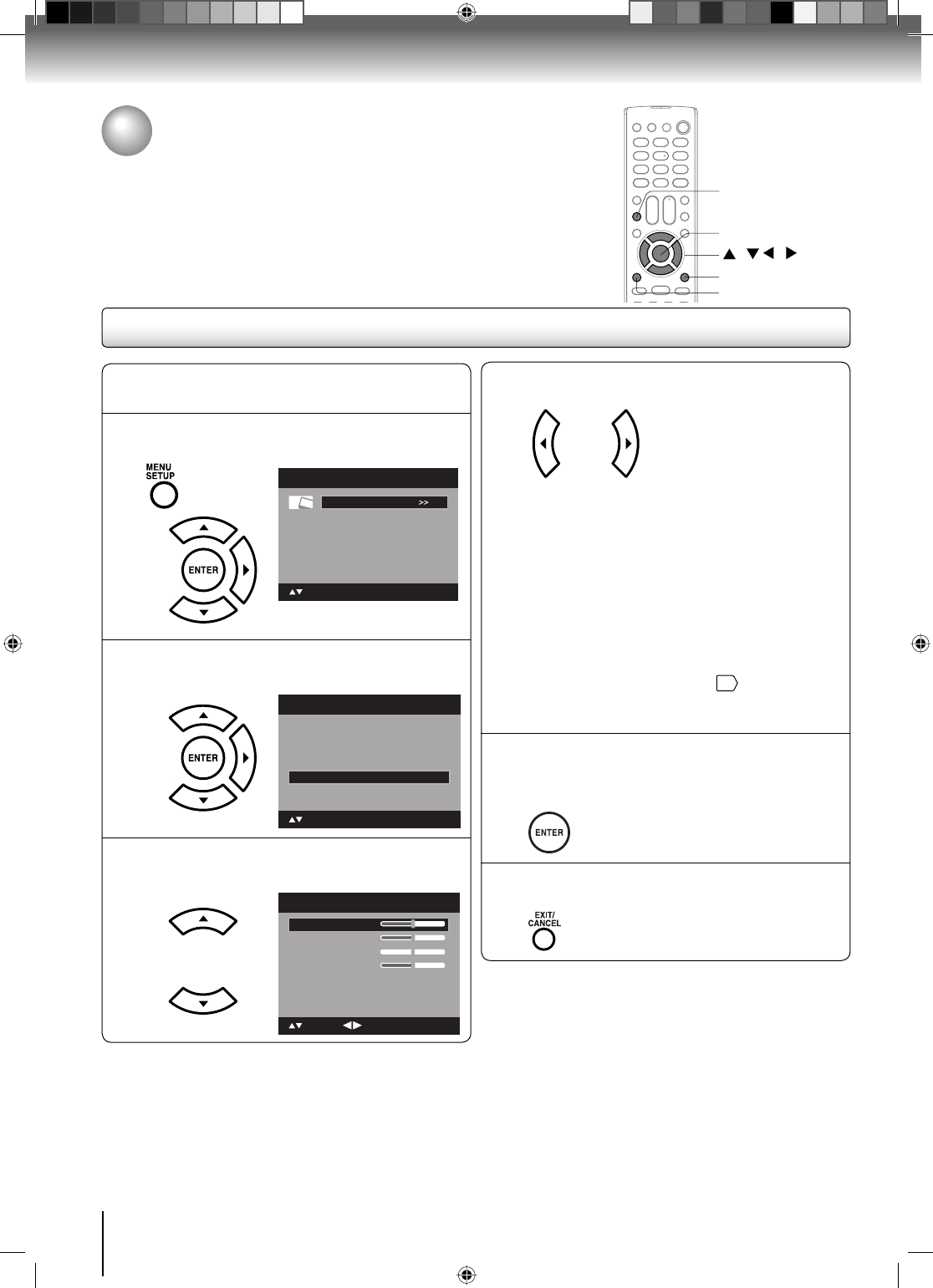
40
TV operation
1
Press INPUT, then select the PC mode.
2
Press MENU. Then press ▲ or ▼ to select
“Picture”, then press ▶ or ENTER.
Picture
Audio
Channel
Lock
Setup
Main Menu
: Select ENTER:Set
3
Press ▲ or ▼ to select “PC Setting”, then
press ▶ or ENTER.
PC Setting >>
DNR Off
Picture
Picture Setting >>
Picture Preference Sports
Picture Size >>
Film Mode Off
: Select
ENTER:Set
4
Press ▲ or ▼ to select the desired item you
want to adjust.
Ver Position
Clock
Phase
: Adjust
25
0
25
PC Setting
Hor Position
25
: Select ENTER:Set
Auto Adjust >>
Picture control adjustment in the PC mode
5
Press ◀ or ▶ to adjust the setting.
Hor Position: To adjust the horizontal position of
the image on the PC mode.
Ver Position: To adjust the vertical position of
the image on the PC mode.
Clock: To minimize any vertical bars
or stripes visible on the screen
background.
Phase: This must be adjusted after the
frequency of the PC mode has
been set to 60Hz to optimize
picture quality
20
.
Auto Adjust: To adjust the all PC settings
automatically.
6
After adjusting, press ENTER to return to the
PC Setting menu. Then continue to adjust the
other items.
7
Press EXIT/CANCEL to return to the normal
screen.
Picture control adjustment in the PC mode
You can adjust to optimize the performance of the TV/DVD in the PC mode.
/ / /
MENU
EXIT/CANCEL
ENTER
INPUT
Note:
When you connect the PC via HDMI input, select the
input source “HDMI”.
When you connect the PC via HDMI input, you can
setting “Hor Position” and “Ver Position” only.
Whenever you change the PC display resolution settings
and find that the characters of the PC input has rough
edges or has some flickerings, please go to PC Setting
and do an “Auto Adjust” to improve the display of the PC
input.
•
•
•
52G0101A P37-46.indd 4052G0101A P37-46.indd 40 1/5/09 3:04:48 PM1/5/09 3:04:48 PM