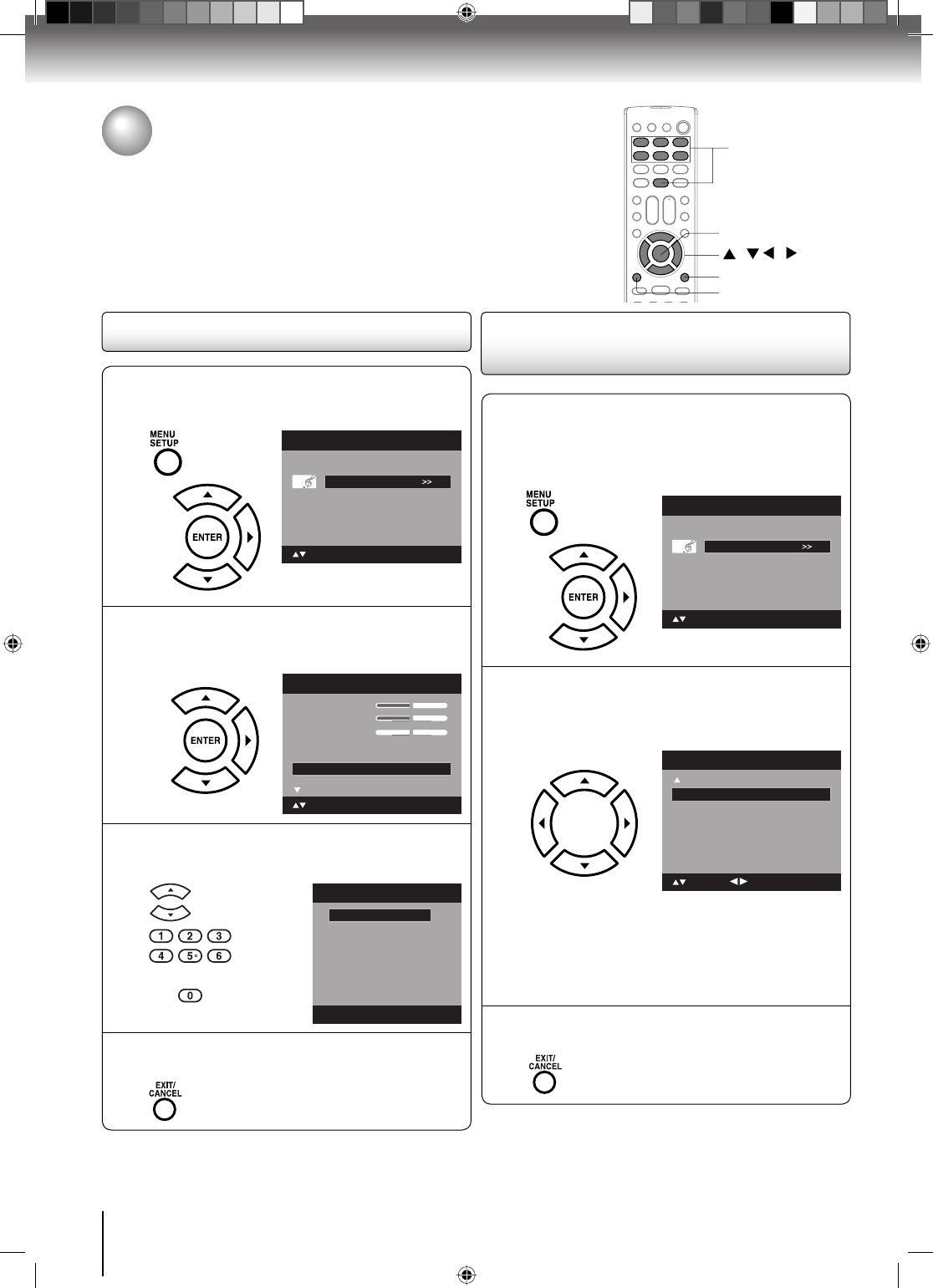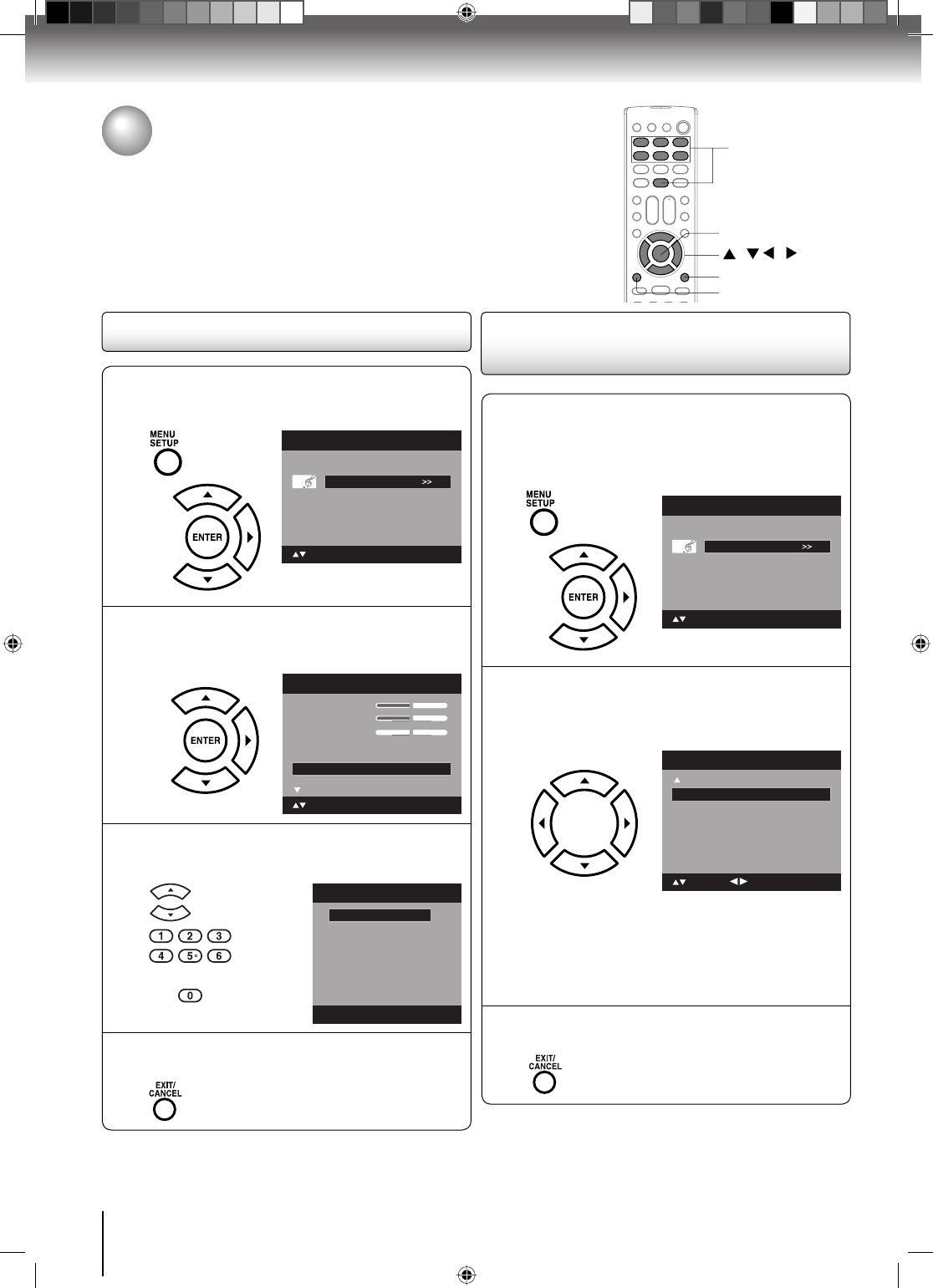
42
TV operation
1
Press MENU in the TV mode. Then press ▲ or
▼ to select “Audio” , then press ▶ or ENTER.
Picture
Audio
Channel
Lock
Setup
Main Menu
: Select ENTER:Set
2
Press ▲ or ▼ to select “Audio Language”,
then press ▶ or ENTER to display the Audio
Language menu.
Treble
Balance
MTS Stereo
Audio
15
0
Bass
: Select
15
Audio Language English
Surround Off
ENTER:Set
3
Press ▲/▼ or Number buttons (0-6) to select
your desired language.
Audio Language
0. English
1. Language 1
2. Language 2
3. French
4. Language 3
5. Spanish
6. No Info.
[0-6]: Select
4
After your desired setting, press EXIT/CANCEL
to return to the normal screen.
Selecting the audio language
Selecting the audio language/
Selecting the HDMI audio input source
When two or more audio languages are included in a digital signal, you can
select one of the audio language. (This function is available only for digital
broadcast.)
When you use PC AUDIO IN jacks with HDMI or DVI device, you must select
HDMI audio input source from “HDMI” or “DVI”.
Selecting the HDMI audio input
source
1
Press MENU in the HDMI1 mode (only for
26LV610U, the rest of the models are “HDMI
mode”). The TV menu screen will appear.
Press ▲ or ▼ to select “Audio” , then press ▶
or ENTER.
Picture
Audio
Channel
Lock
Setup
Main Menu
: Select ENTER:Set
2
Press ▲ or ▼ to select “HDMI1 Audio”(only
for 26LV610U, the rest of the models are
“HDMI Audio”). Then press ◀ or ▶ to select
“HDMI” or “DVI”.
Audio
Speakers On
HDMI1 Audio HDMI
: Adjust
: Select
HDMI: When you connect the HDMI device to
the TV, select this setting.
DVI: When you connect the DVI device to the
TV with analog audio cords, select this
setting.
3
Press EXIT/CANCEL to return to the normal
screen.
/ / /
MENU
EXIT/CANCEL
ENTER
0-6
52G0101A P37-46.indd 4252G0101A P37-46.indd 42 1/5/09 3:04:50 PM1/5/09 3:04:50 PM