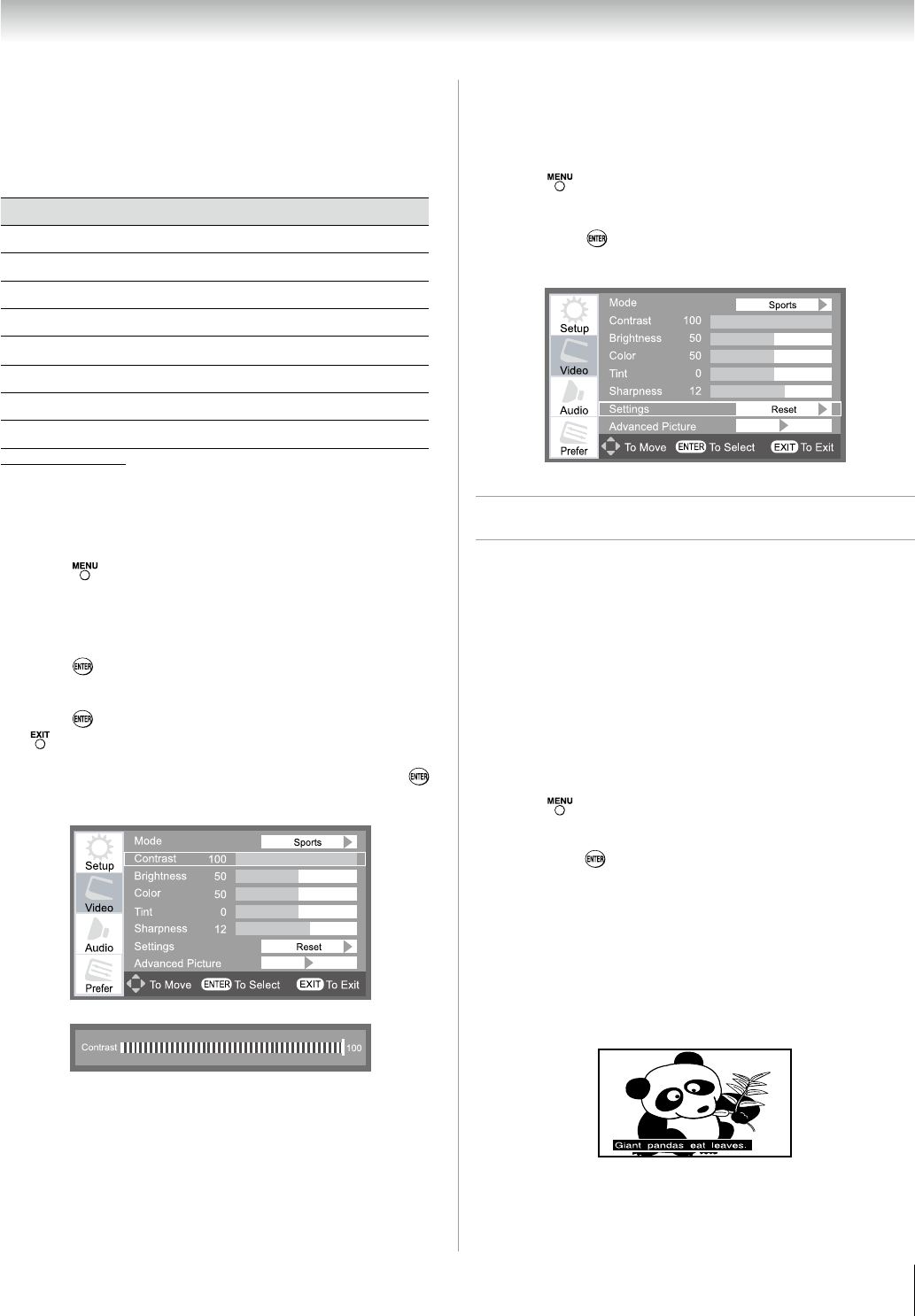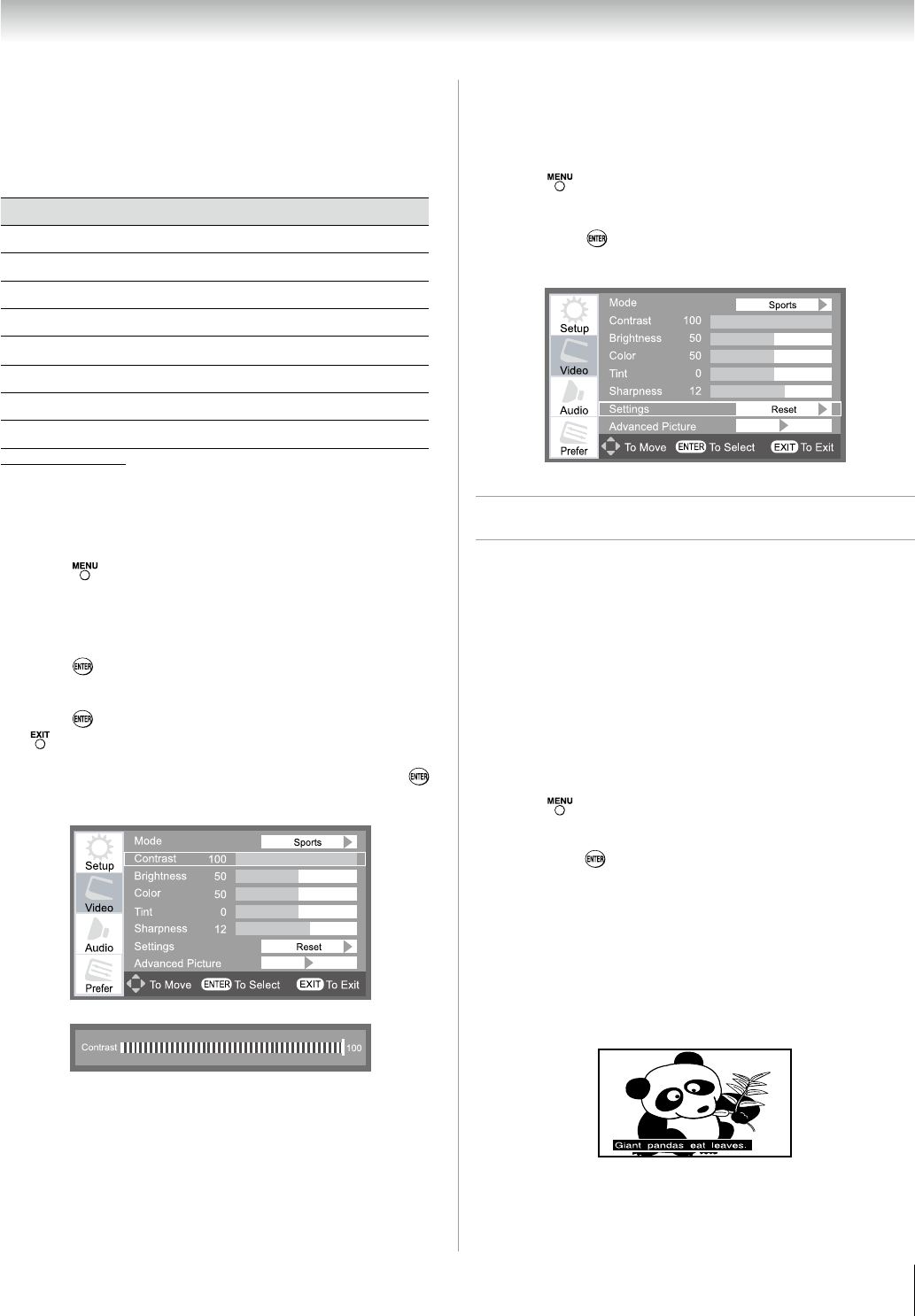
Chapter 6: Using the TV’s features
35
Adjusting the picture quality
You can adjust the picture quality (Contrast, Brightness,
Color, Tint, Sharpness, Dynamic Contrast, Backlight and
DynaLight™) to your personal preferences.
Selection Adjusted Range Effect
Contrast 0~100 lower~higher
Brightness 0~100 darker~lighter
Color 0~100 paler~deeper
Tint -50~+50 reddish~greenish
Sharpness 0~20 softer~sharper
Dynamic Contrast On / Off N/A
Backlight 0~10 darker~lighter
DynaLight* On / Off N/A
DynaLight™
This function automatically strengthens the black coloring of dark
areas in the video according to the level of darkness.
To adjust the picture quality:
Press
and open the
Video
menu
.
Highlight each item you want to adjust (Dynamic
Contrast
,
Backlight
and
DynaLight
are under
Advance Picture
item.)
Press , a new adjustment bar will appear.
Press or to adjust the setting value.
Press to save and back to previous menu icon, or press
to save and quit system menu.
Dynamic Contrast and DynaLight only toggle press or
to set On/Off.
*
1�
2�
3�
4�
5�
Reset Factory Defaults of Video
To reset all image quality of Video to their factory
default values:
Press and open the Video menu.
Highlight Settings.
Press or , Video
settings will recover to factory
default values.
Using the closed caption mode
Base closed captions
The closed caption mode has two options:
Captions—An on-screen display of the dialogue, narration,
and sound effects of TV programs and videos that are closed
captioned (usually marked “CC” in program guides).
Text—An on-screen display of information not related to
the current program, such as weather or stock data (when
provided by individual stations).
To view Analog captions or text:
Press and open the Prefer
menu
.
Highlight Analog CC.
Press or cyclically to select CC type that you want.
OffCC1CC2CC3CC4T1T2T3T4Off
Note: When colorstream input is used, the analog CC
setting defaults to Video.
To view captions:
Highlight CC1, CC2, CC3, or CC4. (CC1 displays
translation of the primary language in your area.)
Note: If the program or video you selected is not closed
captioned, no captions will display on-screen.
1�
2�
3�
•
•
1�
2�
3�
•