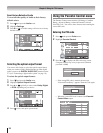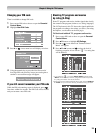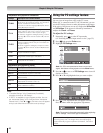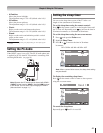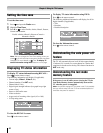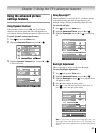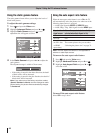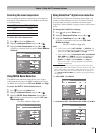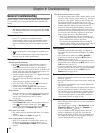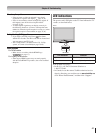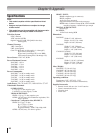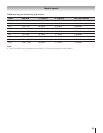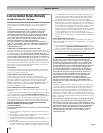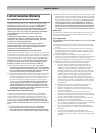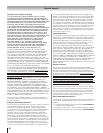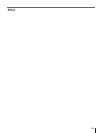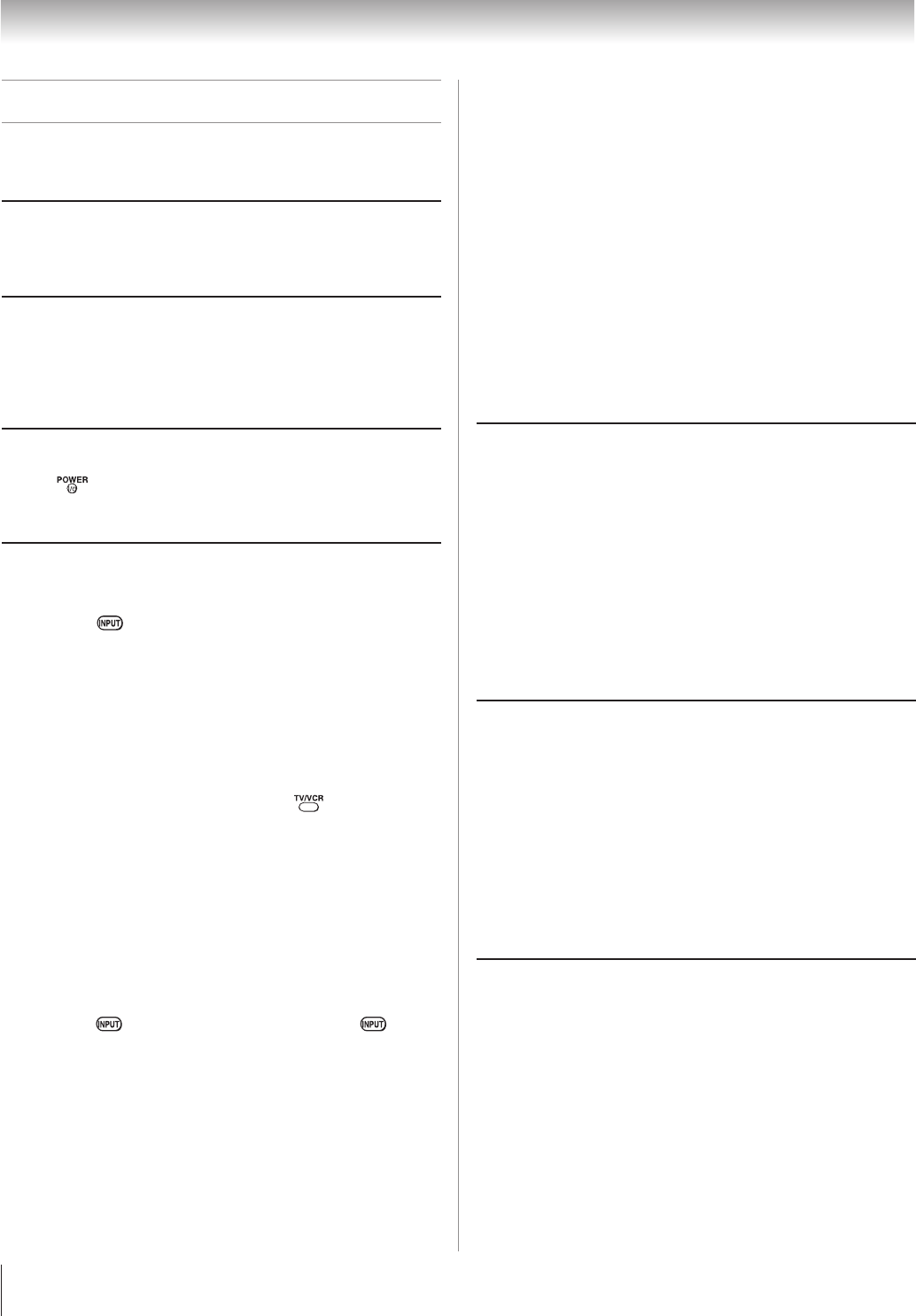
General troubleshooting
Before calling a service technician, please check this chapter
for a possible cause of the problem and some solutions you
can try.
Black box on-screen
The closed caption feature is set to one of the Text modes
(
T1
,
T2
,
T3
, or
T4
). Set the closed caption feature to
Off
(
page 35,36).
Other problems
If your TV’s problem is not addressed in this
Troubleshooting section or the recommended solution
has not worked, please unplug the AC power cord at
least 5 second then plug power cord again to restart the
TV.
TV will not turn on
Make sure the power cord is plugged in, and then press
.
The remote control batteries may be dead. Replace the
batteries or try the control panel buttons.
Picture problems
General picture problems
Check the antenna/cable connections (
Chapter 2).
Press on the remote control or TV and select a
valid video input source (
page 32). If no device is
connected to a particular input on the TV, no picture will
display when you select that particular input source. For
device connection details (
Chapter 2).
Antenna reception may be poor. Use a highly directional
outdoor antenna (if applicable).
The station may have broadcast difficulties. Try another
channel.
Adjust the picture qualities (
page 35).
If you are using a VCR, make sure on the remote
control is set correctly (
page 22).
Do not connect both a standard video cable and an
S-video cable to the
VIDEO 1
input at the same time.
Noisy picture
If you are watching an analog channel (off-air broadcast
or Cable TV), you can set the
CableClear
®
feature to
reduce visible interference in the TV picture
(
page 45).
Video Input Selection problems
If the
Source List
window does not appear when you
press on the remote control or TV, press a
second time, which will change to the next video input
source and display the
Source List
window.
Poor color or no color
The station may have broadcast difficulties. Try another
channel.
Adjust the
Tint
and/or
Color
(
page 35).
Poor composite or S-video picture
If the TV is connected to an external A/V device (e.g.,
DVD player, video game system, set-top box, etc.)
try using a
ColorStream
or
HDMI
video connection
instead.
•
•
•
•
•
•
•
•
•
•
•
•
•
•
•
•
Picture and sound are out of sync
As with all products that contain a digital display, in rare
instances, when viewing certain content (e.g.. television
broadcasts, video games, DVDs), you may notice that
the sound and picture are slightly out of sync. This
phenomenon can be caused by various factors including,
without limitation, video processing within the TV,
video processing in an attached gaming system, and
video processing or different compression rates used by
broadcasters in their programming. You may want to try
one or more of the following suggestions, which may
help to reduce the effect of this phenomenon:
If the TV is connected to an A/V receiver that has a
programmable audio delay feature, use this feature to
help synchronize the sound to the picture.
If you notice this phenomenon only on certain TV
channels, please contact your local broadcast, cable, or
satellite provider to inform them of this issue.
Sound problems
Check the antenna/cable connections (
Chapter 2).
The station may have broadcast difficulties. Try another
channel.
The sound may be muted. Press
VOL+ and VOL-
.
If you hear no sound, try setting the
MTS
feature to
Stereo
mode (
page 36,37).
If you are not receiving a second audio program from a
known SAP source, make sure the
MTS
feature is set to
SAP
mode (
page 36,37).
If you hear audio that seems “incorrect” for the program
you are watching (such as music or a foreign language),
the SAP mode may be on. Set the
MTS
feature to
Stereo
mode (
page 36,37).
Remote control problems
Make sure the remote control is set to the correct device
mode (
page 21).
Remove all obstructions between the remote control and
the TV.
The remote control batteries may be dead. Replace the
batteries (
page 20).
Your TV remote control may not operate certain features
on your external device. Refer to the owner’s manual
for your other device to determine its available features.
If your TV remote control does not operate a specific
feature on another device, use the remote control that
came with the device (
pages 22–26).
Channel tuning problems
Make sure the remote control is set to the correct device
mode (
page 21).
The channel may be setting to
"Not Viewable"
by the
Manual Ch Set
feature. Please set
"Viewable"
to
unblock the channel (
page 31).
If you are unable to tune digital channels, check the
antenna configuration (
page 29). If you are still
unable to tune digital channels, clear all channels from
the channel list (
page 31) and reprogram channels
into the channel memory (
page 30).
•
–
–
•
•
•
•
•
•
•
•
•
•
•
•
•
Chapter 8: Troubleshooting
6