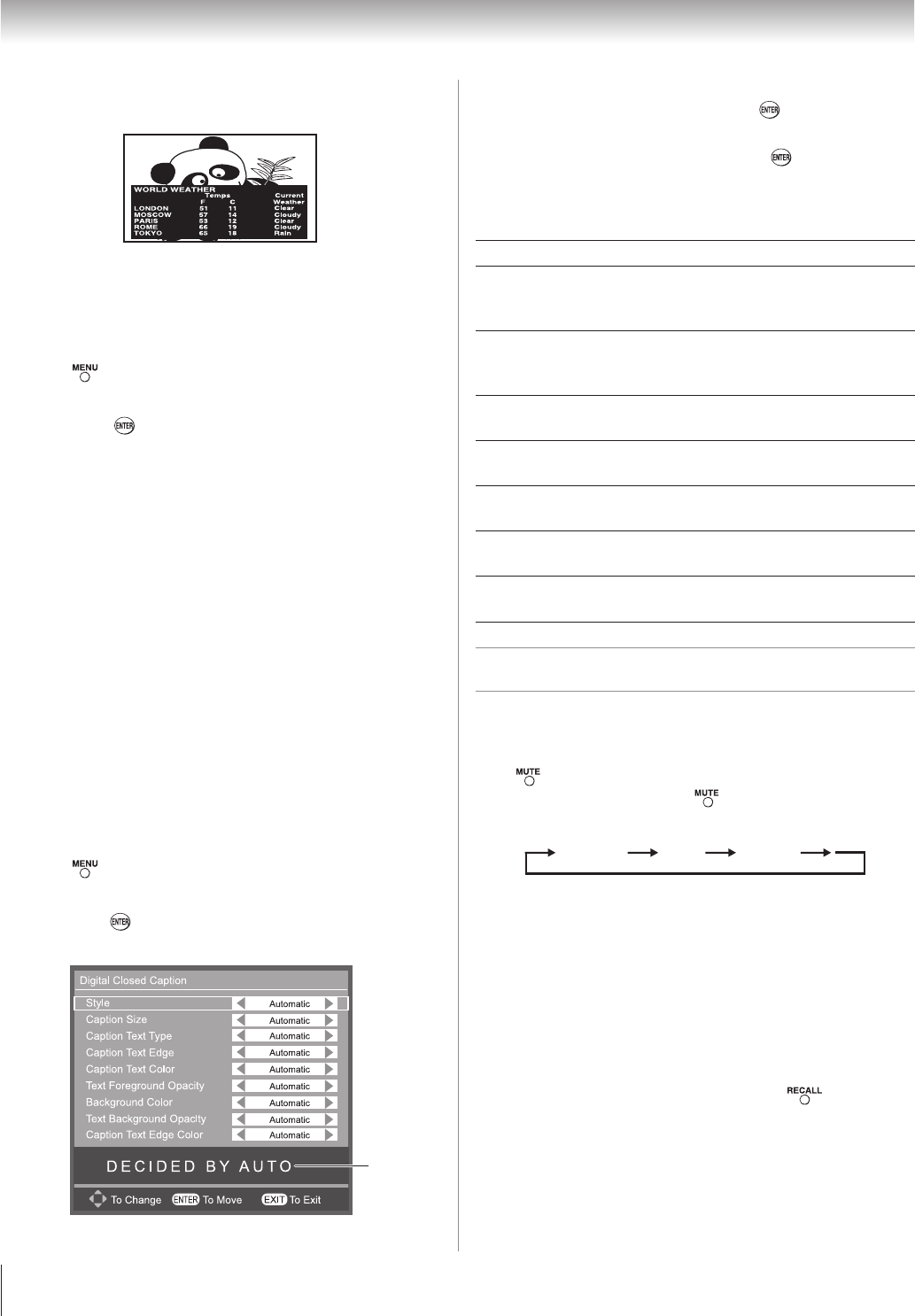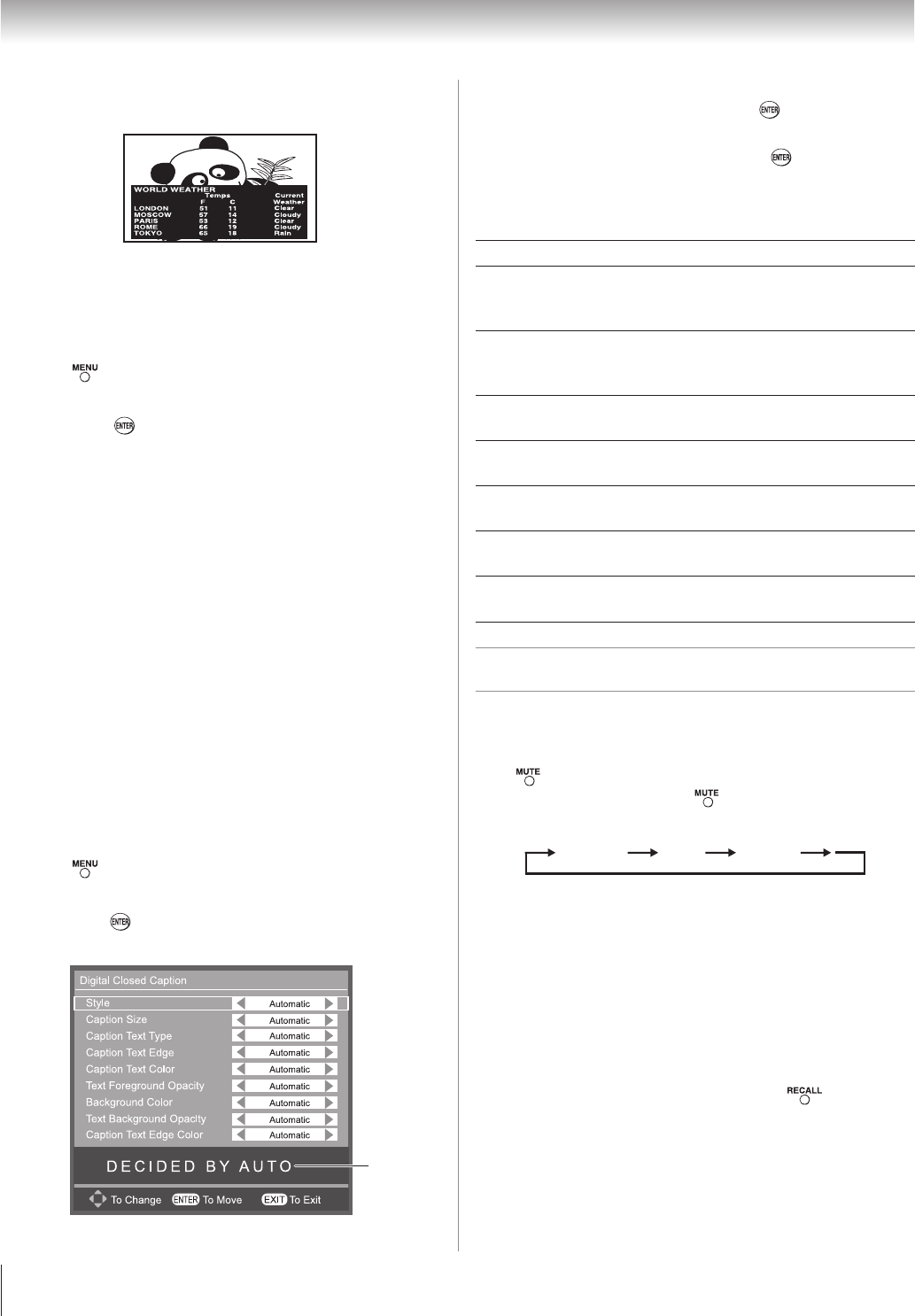
Chapter 6: Using the TV’s features
36
To view text:
Highlight T1, T2, T3, or T4.
Note: If text is not available in your area, a black rectangle
may appear on screen. If this happens, set the Analog CC
Mode to OFF.
To view Digital captions:
Press and open the Prefer
menu
.
Highlight Digital CC.
Press or cyclically to select CC type that you want.
OffCS1CS2CS3CS4CS5CS6Off
Note: A Closed caption signal may not display in the
following situations:
This feature is available for digital channels only.
When a videotape has been dubbed.
When the signal reception is weak.
When the signal reception is non-standard.
Digital CC Settings
You can customize the closed caption display characteristics
by changing the background color, opacity, text size, type,
edge, and color.
Note:
This feature is available for digital channels only.
You cannot set the Caption Text and Background as the
same color.
To customize the closed captions:
Press and open the Prefer
menu
.
Highlight Digital CC Settings.
Press or , a new set of Digital Closed Caption menu
icons will appear as below.
•
1�
2�
3�
•
•
•
•
•
•
1�
2�
3�
Style item default setting is Automatic, and you can
adjust it by yourself. (Press or to set Style item
to Custom)
Press buttons then press or cyclically to
select prefer status (refer below table). And there is a
preview area on screen for you reference.
Caption Size Automatic, Small, Standard, Large
Caption Text
Type
Automatic, Default, Mono w. Serif, Prop.
w. Serif, Mono w/o Serif, Prop. w/o
Serif, Casual, Cursive, Small Capitals
Caption Text
Edge
Automatic, None, Raised, Depressed,
Uniform, Left Drop Shadow, Right Drop
Shadow
Caption Text
Color
Automatic, Black, White, Red, Green,
Blue, Yellow, Magenta, Cyan
Text Foreground
Opacity
Automatic, Transparent, Translucent,
Solid, Flashing
Background
Color
Automatic, Black, White, Red, Green,
Blue, Yellow, Magenta, Cyan
Text Background
Opacity
Automatic, Transparent, Translucent,
Solid, Flashing
Caption Text
Edge Color
Automatic, Black, White, Red, Green,
Blue, Yellow, Magenta, Cyan
Adjusting the audio
Muting the sound
Press to partially reduce (1/2 MUTE) or turn off (MUTE)
the sound. Each time you press , the mute mode will change
in the following order:
Mute Volume1/2 Mute
Selecting stereo/SAP broadcasts
The multi-channel TV sound (MTS) feature allows you to
output high-fidelity stereo sound. MTS also can transmit a
second audio program (SAP) containing a second language,
music, or other audio information (when provided by
individual stations).
When the TV receives a stereo or SAP broadcast, the word
“Stereo” or “SAP” appears on-screen when is pressed.
The MTS feature is not available when the TV is in VIDEO
mode.
4�
5�