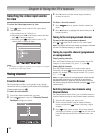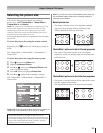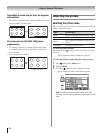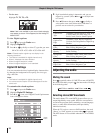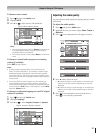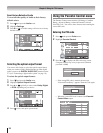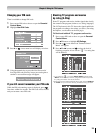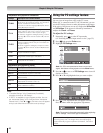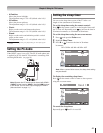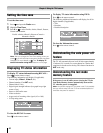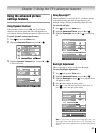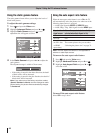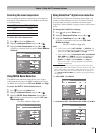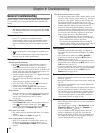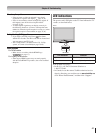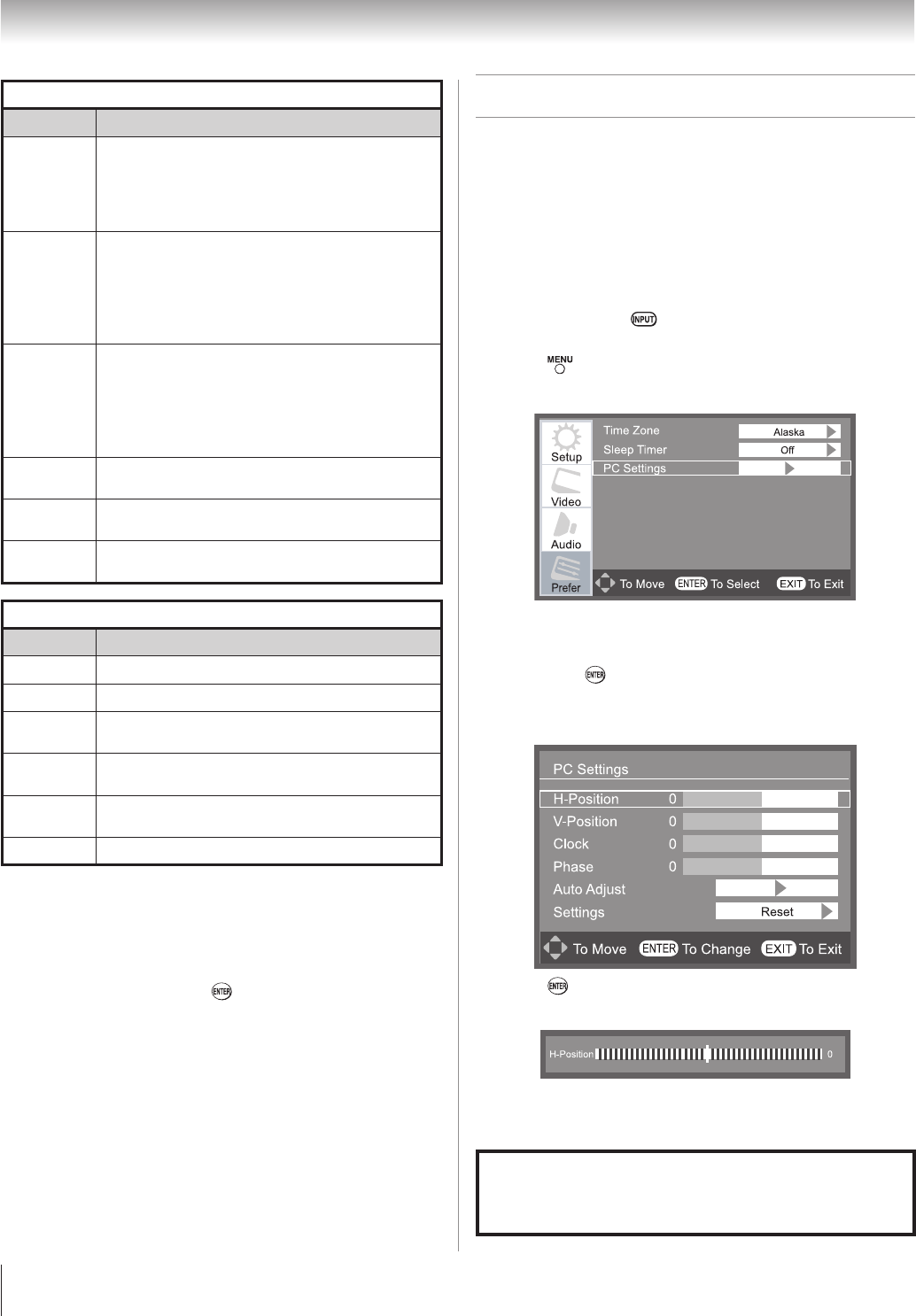
Chapter 6: Using the TV’s features
40
Independent rating system for broadcasters
Ratings Description and Content themes
TV-MA
Mature Audience Only (This program is specifically
designed to be viewed by adults and therefore
may be unsuitable for children under 17.)
L
) Crude or indecent language
S
) Explicit sexual
activity
V
) Graphic violence
TV-14
Parents Strongly Cautioned (This program contains
some material that many parents would find
unsuitable for children under 14 years of age.)
D
) Intensely suggestive dialog
L
) Strong, coarse
language
S
) Intense sexual situations
V
) Intense
violence
TV-PG
Parental Guidance Suggested (This program
contains material parents may find unsuitable for
younger children.)
D
) Some suggestive dialog
L
) Infrequent coarse
language
S
) Some sexual situations
V
)Moderate
violence
TV-G
General Audience (Most parents would find this
program suitable for all ages.)
TV-Y7
Directed to Older Children (This program is
designed for children age 7 and above.
TV-Y
All Children (This program is designed to be
appropriate for all children.)
Independent rating system for movies
Ratings Description and Content themes
X
X-rated (For adults only)
NC-17
Not intended for anyone 17 and under
R
Restricted (Under 17 requires accompanying
parent or adult)
PG-13
Parents Strongly Cautioned (Some material may be
inappropriate for children under 13)
PG
Parental Guidance Suggested (Some material may
not be suitable for children)
G
General Audience (Appropriate for all ages)
Note:
”Canadian Ratings” is for Canada area (if available),
operation is same as “US Ratings”.
If “RRT5 ” is available on your program provider. You can
set “Advanced Rating” to On, and get a item “Advanced
Parental Lock”. Press or , a new menu icon will appear
and you can follow menu instruction to set up ratings.
•
•
Using the PC settings feature
You can view an image from a PC on the TV screen.
When a PC is connected to the TV's PC IN terminal, you can
use the PC Settings feature to make adjustments to the image.
If the edges of the picture are cut off, readjust the H-Position
and V-Position. If the picture is affected by interference,
readjust the Clock and Phase.
To adjust the PC settings:
Repeatedly press to select PC input mode
( “Selecting the video input source to view” page 32).
Press and open the Prefer menu.
Highlight PC Settings menu.
Note: If a PC is not connected or there is no pc input
signal, this feature will be grayed out in the Prefer menu.
Press or , a new set of PC Settings menu icon will
displays as below.
Press or to highlight the item you want to adjust.
Press , a new adjustment bar will appear as below.
Press or to make the appropriate adjustments.
Note: The screen is disrupted momentarily when adjusting
the PC settings. This is not a sign of malfunction.
To execute
"Auto Adjust"
is recommend when you input a
PC timing every time. The image will be auto adjusting by
system internally to get an optimum H/V-Position, Clock and
Phase.
1�
2�
3�
4�
5�
6�