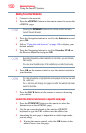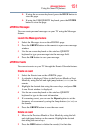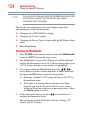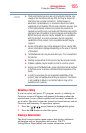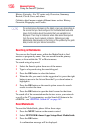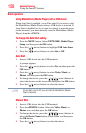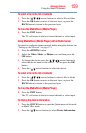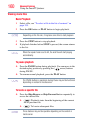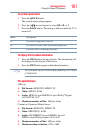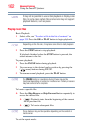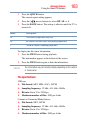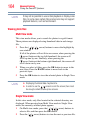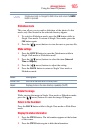158
Advanced features
Using the SmartTV features
Basic operation
Using MediaShare (Media Player) with a USB device
When Auto Start is enabled, you will be asked if you want to start
the MediaShare (Media Player) when a USB device is inserted. If
Auto Start is disabled (or if you want to connect to a media server
on the network), you must manually start the MediaShare (Media
Player) from the ePORTAL.
To change the Auto Start setting
1 Press the MENU button. Select NETWORK, Media Player,
Setup, and then press the OK button.
2 Press the ( / arrow) buttons to highlight USB Auto Start.
3 Press the ( / arrow) buttons to select On or Off.
Auto Start
1 Insert a USB device into the USB terminal.
A prompt appears.
2 Press the ( / arrow) buttons to select Yes , and then press the
OK button.
3 Press the ( / arrow) buttons to select Video, Music, or
Photos, and then press the OK button.
4 To change the device, press the ( /// arrow) buttons to
select the devices on the screen, and then press the OK button.
5 Press the ( / arrow) buttons to select the device.
If Auto Start is set to Off, you can start the MediaShare (Media
Player) manually.
Manual Start
1 Insert a USB device into the USB terminal.
2 Press the ePORTAL button. Select the Video, Music, or
Photos icon, and then press the OK button.
3 To change the device, press the ( /// arrow) buttons to
select the Device Name button on the screen, and then press
the OK button.
4 Press the ( / arrow) buttons to select the device.
NOTE