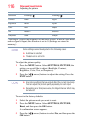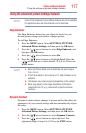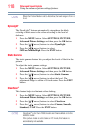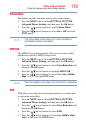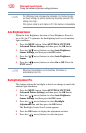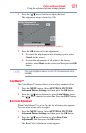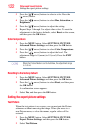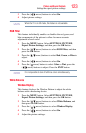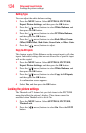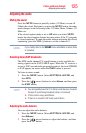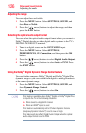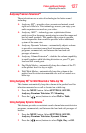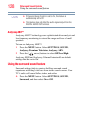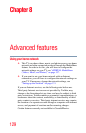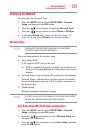124
Picture and Sound Controls
Locking the picture settings
Setting Type
You can adjust the white balance setting.
1 Press the MENU button. Select SETTINGS, PICTURE,
Expert Picture Settings, and then press the OK button.
2 Press the ( / arrow) buttons to select White Balance, and
then press the OK button.
3 Press the ( / arrow) buttons to select 2P White Balance,
and then press the OK button.
4 Press the ( / arrow) buttons to select Red-Offset, Green-
Offset, Blue-Offset, Red-Gain, Green-Gain, or Blue- Gain.
5 Press the ( / arrow) buttons to adjust.
Copy to All Inputs
This feature copies White Balance on the current input to all other
inputs. Individual settings that are not allowed for a specific input
will not be copied.
1 Press the MENU button. Select SETTINGS, PICTURE,
Expert Picture Settings, and then press the OK button.
2 Press the ( / arrow) buttons to select White Balance, and
then press the OK button.
3 Press the ( / arrow) buttons to select Copy to All Inputs,
and then press the OK button.
A confirmation screen appears.
4 Select Ye s, and then press the OK button.
Locking the picture settings
The TheaterLock™ feature lets you lock items in the PICTURE
menu that affect the picture’s display. These items cannot be
modified when TheaterLock is set to On.
1 Press the MENU button. Select SETTINGS, PICTURE,
TheaterLock.
2 Press the ( / arrow) buttons to select On. Press the EXIT
button.