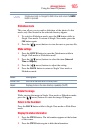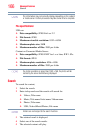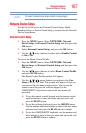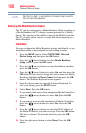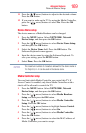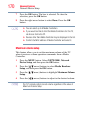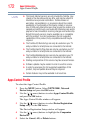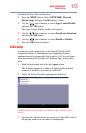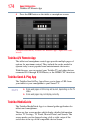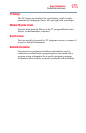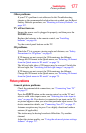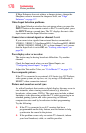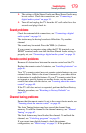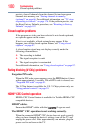173
Apps Collaboration
Initial setup
To enable the New Device Detection:
1 Press the MENU button. Select NETWORK, Network
Device Setup and press the OK button to select.
2 Use the ( / arrow) buttons to select Apps Control Profile
and press the OK button.
The Apps Control Profile window will appear.
3 Use the ( / arrow) buttons to select New Device Detection
and press the OK button.
4 Use the ( / arrow) buttons to select Enable or Disable.
5 Press the OK button to submit.
Initial setup
In order to use this application, your Android™ and/or IOS-
compatible tablets or smartphones and compatible Toshiba
equipment must be connected to the wireless LAN in your home.
After downloading the Toshiba A/V Remote App, follow these
steps:
1 Read the disclaimer and select the Agree option.
The Toshiba equipment’s name will appear in the terminal
window of the device powered by Android™.
2 Select the desired Toshiba equipment from the list.
(Sample Illustration) Toshiba A/V Remote App—Device Select
screen
3 Activate the selected device by entering a 4-digit PIN code in
the pop-up window on the tablet or smartphone.