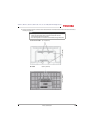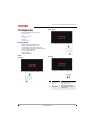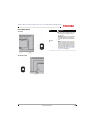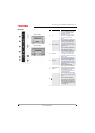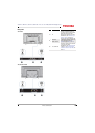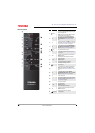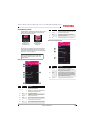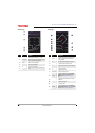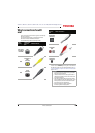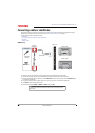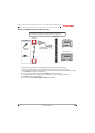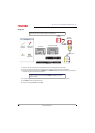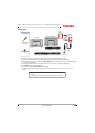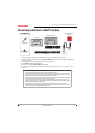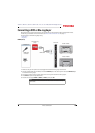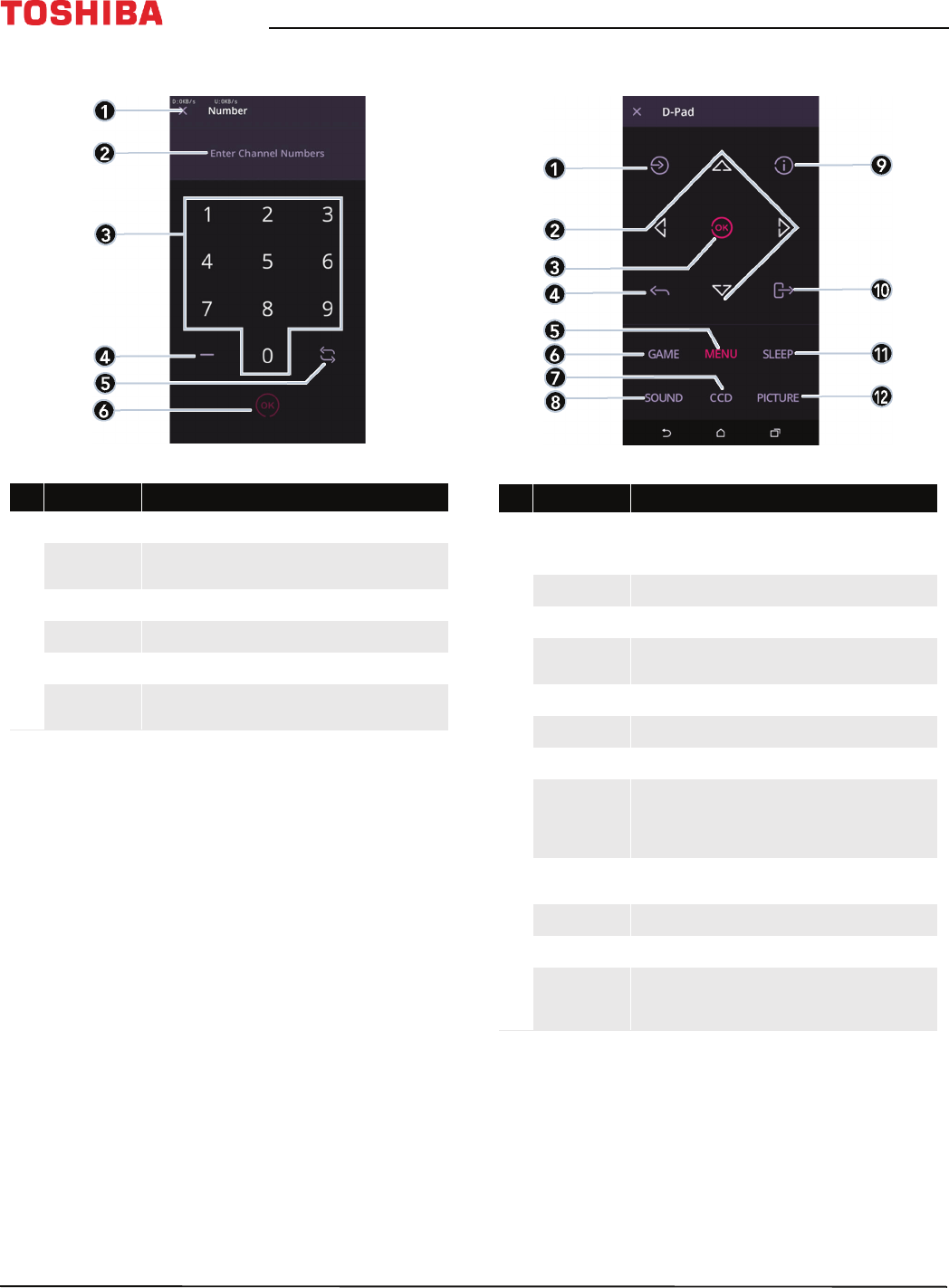
18
43" / 49" / 55" / 65" 2160p 60Hz LED Google Cast™ TV
www.tv.toshiba.com
Number page D-Pad page
# Item Description
1
Close Tap to close this page and return to the Main page.
2
Channel number
Displays the channel or sub-channel numbers (up to three
numbers) you enter with the number buttons.
3
Number pad Tap numbers to enter channel numbers.
4
Dash Tap to enter a sub-channel number.
5
Return Tap to return to the previous channel.
6
OK
Tap to confirm the channel number you entered and go to
that channel.
# Item Description
1
Input source
Tap to open the Input Selection list. Press this button one or
more times or press
S
or
T
to select the video input
source, then press OK.
2
Arrows Use these buttons to browse through on-screen menus.
3
OK Tap to confirm selections or changes in TV menus.
4
Back
Tap to go to the previous channel or go back to the previous
step.
5
Menu Tap to open on-screen menus.
6
Game Tap to turn Game mode on or off.
7
Closed captioning Tap to turn closed captioning on or off.
8
Sound mode
Tap to select the sound mode. You can select Standard,
Music, Movie, Clear Voice, or Enhanced Bass. See the
Sound Mode option in Adjusting sound settings on
page 70.
9
Info
Tap to display information on your TV about the currently
selected channel.
10
Exit Tap to exit the on-screen menus.
11
Sleep Tap to set the sleep timer.
12
Picture mode
Tap to select the picture mode. You can select Dynamic,
Standard, Natural, Movie, Game, or PC. See the Picture
Mode option in Adjusting the TV picture on page 65.