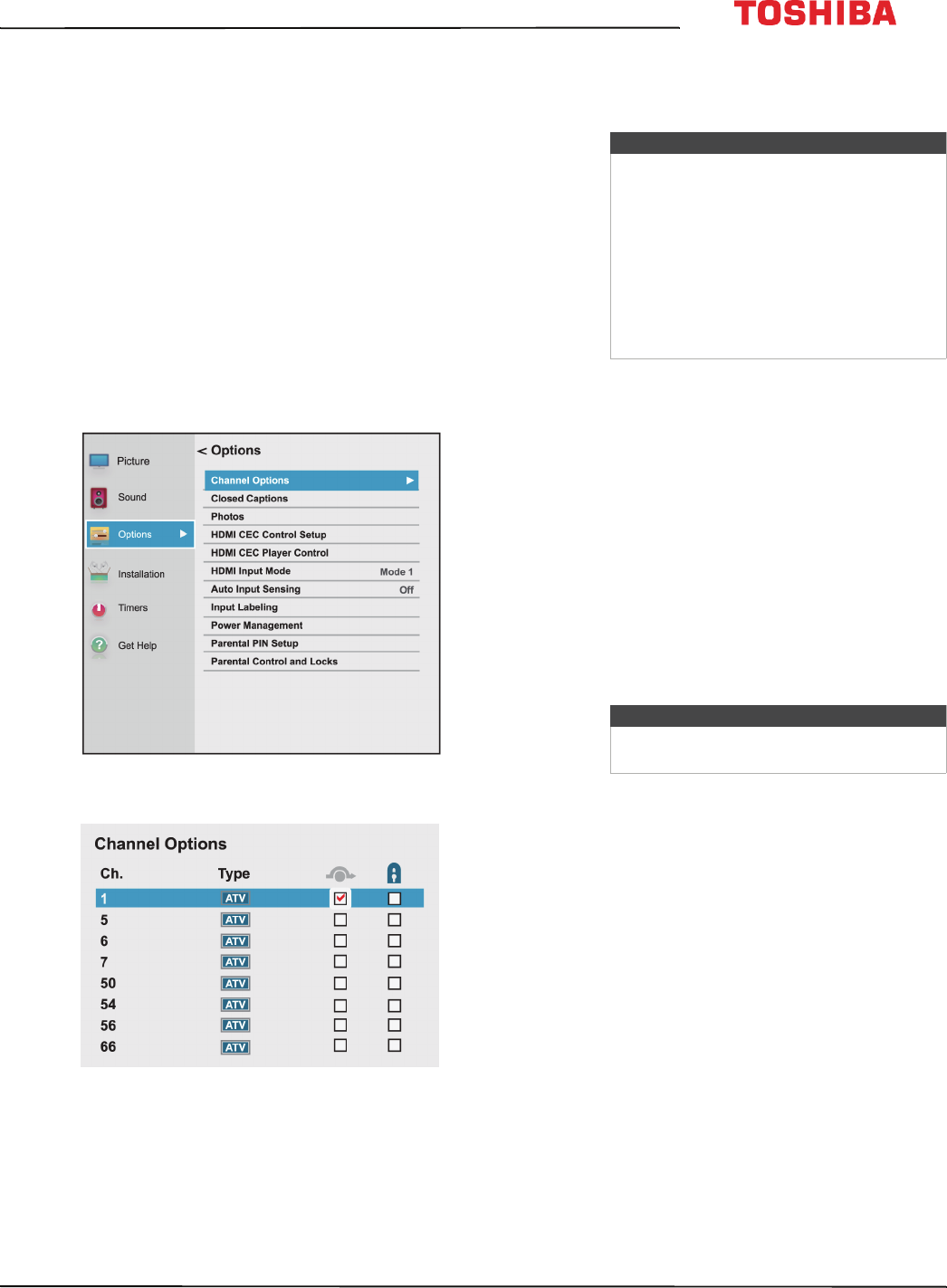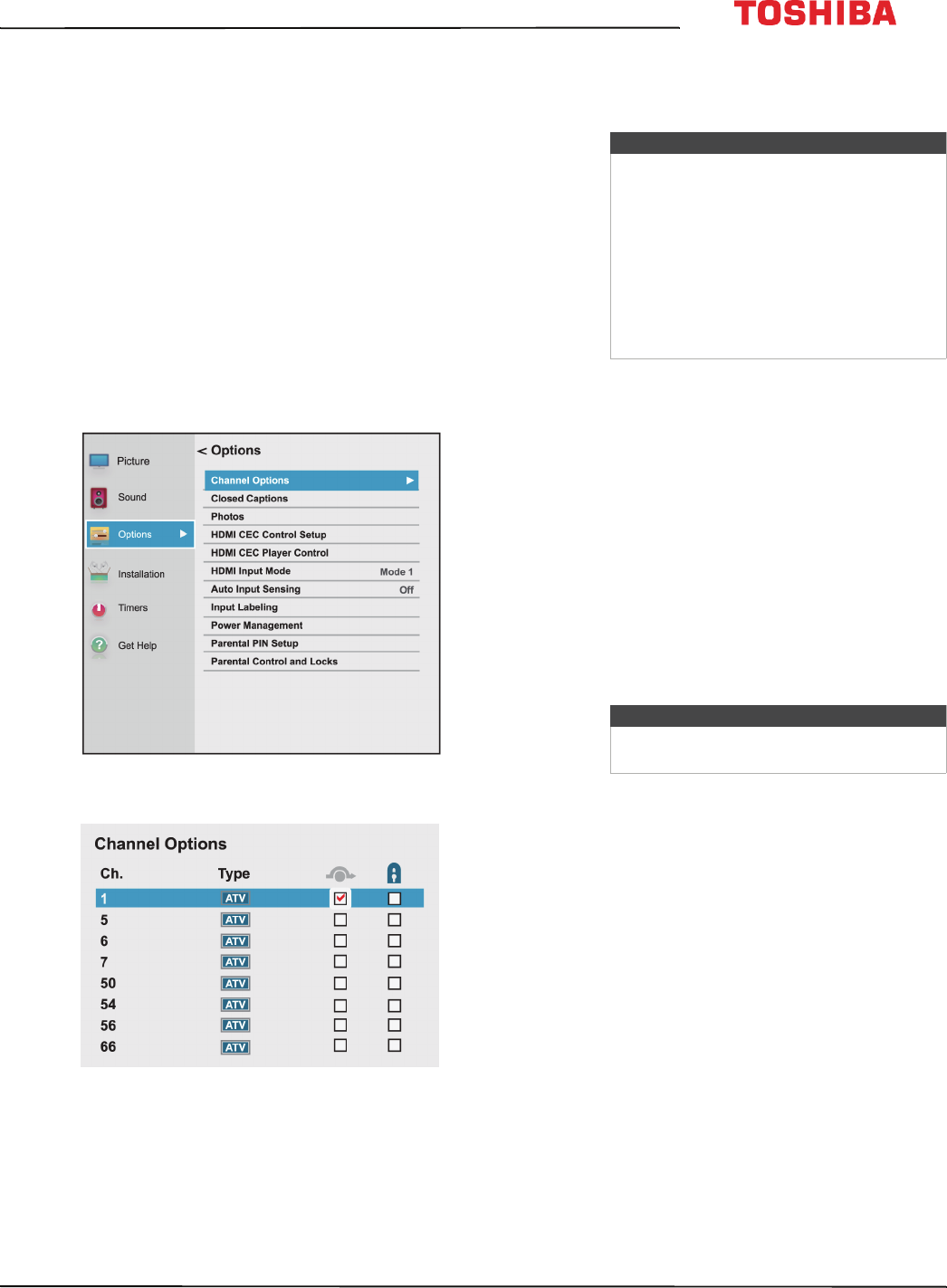
73
43L621U / 49L621U / 55L621U / 65L621U 43" / 49" / 55" / 65" 2160p 60Hz LED Google Cast™ TV
www.tv.toshiba.com
4 Use the number buttons on the virtual remote
control to enter the channel number, then press
OK. See Channel and Long Press page on page 17.
OR
Press
W
or
X
to select previous or next channel,
then press OK.
5 Press OK to start manual tuning.
6 Press EXIT to close the menu.
Hiding channels
You can hide channels in the channel list. When you
press CH+ or CH–, your TV skips the hidden channels.
You can still tune to a hidden channel by pressing the
number buttons on the virtual remote control. See
Virtual Remote control on page 17.
1 Press MENU, press
S
or
T
to highlight Options,
then press OK.
2 Highlight Channel Options, then press OK.
3 Highlight a channel you want to hide, then press
OK. A check appears in the box next to the
channel.
4 Press EXIT to close the menu.
Setting parental controls
Parental controls let you prevent your children from
watching inappropriate material on TV. When set,
parental controls read the rating of the program (with
some exceptions, such as news and sports) and deny
access to programs that exceed the ratings level you
select.
Parental controls let you:
• Set ratings for TV programs and movies so you can
prevent your children from watching inappropriate
material on TV
• Lock video input sources
• Set a timer to limit how long you can play a game
Parental control topics include:
• Setting a new PIN
• Changing or deleting the PIN
• Blocking TV programs and movies (for USA region)
• Downloading rating information (for USA region)
• Temporarily unlocking programs
•Locking video inputs
• Locking channels
• Setting the GameTimer™
Notes
• Channels labeled ATV are analog
channels. Channels labeled DTV are
digital channels.
• To un-hide a channel, highlight the
channel, then press OK to remove the
check.
• You can also lock specific channels so
that they cannot be tuned until you
unlock them. See Locking channels on
page 78.
Note
To watch blocked programs, you must
enter a PIN.