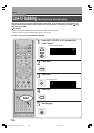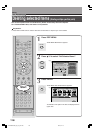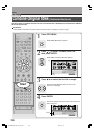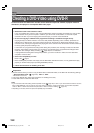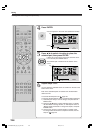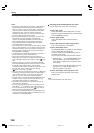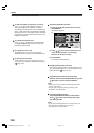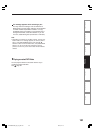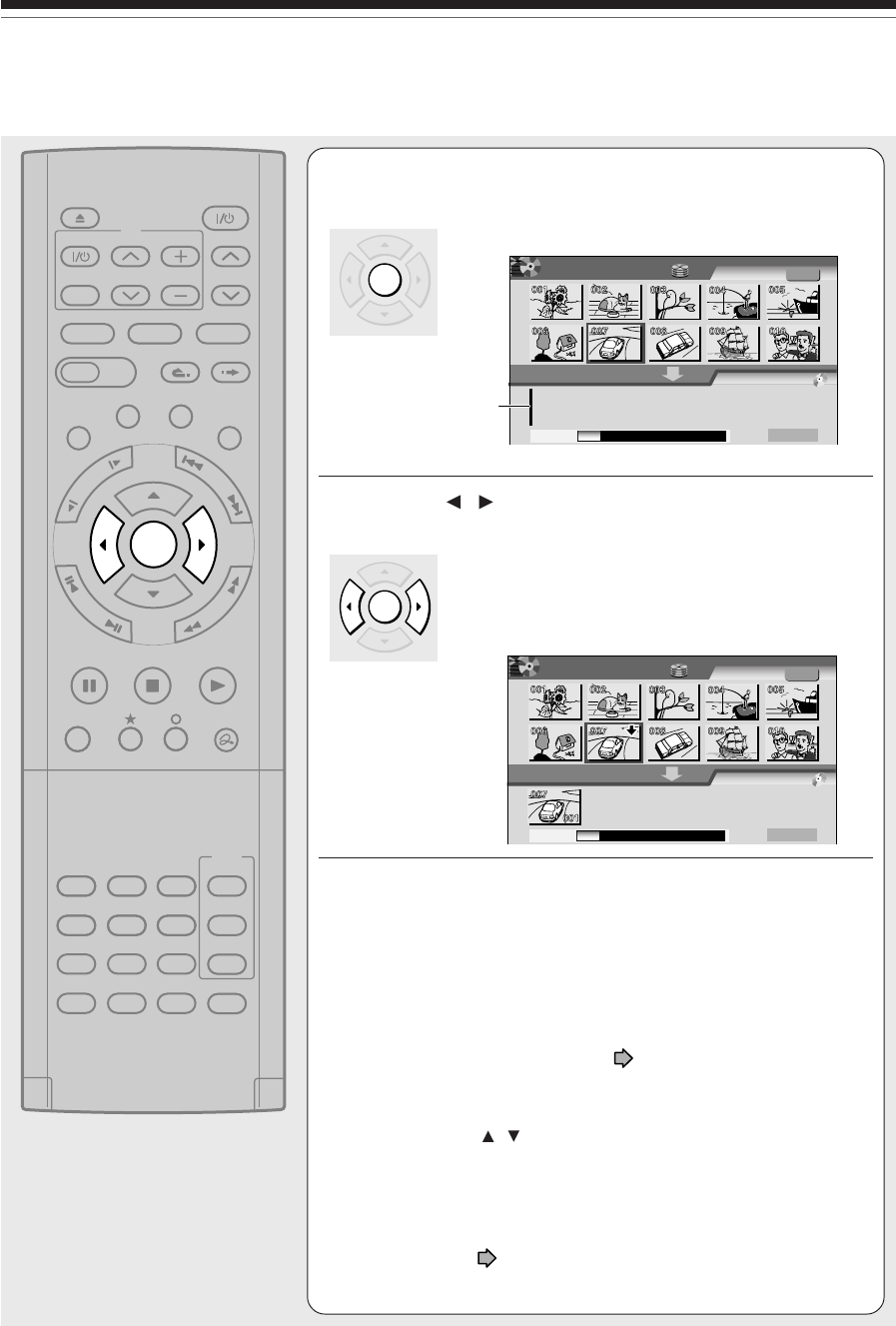
124
Creating a DVD-Video using DVD-R (Continued)
Editing
4
Press ENTER.
A cursor appears in the lower area (destination media).
5
Press / to select a location to place the
selected part, then press ENTER.
If there are no parts in the lower area, leave the cursor
to the left and press ENTER button.
The selected part is inserted into the location of the
cursor.
6
Repeat steps 3 to 5.
You can check the available volume of a DVD-R on the bar at the
bottom of the menu.
Each of the assembled parts is recorded onto the destination
media as a title.
• To cancel selected parts see
page 130.
• To change the title/chapter name or thumbnail before selecting:
1) Select the part that you want to change, and press QUICK
MENU button.
2) Press the
/ buttons to select “Edit title name” or “Modify
title thumbnail” to change the title, or “Edit chapter name” or
“Modify chapter thumbnail” to change the chapter, and press
ENTER button.
3) Use the entry screen to change the title or chapter name.
To change a title thumbnail or a chapter thumbnail, see the
steps on
page 100.
Cursor
ENTER
PLAYSTOPPAUSE
REC
EXTEND
VCR Plus+ REC MENU
CONTENT MENU
EASY
NAVI
TV /VIDEO
OPEN/CLOSE
CH
VOLUME CH
MENU
TOP MENU
TV CODET.SEARCH
RETURN
QUICK MENU
INSTANT SKIP
INSTANT REPLAY
TV
DVD
TIMESLIP
HDD DVD
F
R
A
M
E
/
A
D
J
U
S
T
P
I
C
T
U
R
E
S
E
A
R
C
H
S
K
I
P
S
L
O
W
123
456
+10
789
0
ENTER
AAA
BB
DVD-Video Create
(Selected Items)
Sourece: Title
Original
Next
HDD
EDIT
MENU
e.g.
Creating Media: DVD
Capacity
ENTER
AAA
B
DVD-Video Create
(Selected Items)
Sourece: Title
Original
Next
HDD
EDIT
MENU
e.g.
Creating Media: DVD
Capacity
RD-XS52SU/SC_Ope_E_p118-125 04.9.3, 11:15124